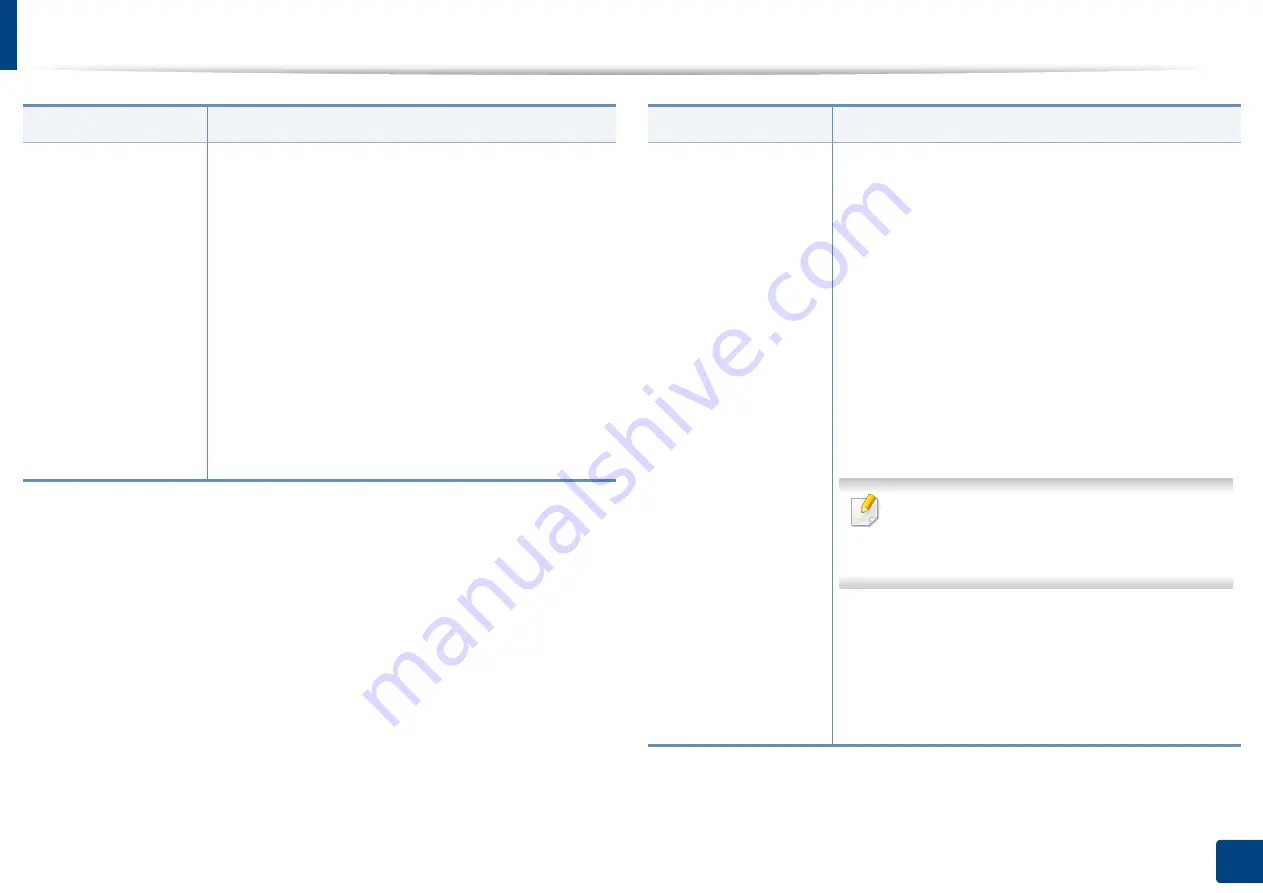
Changing the scan feature settings
143
7. Scanning
Filing Policy
This option is available When USB memory is inserted
into the USB memory port on your machine.
You can choose the policy for generating file names
before you proceed with the scan job through the USB
memory device. If the USB memory device already has
the same name entered, you can rename or overwrite it.
•
Change Name:
If the USB memory device already
has the same name when you enter a new file name,
the file will be saved as a different file name that is
automatically generated.
•
Cancel:
Does not send the scanned file if a file with
same name is already on the server.
•
Overwrite:
The sent file overwrites the existing file.
Item
Description
File Format
•
JPEG:
Scans originals in JPEG format.
•
PDF:
Scans originals in PDF format. You can open
the file with the Adobe Acrobat Reader.
-
Multi Page:
If you want several originals to be
scanned as one file, press
Multi Page
.
-
Searchable:
The machine detects text in the
scanned image and creates a searchable PDF for
text searching. Press this button and select a
language that is used in the scanned image. Press
OK
.
-
Compact:
You can compress originals to create a
small-sized file, press
Compact
. This compression
method is different from the normal PDF format.
Some data parts can be lost during compression.
-
Add Digital Signature:
You can insert a digital
signature in the PDF with a certificate.
Only an administrator can manage the digital
certificate on
Digital Signature in PDF
from
SyncThru™ Web Service.
-
PDF Encryption:
Sets the encrypts PDF files.
•
TIFF:
Scans originals in TIFF (Tagged Image File
Format). If you want several originals to be scanned
as one file, press
Multi Page
.
•
XPS:
Scans originals in XPS (XML Paper
Specification). If you want several originals to be
scanned as one file, press
Multi Page
.
Item
Description
Содержание ProCpress M408 Series
Страница 282: ...Redistributing toner 278 14 Maintenance ...
Страница 284: ...Replacing the toner cartridge 280 14 Maintenance 2 1 ...
Страница 285: ...Replacing the toner cartridge 281 14 Maintenance ...
Страница 289: ...Installing accessories 285 14 Maintenance 1 2 ...
Страница 293: ...Cleaning the machine 289 14 Maintenance 1 1 2 2 ...
Страница 301: ...Clearing paper jams 297 15 Troubleshooting If you do not see the paper in this area stop and go to next step 1 2 2 1 ...
Страница 302: ...Clearing paper jams 298 15 Troubleshooting 2 In optional trays The procedure is same for all optional trays ...
Страница 303: ...Clearing paper jams 299 15 Troubleshooting If you do not see the paper in this area stop and go to next step ...
Страница 304: ...Clearing paper jams 300 15 Troubleshooting If you do not see the paper in this area stop and go to next step ...
Страница 305: ...Clearing paper jams 301 15 Troubleshooting 3 In the multi purpose tray ...
Страница 307: ...Clearing paper jams 303 15 Troubleshooting 2 1 1 2 ...
Страница 308: ...Clearing paper jams 304 15 Troubleshooting If you do not see the paper in this area stop and go to next step ...
Страница 310: ...Clearing paper jams 306 15 Troubleshooting If you do not see the paper in this area stop and go to next step ...
Страница 312: ...Clearing paper jams 308 15 Troubleshooting 6 In the duplex unit area 1 2 1 2 1 2 ...
Страница 317: ...Clearing paper jams 313 15 Troubleshooting If you do not see the paper in this area stop and go to next step ...
















































