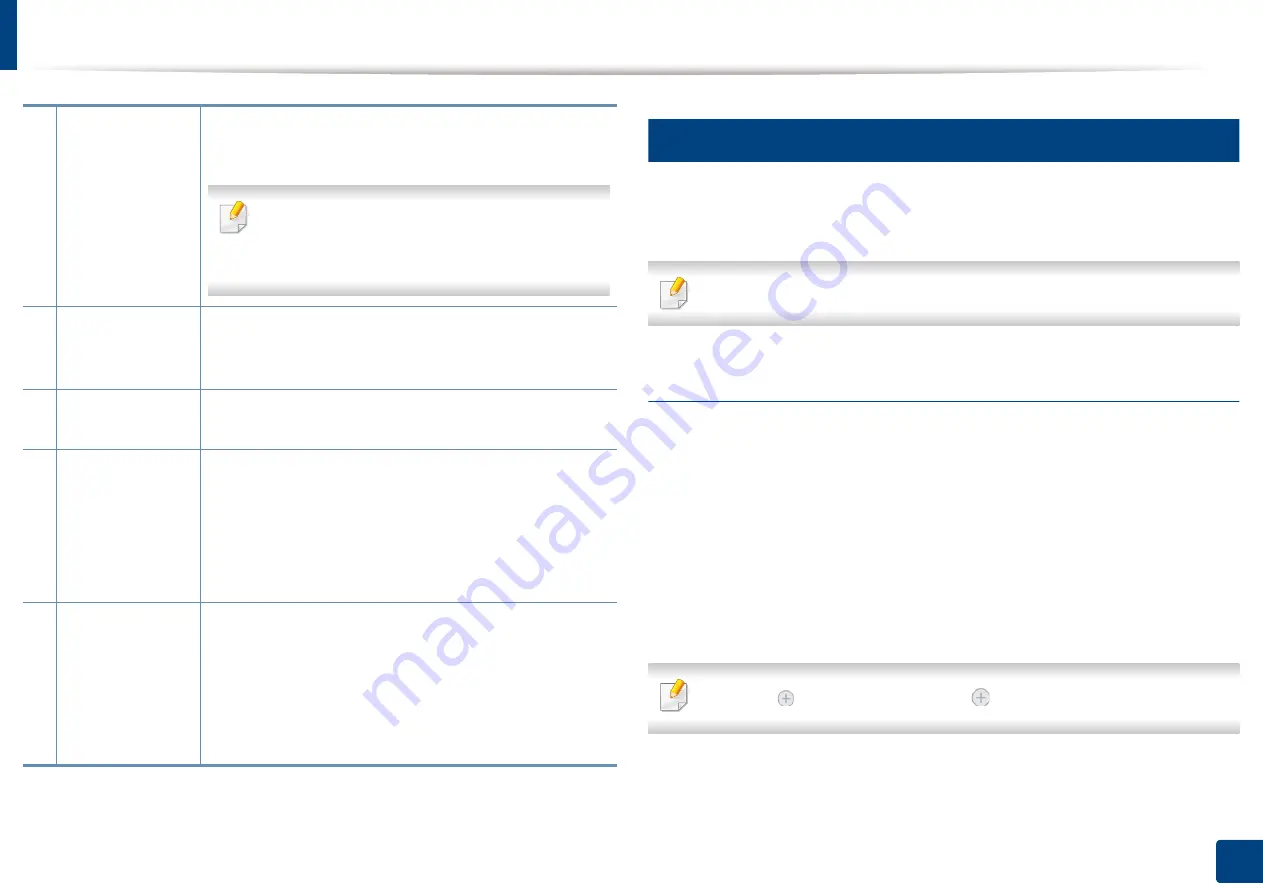
Using Samsung Printer Experience
265
13. Useful Tools
14
Adding/Deleting Printers
If you do not have any printer added to the
Samsung Printer Experience
, or if
you want to add/delete a printer, follow the instructions below.
You can only add/delete network connected printers.
Adding a printer
1
From the
Charms
, select
Settings
.
Or, right-click the
Samsung Printer Experience
page and select
Settings
.
2
Select
Add Printer
3
Select the printer you want to add.
You can see the added printer.
If you see
mark, you can also click
mark to add printers.
2
User’s Guide
You can view the online User’s Guide. You need to be
connected to the Internet to use this feature.
This button opens the
Troubleshooting Guide
when an error occurs. You can directly open the
troubleshooting section in the user’s guide.
3
Order
Supplies
Click on this button to order replacement toner
cartridges online. You need to be connected to the
Internet to use this feature.
4
Visit Samsung
Links to Samsung printer website. You need to be
connected to the Internet to use this feature.
5
Printer Settings
You can configure various machine settings such as
machine setup, paper, layout, emulation, networking,
and print information through
SyncThru™ Web Service
.
Your machine needs to be connected to a network. This
button will be disabled if your machine is connected via
USB cable.
6
Device List
&
Latest Scanned
Image
The scan list displays devices that supports
Samsung
Printer Experience
.
Under the device, you can see the
latest scanned images. Your machine needs to be
connected to a network to scan from here.
This section is for the users with multi-functional
printers.
Содержание ProCpress M408 Series
Страница 282: ...Redistributing toner 278 14 Maintenance ...
Страница 284: ...Replacing the toner cartridge 280 14 Maintenance 2 1 ...
Страница 285: ...Replacing the toner cartridge 281 14 Maintenance ...
Страница 289: ...Installing accessories 285 14 Maintenance 1 2 ...
Страница 293: ...Cleaning the machine 289 14 Maintenance 1 1 2 2 ...
Страница 301: ...Clearing paper jams 297 15 Troubleshooting If you do not see the paper in this area stop and go to next step 1 2 2 1 ...
Страница 302: ...Clearing paper jams 298 15 Troubleshooting 2 In optional trays The procedure is same for all optional trays ...
Страница 303: ...Clearing paper jams 299 15 Troubleshooting If you do not see the paper in this area stop and go to next step ...
Страница 304: ...Clearing paper jams 300 15 Troubleshooting If you do not see the paper in this area stop and go to next step ...
Страница 305: ...Clearing paper jams 301 15 Troubleshooting 3 In the multi purpose tray ...
Страница 307: ...Clearing paper jams 303 15 Troubleshooting 2 1 1 2 ...
Страница 308: ...Clearing paper jams 304 15 Troubleshooting If you do not see the paper in this area stop and go to next step ...
Страница 310: ...Clearing paper jams 306 15 Troubleshooting If you do not see the paper in this area stop and go to next step ...
Страница 312: ...Clearing paper jams 308 15 Troubleshooting 6 In the duplex unit area 1 2 1 2 1 2 ...
Страница 317: ...Clearing paper jams 313 15 Troubleshooting If you do not see the paper in this area stop and go to next step ...






























