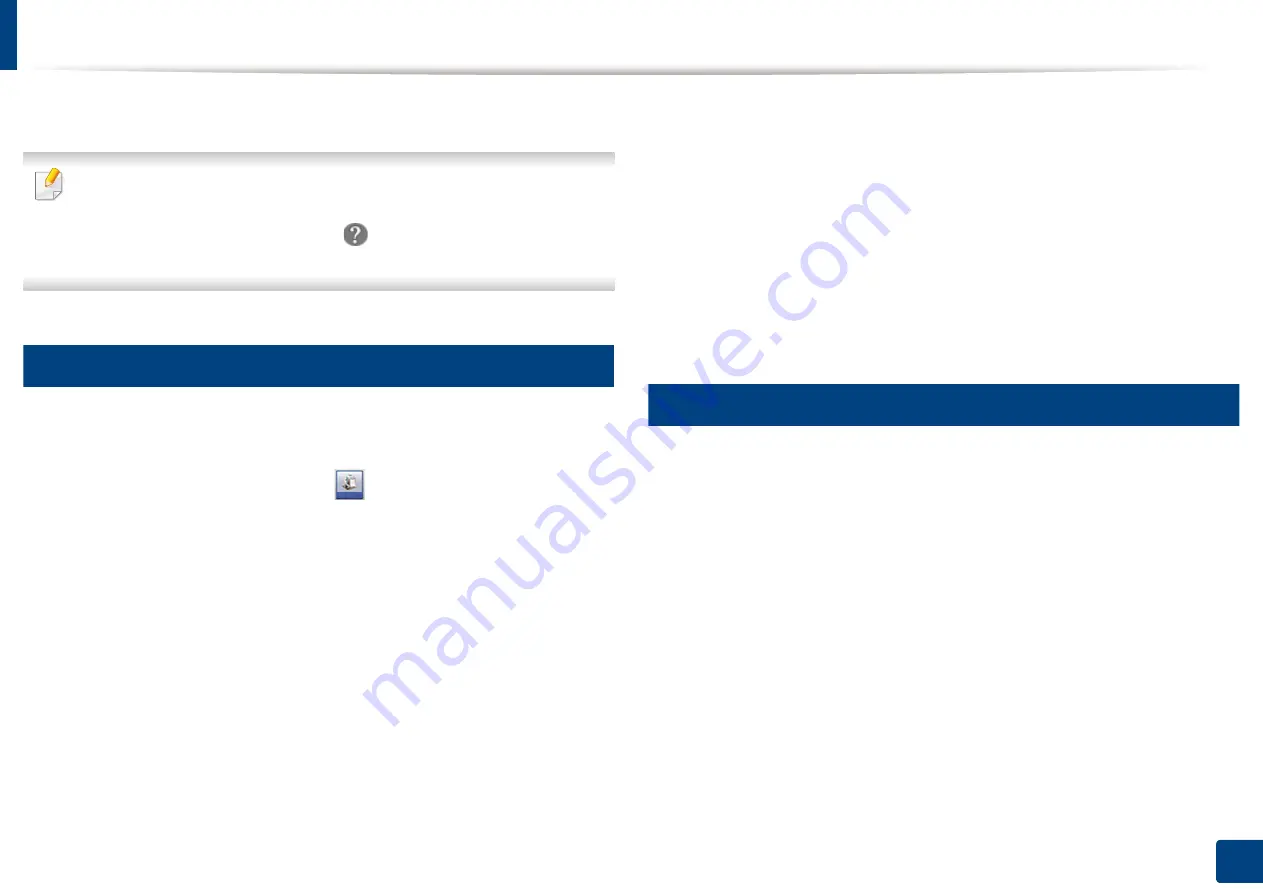
203
11. Using SmarThru Workflow, Shared Folder, Stored Document, and USB
Workform Creation Screen
Add a new Workform, execute
SmaThru Workflow
and log in.
•
Workforms that have been previously exported can be imported back
into SmarThru Workflow to use again.
•
Select the
Help
menu or click the
button any option you want to
know about from the SmarThru Workflow.
4
Workform Creation
1
Make sure that the machine is connected to your computer and
powered on.
2
Excute the
SmarThru Workflow
(
) icon on your desktop.
OR
From the
Start
menu, select
Programs
or
All Programs
>
SmarThru
Workflow
>
SmarThru Workflow
.
3
Enter your ID and Password to log into the system.
4
Select
Workform
>
Workform List
from the main menu.
5
Select whether it will be a
Public Workform
or
Private Workform
from
the left pane.
6
Click
Create
.
The Workform
Creation
page opens.
7
Enter the workform’s properties.
8
Drag-and-drop the plug-ins from the left pane to the appropriate section
in the data pane, or click on the green checkmark that appears in the
icon’s upper-right corner.
Each task in the workform will be performed in the order in which they
appear in the workform.
9
Click
Save
.
The Workform will appear on the
Workform List
page.
10
If the status is Incomplete, a plug-in has not been configured completely.
Select the workform and click
Edit
to make changes to the Workform.
5
Workform Execution
User can operate various jobs with workforms.
1
Press
SmarThru Workflow
from the display screen.
2
Press one of the Workfoms in the list and
Select
.
3
Press metadata and
Next
.
4
Change the parameters for scanning in the
Basic
,
Advanced
,
Image
and
Output
tabs.
5
Press start on the control panel. The result files will be saved in the server.
Содержание ProCpress M408 Series
Страница 282: ...Redistributing toner 278 14 Maintenance ...
Страница 284: ...Replacing the toner cartridge 280 14 Maintenance 2 1 ...
Страница 285: ...Replacing the toner cartridge 281 14 Maintenance ...
Страница 289: ...Installing accessories 285 14 Maintenance 1 2 ...
Страница 293: ...Cleaning the machine 289 14 Maintenance 1 1 2 2 ...
Страница 301: ...Clearing paper jams 297 15 Troubleshooting If you do not see the paper in this area stop and go to next step 1 2 2 1 ...
Страница 302: ...Clearing paper jams 298 15 Troubleshooting 2 In optional trays The procedure is same for all optional trays ...
Страница 303: ...Clearing paper jams 299 15 Troubleshooting If you do not see the paper in this area stop and go to next step ...
Страница 304: ...Clearing paper jams 300 15 Troubleshooting If you do not see the paper in this area stop and go to next step ...
Страница 305: ...Clearing paper jams 301 15 Troubleshooting 3 In the multi purpose tray ...
Страница 307: ...Clearing paper jams 303 15 Troubleshooting 2 1 1 2 ...
Страница 308: ...Clearing paper jams 304 15 Troubleshooting If you do not see the paper in this area stop and go to next step ...
Страница 310: ...Clearing paper jams 306 15 Troubleshooting If you do not see the paper in this area stop and go to next step ...
Страница 312: ...Clearing paper jams 308 15 Troubleshooting 6 In the duplex unit area 1 2 1 2 1 2 ...
Страница 317: ...Clearing paper jams 313 15 Troubleshooting If you do not see the paper in this area stop and go to next step ...






























