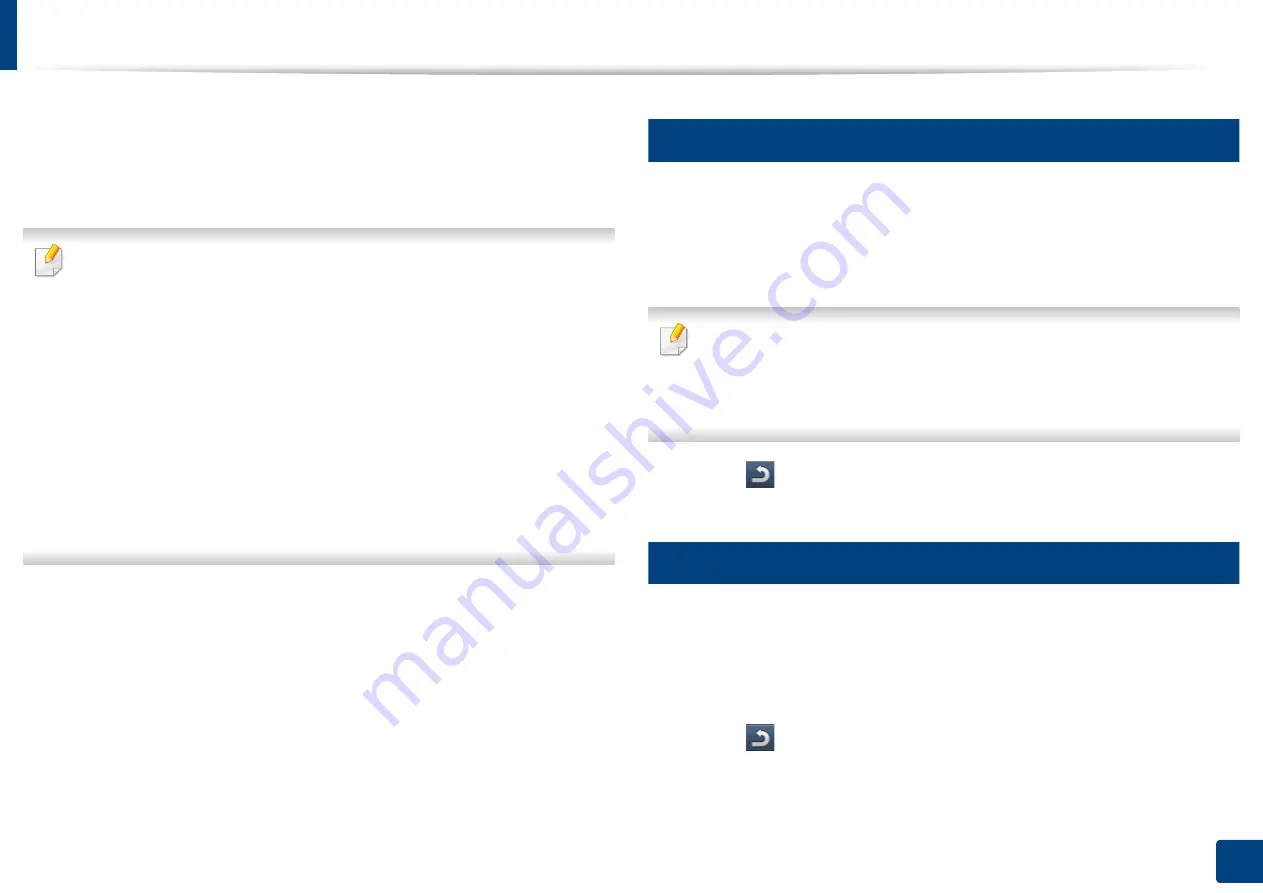
78
4. Media and Tray
Setting the paper size and type
After loading paper in the paper tray, set the paper size and type using the
display screen. For computer printing, select the paper size and type in the
application program you use on your computer (see "Opening printing
The paper setting in the machine and driver should match to print without
a paper mismatch error.
•
You change the paper setting set in the machine from
Samsung Easy
Printer Manager
program or SyncThru™ Web Service.
-
If you machine is connected to the local, you can set the machine’s setting
from
Samsung Easy Printer Manager
>
Advanced Setting
>
Device
Settings
(see "Using Samsung Easy Printer Manager" on page 260).
-
If your machine is connected to the network, you can set the
machine’s setting from
SyncThru™ Web Service
>
Settings
tab >
Machine Settings
(see "SyncThru™ Web Service" on page 247).
•
You can set it using
Machine Setup
>
Tray Settings
>
Settings
> select the tray
you want >
Paper Size
or
Paper Type
on the control panel.
11
Setting the paper size
1
Press
Machine Setup
>
Tray Settings
>
Settings
> select the tray you
want from the display screen.
2
Press
Paper Size
and select the paper size.
If there is no required size paper or you need to use custom size paper, press
the Custom Size Button to set the paper size. You can also set and save the
custom size using
Custom Size
. You can select the custom size whenever
you need it.
3
Press (
Back
) to save the selection.
12
Setting the paper type
1
Press
Machine Setup
>
Tray Settings
>
Settings
> select the tray you
want from the display screen.
2
Press
Paper Type
and select the paper type.
3
Press (
Back
) to save the selection.
Содержание ProCpress M408 Series
Страница 282: ...Redistributing toner 278 14 Maintenance ...
Страница 284: ...Replacing the toner cartridge 280 14 Maintenance 2 1 ...
Страница 285: ...Replacing the toner cartridge 281 14 Maintenance ...
Страница 289: ...Installing accessories 285 14 Maintenance 1 2 ...
Страница 293: ...Cleaning the machine 289 14 Maintenance 1 1 2 2 ...
Страница 301: ...Clearing paper jams 297 15 Troubleshooting If you do not see the paper in this area stop and go to next step 1 2 2 1 ...
Страница 302: ...Clearing paper jams 298 15 Troubleshooting 2 In optional trays The procedure is same for all optional trays ...
Страница 303: ...Clearing paper jams 299 15 Troubleshooting If you do not see the paper in this area stop and go to next step ...
Страница 304: ...Clearing paper jams 300 15 Troubleshooting If you do not see the paper in this area stop and go to next step ...
Страница 305: ...Clearing paper jams 301 15 Troubleshooting 3 In the multi purpose tray ...
Страница 307: ...Clearing paper jams 303 15 Troubleshooting 2 1 1 2 ...
Страница 308: ...Clearing paper jams 304 15 Troubleshooting If you do not see the paper in this area stop and go to next step ...
Страница 310: ...Clearing paper jams 306 15 Troubleshooting If you do not see the paper in this area stop and go to next step ...
Страница 312: ...Clearing paper jams 308 15 Troubleshooting 6 In the duplex unit area 1 2 1 2 1 2 ...
Страница 317: ...Clearing paper jams 313 15 Troubleshooting If you do not see the paper in this area stop and go to next step ...






























