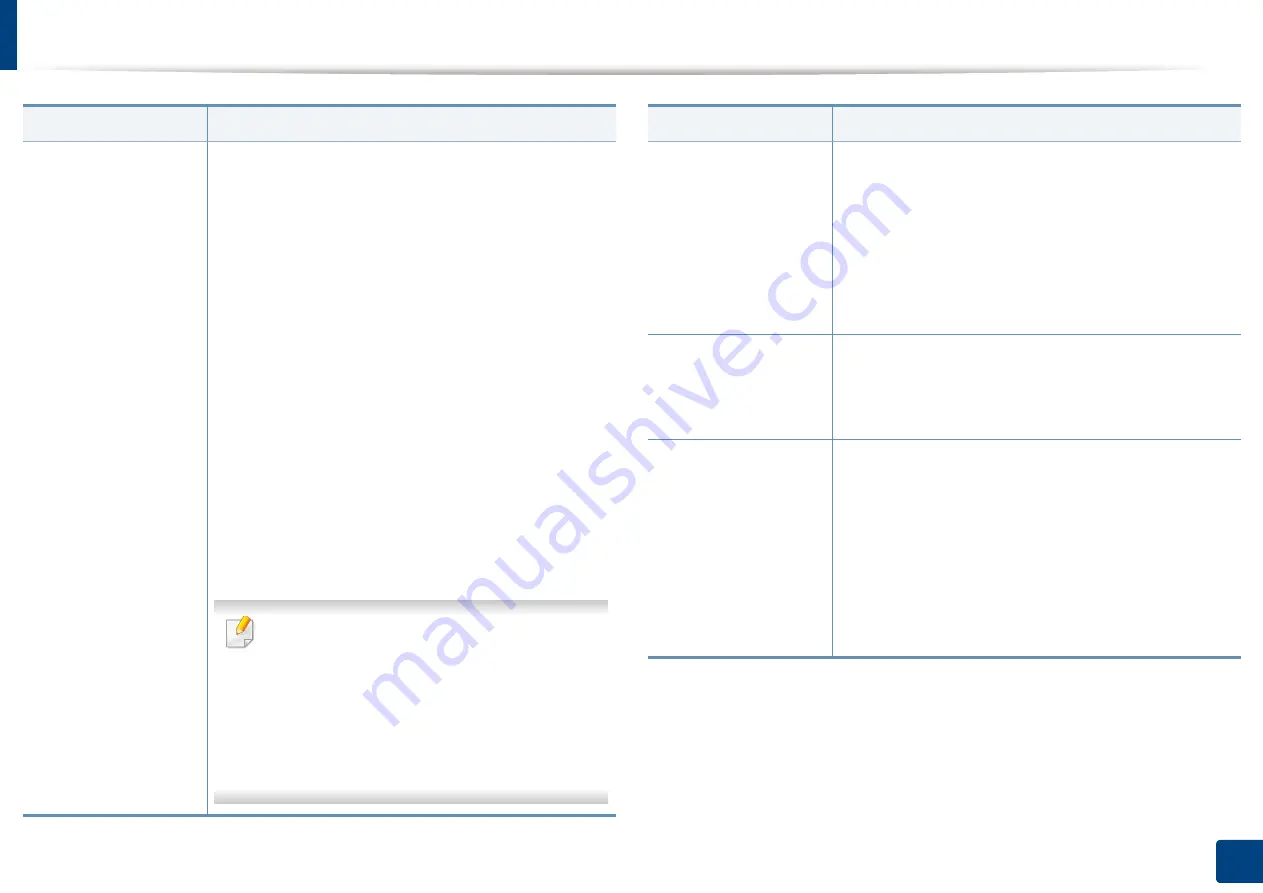
Adjusting the document settings
164
8. Faxing
Resolution
The default document settings produce good results
when using typical text-based originals. However, if you
send originals that are of poor quality, or contain
photographs, you can adjust the resolution to produce
a higher quality fax.
•
Standard:
Usually recommended for originals with
text. This option will reduce the transmission time.
•
Fine:
Recommended for the originals containing
small characters, thin lines, or text that was printed
using a dot-matrix machine.
•
Super Fine:
Recommended for originals containing
fine detail. This option is enabled only if the
receiving machine also supports
Super Fine
resolution.
•
Ultra Fine:
Recommended for originals containing
extremely fine detail. This option is enabled only if
the receiving machine also supports
Ultra Fine
resolution.
When your machine is set to the
Super Fine
or
Ultra Fine
resolution and the fax machine with
which you are communicating does not
support the
Super Fine
or
Ultra Fine
resolution, the machine transmits using the
highest resolution mode supported by the
other fax machine.
Item
Description
Original Type
Enhances the fax quality based on the type of the
original document being scanned.
•
Text:
For originals with text or line art.
•
Text/Photo:
For originals with both text and
photographs together.
•
Photo:
For originals that are a continuous tone
photograph.
Original Size
A fax can be sent after specifying the original document
size if the original document size cannot be detected
automatically or if you wish to specify a certain
document size.
Original Orientation
•
Upright Images:
Select this setting for an original
document loaded with the top toward the back of
the machine.
•
Sideways Images:
Select this setting for an original
document loaded into the DSDF with the top of the
original document toward the left side of the
machine or an original document placed on the
scanner glass with the top of the original document
toward the right side of the machine.
Item
Description
Содержание ProCpress M408 Series
Страница 282: ...Redistributing toner 278 14 Maintenance ...
Страница 284: ...Replacing the toner cartridge 280 14 Maintenance 2 1 ...
Страница 285: ...Replacing the toner cartridge 281 14 Maintenance ...
Страница 289: ...Installing accessories 285 14 Maintenance 1 2 ...
Страница 293: ...Cleaning the machine 289 14 Maintenance 1 1 2 2 ...
Страница 301: ...Clearing paper jams 297 15 Troubleshooting If you do not see the paper in this area stop and go to next step 1 2 2 1 ...
Страница 302: ...Clearing paper jams 298 15 Troubleshooting 2 In optional trays The procedure is same for all optional trays ...
Страница 303: ...Clearing paper jams 299 15 Troubleshooting If you do not see the paper in this area stop and go to next step ...
Страница 304: ...Clearing paper jams 300 15 Troubleshooting If you do not see the paper in this area stop and go to next step ...
Страница 305: ...Clearing paper jams 301 15 Troubleshooting 3 In the multi purpose tray ...
Страница 307: ...Clearing paper jams 303 15 Troubleshooting 2 1 1 2 ...
Страница 308: ...Clearing paper jams 304 15 Troubleshooting If you do not see the paper in this area stop and go to next step ...
Страница 310: ...Clearing paper jams 306 15 Troubleshooting If you do not see the paper in this area stop and go to next step ...
Страница 312: ...Clearing paper jams 308 15 Troubleshooting 6 In the duplex unit area 1 2 1 2 1 2 ...
Страница 317: ...Clearing paper jams 313 15 Troubleshooting If you do not see the paper in this area stop and go to next step ...
















































