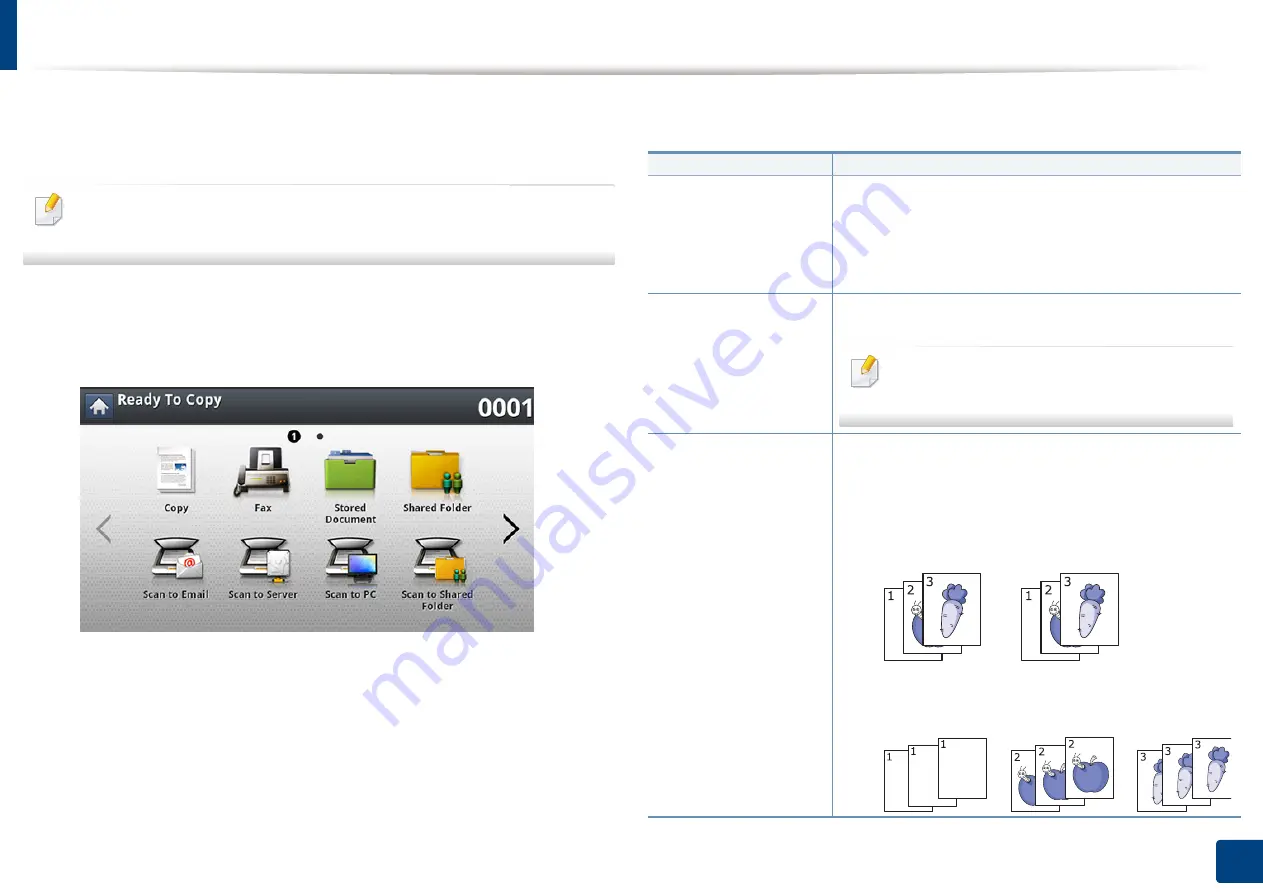
117
6. Copying
Using special copy features
On the
Basic
,
Advanced
, or
Image
tab of the
Copy
screen, you can select
specific copy features.
Some menus may not appear in the display depending on options or
models.
To change the menu options:
1
Press
Copy
from the display screen.
2
Place the originals face up in the DSDF or place a single original face
down on the scanner glass and close the DSDF (see "Loading originals"
on page 64).
3
If you want to customize the copy settings including reduce/enlarge,
darkness, original type, and more from the display screen.
4
Press the
Basic
,
Advanced
, or
Image
tab from the display screen.
5
Press the appropriate option.
Item
Description
Paper Source
Paper Source
sets the tray containing the paper to be
used for printing. The machine prints the scanned
image on the paper in the selected tray. You can see the
icons that show paper sizes and the remaining amount
of paper in each tray.
Reduce/Enlarge
Reduces or enlarges the size of a copied image.
If the machine is set to Eco mode, reduce and
enlarge features are not available.
Output
You can select the options for how you want the outputs to be
arranged.
•
Sort:
Select how to sort the output.
-
Collated:
The outputs are in sets to match the
sequence of originals.
-
Uncollated:
The outputs are sorted into stacks of
individual pages.
Содержание ProCpress M408 Series
Страница 282: ...Redistributing toner 278 14 Maintenance ...
Страница 284: ...Replacing the toner cartridge 280 14 Maintenance 2 1 ...
Страница 285: ...Replacing the toner cartridge 281 14 Maintenance ...
Страница 289: ...Installing accessories 285 14 Maintenance 1 2 ...
Страница 293: ...Cleaning the machine 289 14 Maintenance 1 1 2 2 ...
Страница 301: ...Clearing paper jams 297 15 Troubleshooting If you do not see the paper in this area stop and go to next step 1 2 2 1 ...
Страница 302: ...Clearing paper jams 298 15 Troubleshooting 2 In optional trays The procedure is same for all optional trays ...
Страница 303: ...Clearing paper jams 299 15 Troubleshooting If you do not see the paper in this area stop and go to next step ...
Страница 304: ...Clearing paper jams 300 15 Troubleshooting If you do not see the paper in this area stop and go to next step ...
Страница 305: ...Clearing paper jams 301 15 Troubleshooting 3 In the multi purpose tray ...
Страница 307: ...Clearing paper jams 303 15 Troubleshooting 2 1 1 2 ...
Страница 308: ...Clearing paper jams 304 15 Troubleshooting If you do not see the paper in this area stop and go to next step ...
Страница 310: ...Clearing paper jams 306 15 Troubleshooting If you do not see the paper in this area stop and go to next step ...
Страница 312: ...Clearing paper jams 308 15 Troubleshooting 6 In the duplex unit area 1 2 1 2 1 2 ...
Страница 317: ...Clearing paper jams 313 15 Troubleshooting If you do not see the paper in this area stop and go to next step ...






























