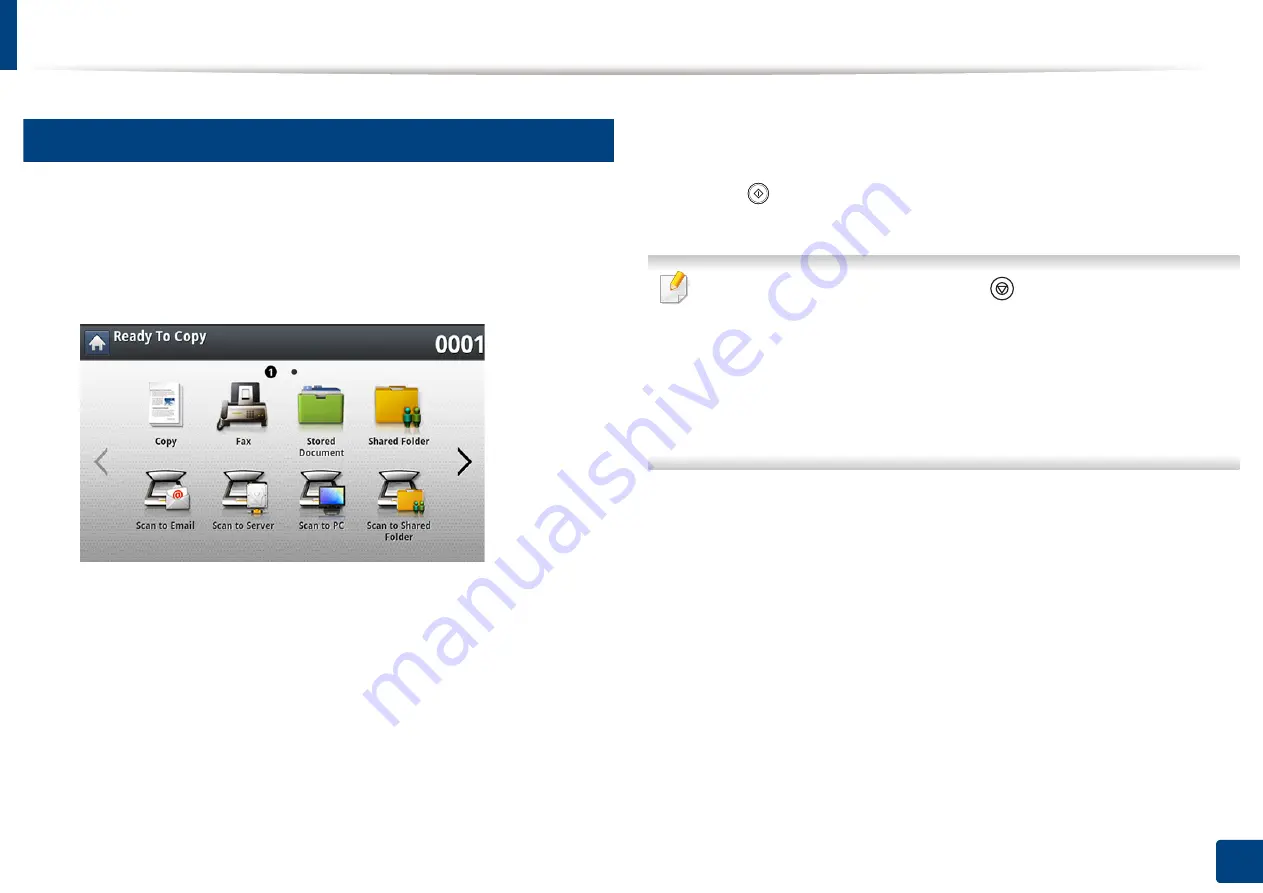
Using a programs setting
168
8. Faxing
20
Loading Programs
1
Place the originals face up in the DSDF or place a single original face
down on the scanner glass and close the DSDF (see "Loading originals"
on page 64).
2
Press
Fax
from the display screen.
3
When the cursor is blinking in the input line, enter the fax number using
the numeric keypad on the control panel, or use
Address Book
from the
display screen, if you have stored frequently used fax numbers.
4
Press
Programs
>
Load
.
5
Press a program name in the list that you want to use.
6
Press
OK
.
7
Press
Yes
when the confirmation window appears.
The machine is now set to fax according to the selected setting.
8
Press (
Start
) on the control panel. The machine starts scanning and
sending a fax to destinations.
•
When you want to cancel a fax job, press
(
Stop
)
on the control panel before
the machine starts transmission or press the
Job Status
button on the control
panel, and select the job you want to delete, then press
Delete
.
•
If an original is placed on the scanner glass, the machine shows the
window asking if you want to place another page. Load another original
and press
Yes
. When you finish, press
No
on this window.
•
While the machine is sending a fax, you cannot send an email at the same time.
Содержание ProCpress M408 Series
Страница 282: ...Redistributing toner 278 14 Maintenance ...
Страница 284: ...Replacing the toner cartridge 280 14 Maintenance 2 1 ...
Страница 285: ...Replacing the toner cartridge 281 14 Maintenance ...
Страница 289: ...Installing accessories 285 14 Maintenance 1 2 ...
Страница 293: ...Cleaning the machine 289 14 Maintenance 1 1 2 2 ...
Страница 301: ...Clearing paper jams 297 15 Troubleshooting If you do not see the paper in this area stop and go to next step 1 2 2 1 ...
Страница 302: ...Clearing paper jams 298 15 Troubleshooting 2 In optional trays The procedure is same for all optional trays ...
Страница 303: ...Clearing paper jams 299 15 Troubleshooting If you do not see the paper in this area stop and go to next step ...
Страница 304: ...Clearing paper jams 300 15 Troubleshooting If you do not see the paper in this area stop and go to next step ...
Страница 305: ...Clearing paper jams 301 15 Troubleshooting 3 In the multi purpose tray ...
Страница 307: ...Clearing paper jams 303 15 Troubleshooting 2 1 1 2 ...
Страница 308: ...Clearing paper jams 304 15 Troubleshooting If you do not see the paper in this area stop and go to next step ...
Страница 310: ...Clearing paper jams 306 15 Troubleshooting If you do not see the paper in this area stop and go to next step ...
Страница 312: ...Clearing paper jams 308 15 Troubleshooting 6 In the duplex unit area 1 2 1 2 1 2 ...
Страница 317: ...Clearing paper jams 313 15 Troubleshooting If you do not see the paper in this area stop and go to next step ...






























