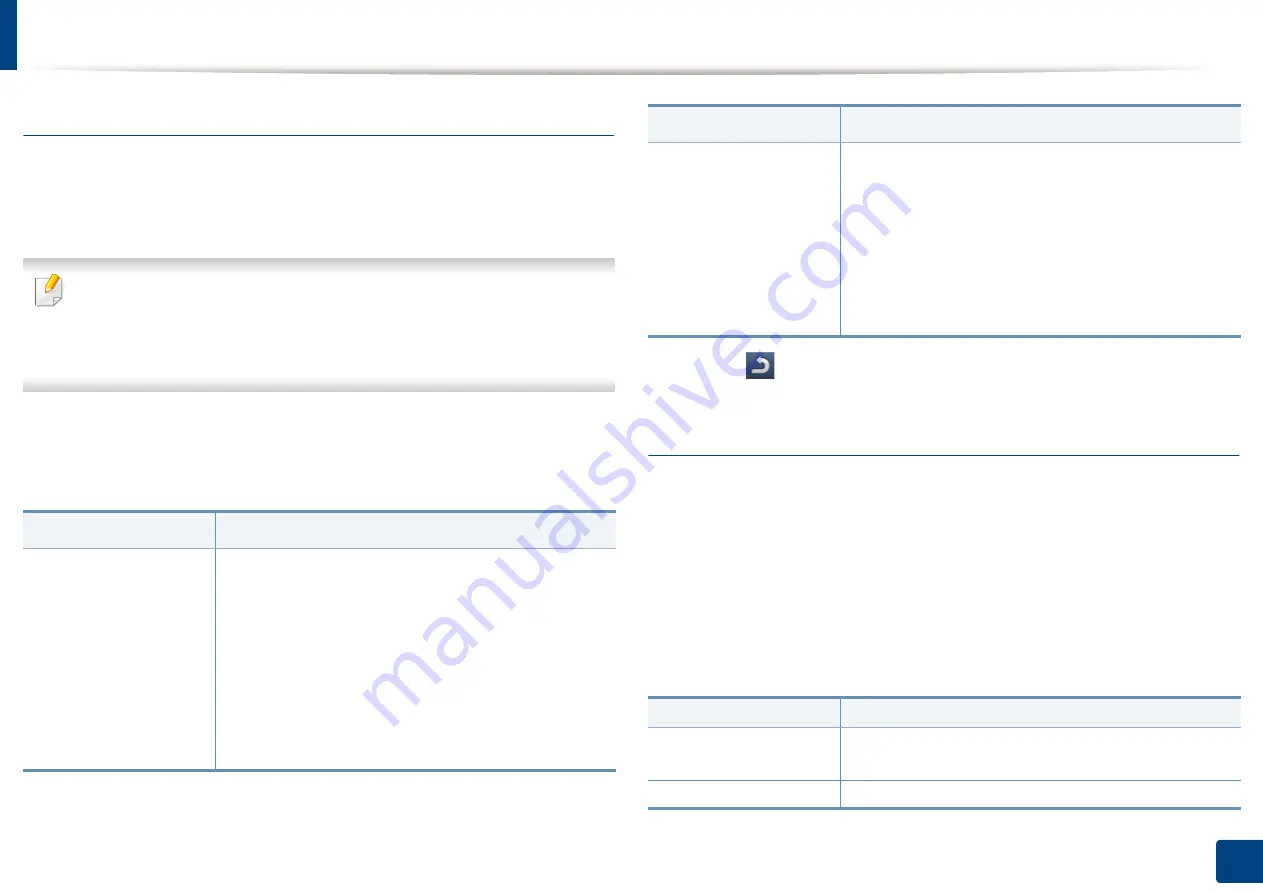
Machine setup
239
12. Menu Overview and Advanced Features
Print Settings
You can set print related settings. When there is no specific input for printing options, the
machine prints with the settings you set here. Set the frequently used printing settings.
This feature can be useful if your company has a specific printing form.
You can also use this feature from the SyncThru™ Web Service. Open the
Web browser from your networked computer and type the IP address of
your machine. When SyncThru™ Web Service opens, click the
Settings
tab
>
Machine Settings
>
Printer
.
1
Press
Machine Setup
>
Print Settings
from the display screen.
2
Select the appropriate option.
3
Press (
Back
) to save changes and return to the previous screen.
Network Settings
This feature allows you to set up the network. Before setting up the information,
you must have the relevant information concerning the type of network
protocols and computer system you use. If you are not sure which settings to
use, contact your network administrator for such information.
1
Press
Machine Setup
>
Network Settings
from the display screen.
2
Set the appropriate options.
Option
Description
Layout
Provides paper layout related options.
•
Orientation:
Select the paper orientation.
•
Duplex:
Select the paper orientation for duplex
mode.
•
No. Of Copies:
Select the number of copies you
want to print.
•
Margin:
Adjust the margin for Common Duplex,
Common Simplex, Emulation.
General
You can set
Skip Blank Pages
,
Paper Source
,
Emulation
.
•
Emulation:
You can choose the emulation format.
•
Paper Source:
You can select the tray as a paper
source.
•
Skip Blank Pages:
You can skip the blank pages
during printing.
Option
Description
TCP/IP
You can set the network settings (see "Network
settings (TCP/IP)" on page 40).
UPnP(SSDP)
You can set the UPnP settings.
Option
Description
Содержание ProCpress M408 Series
Страница 282: ...Redistributing toner 278 14 Maintenance ...
Страница 284: ...Replacing the toner cartridge 280 14 Maintenance 2 1 ...
Страница 285: ...Replacing the toner cartridge 281 14 Maintenance ...
Страница 289: ...Installing accessories 285 14 Maintenance 1 2 ...
Страница 293: ...Cleaning the machine 289 14 Maintenance 1 1 2 2 ...
Страница 301: ...Clearing paper jams 297 15 Troubleshooting If you do not see the paper in this area stop and go to next step 1 2 2 1 ...
Страница 302: ...Clearing paper jams 298 15 Troubleshooting 2 In optional trays The procedure is same for all optional trays ...
Страница 303: ...Clearing paper jams 299 15 Troubleshooting If you do not see the paper in this area stop and go to next step ...
Страница 304: ...Clearing paper jams 300 15 Troubleshooting If you do not see the paper in this area stop and go to next step ...
Страница 305: ...Clearing paper jams 301 15 Troubleshooting 3 In the multi purpose tray ...
Страница 307: ...Clearing paper jams 303 15 Troubleshooting 2 1 1 2 ...
Страница 308: ...Clearing paper jams 304 15 Troubleshooting If you do not see the paper in this area stop and go to next step ...
Страница 310: ...Clearing paper jams 306 15 Troubleshooting If you do not see the paper in this area stop and go to next step ...
Страница 312: ...Clearing paper jams 308 15 Troubleshooting 6 In the duplex unit area 1 2 1 2 1 2 ...
Страница 317: ...Clearing paper jams 313 15 Troubleshooting If you do not see the paper in this area stop and go to next step ...






























