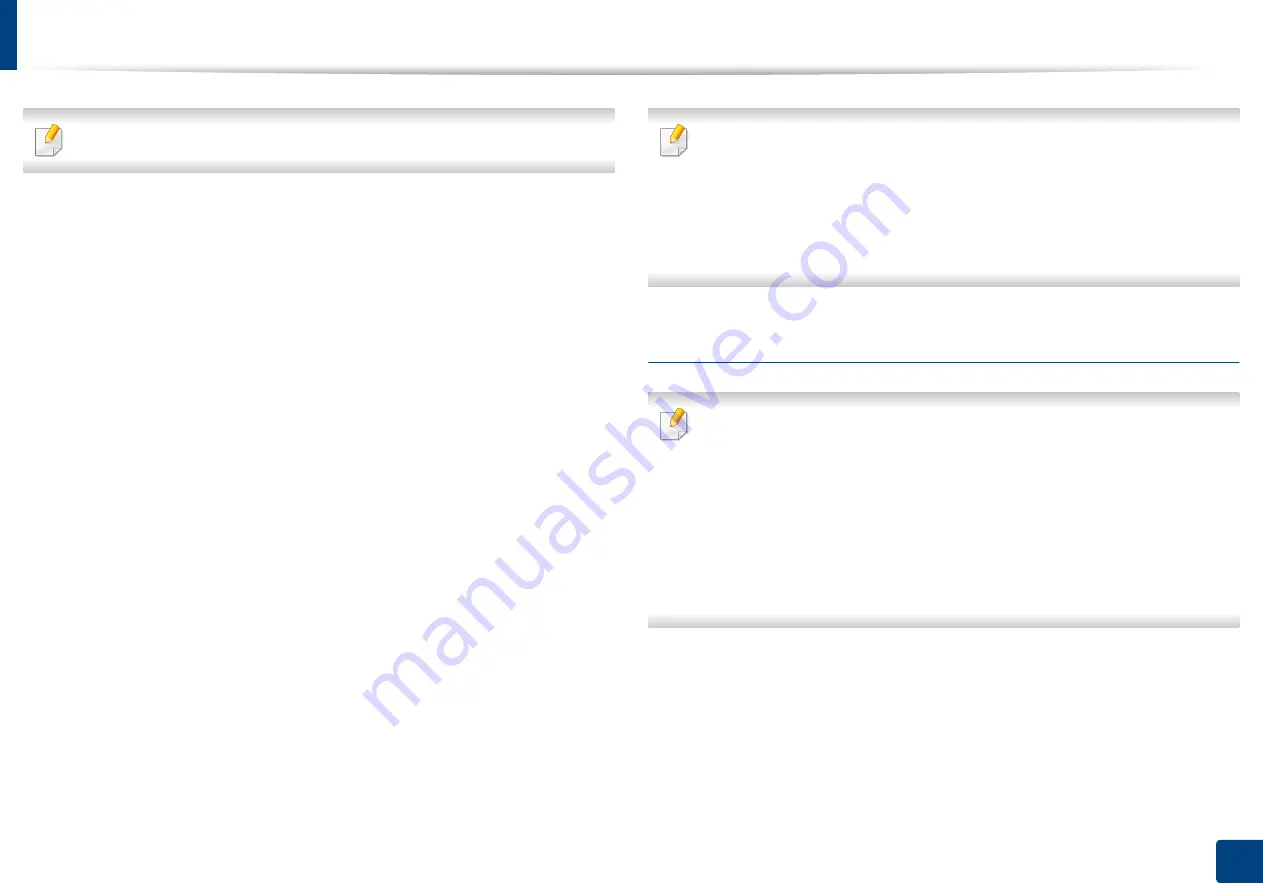
Installing driver over the network
52
3. Using a Network-Connected Machine
See administration guide of your UNIX OS for details.
4
Unpack the UNIX printer driver package.
For example, on IBM AIX, use the following commands.
“
gzip -d <
enter the package name
| tar xf -
”
5
the unpacked directory.
6
Run the install script.
“
./install –i
”
install
is the installer script file which is used to install or uninstall the
UNIX Printer Driver package.
Use “
chmod 755 install
” command to give the permission to the
installer script.
7
Execute the “
. /install –c
” command to verify installation results.
8
Run “
installprinter
” from the command line. This will bring up the
Add
Printer Wizard
window. Setup the printer in this window referring to
the following procedures.
On some UNIX OS, for example on Solaris 10, just added printers may not be
enabled and/or may not accept jobs. In this case run the following two
commands on the root terminal:
“
accept <printer_name>
”
“
enable <printer_name>
”
Uninstalling the printer driver package
The utility should be used to delete the printer installed in the system.
a
Run “
uninstallprinter
” command from the terminal.
It will open the
Uninstall Printer Wizard
.
The installed printers are listed in the drop-down list.
b
Select the printer to be deleted.
c
Click
Delete
to delete the printer from the system.
d
Execute the “
. /install –d
” command to uninstall the whole package.
e
To verify removal results, execute the “
. /install –c
” command.
To re-install it, use the command “
. /install –i
” to reinstall the binaries.
Содержание ProCpress M408 Series
Страница 282: ...Redistributing toner 278 14 Maintenance ...
Страница 284: ...Replacing the toner cartridge 280 14 Maintenance 2 1 ...
Страница 285: ...Replacing the toner cartridge 281 14 Maintenance ...
Страница 289: ...Installing accessories 285 14 Maintenance 1 2 ...
Страница 293: ...Cleaning the machine 289 14 Maintenance 1 1 2 2 ...
Страница 301: ...Clearing paper jams 297 15 Troubleshooting If you do not see the paper in this area stop and go to next step 1 2 2 1 ...
Страница 302: ...Clearing paper jams 298 15 Troubleshooting 2 In optional trays The procedure is same for all optional trays ...
Страница 303: ...Clearing paper jams 299 15 Troubleshooting If you do not see the paper in this area stop and go to next step ...
Страница 304: ...Clearing paper jams 300 15 Troubleshooting If you do not see the paper in this area stop and go to next step ...
Страница 305: ...Clearing paper jams 301 15 Troubleshooting 3 In the multi purpose tray ...
Страница 307: ...Clearing paper jams 303 15 Troubleshooting 2 1 1 2 ...
Страница 308: ...Clearing paper jams 304 15 Troubleshooting If you do not see the paper in this area stop and go to next step ...
Страница 310: ...Clearing paper jams 306 15 Troubleshooting If you do not see the paper in this area stop and go to next step ...
Страница 312: ...Clearing paper jams 308 15 Troubleshooting 6 In the duplex unit area 1 2 1 2 1 2 ...
Страница 317: ...Clearing paper jams 313 15 Troubleshooting If you do not see the paper in this area stop and go to next step ...






























