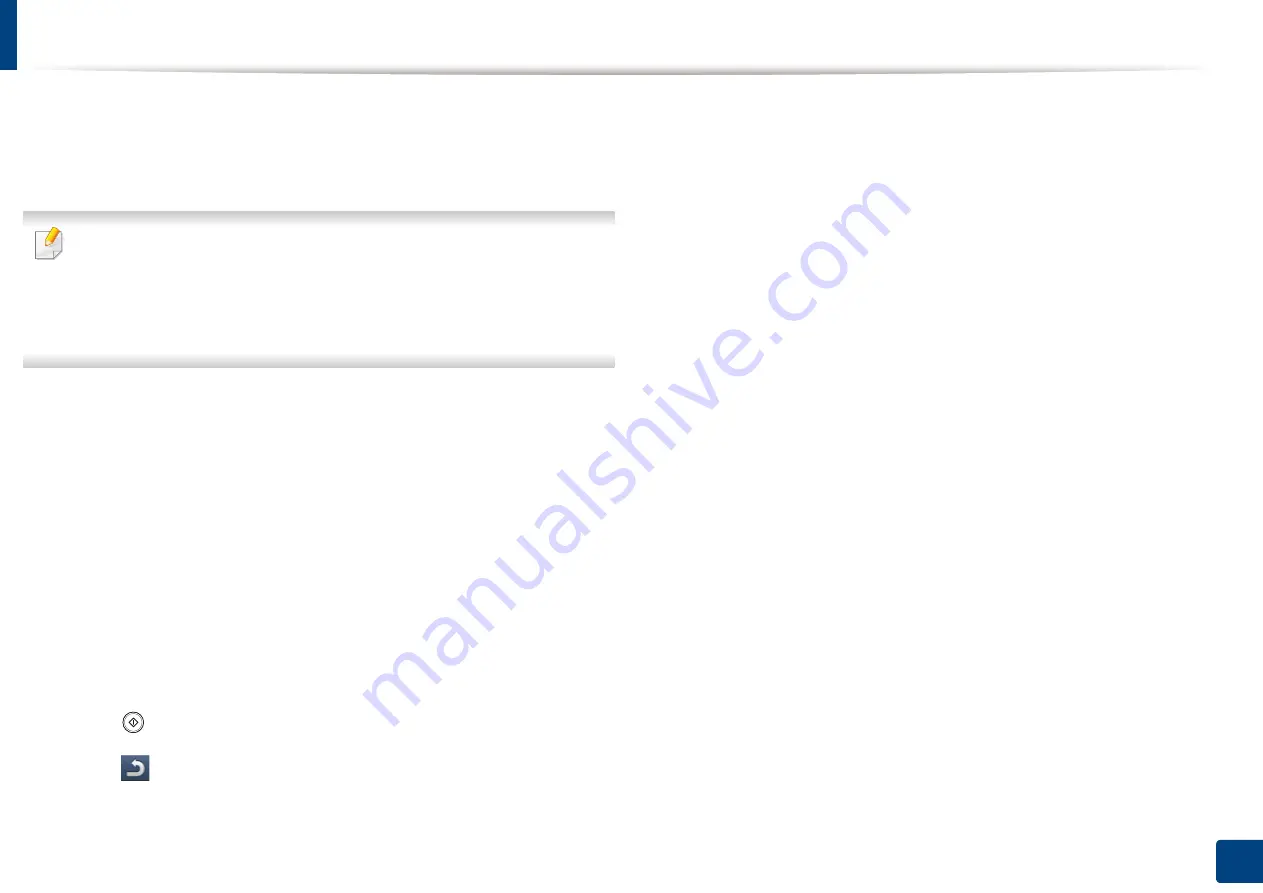
Printing from a USB memory device
212
11. Using SmarThru Workflow, Shared Folder, Stored Document, and USB
3
The machine shows all the files in the USB memory device.
Select the file you want to print.
You can also select multiple files if you
want to print multiple files.
•
If the file is in a folder, press the folder name
.
Then press
Select
.
•
If the PDF file you selected is secured with a password, you have to know
the password for printing. Enter the password when the machine
requires the secure password. If you do not know the password, the print
job will be cancelled.
4
Press
.
5
Press the appropriate option.
•
Copies:
Selects the number of copies.
•
Duplex:
Selects the machine to print copies on both sides of the paper.
•
Auto fit:
Allows you to scale your print job to the selected paper size in
the tray regardless of the document size. Select a tray, and press
On
.
•
Paper Source:
Selects a tray that contains the paper to be printed.
•
Output:
Sets the machine’s various output options such as copy output
option.
6
Press (
Start
) button to print the file.
7
Press (
Back
) to go back to the previous screen.
8
After printing is completed, you can remove the USB memory device
from the machine. Press
USB
.
Содержание ProCpress M408 Series
Страница 282: ...Redistributing toner 278 14 Maintenance ...
Страница 284: ...Replacing the toner cartridge 280 14 Maintenance 2 1 ...
Страница 285: ...Replacing the toner cartridge 281 14 Maintenance ...
Страница 289: ...Installing accessories 285 14 Maintenance 1 2 ...
Страница 293: ...Cleaning the machine 289 14 Maintenance 1 1 2 2 ...
Страница 301: ...Clearing paper jams 297 15 Troubleshooting If you do not see the paper in this area stop and go to next step 1 2 2 1 ...
Страница 302: ...Clearing paper jams 298 15 Troubleshooting 2 In optional trays The procedure is same for all optional trays ...
Страница 303: ...Clearing paper jams 299 15 Troubleshooting If you do not see the paper in this area stop and go to next step ...
Страница 304: ...Clearing paper jams 300 15 Troubleshooting If you do not see the paper in this area stop and go to next step ...
Страница 305: ...Clearing paper jams 301 15 Troubleshooting 3 In the multi purpose tray ...
Страница 307: ...Clearing paper jams 303 15 Troubleshooting 2 1 1 2 ...
Страница 308: ...Clearing paper jams 304 15 Troubleshooting If you do not see the paper in this area stop and go to next step ...
Страница 310: ...Clearing paper jams 306 15 Troubleshooting If you do not see the paper in this area stop and go to next step ...
Страница 312: ...Clearing paper jams 308 15 Troubleshooting 6 In the duplex unit area 1 2 1 2 1 2 ...
Страница 317: ...Clearing paper jams 313 15 Troubleshooting If you do not see the paper in this area stop and go to next step ...






























