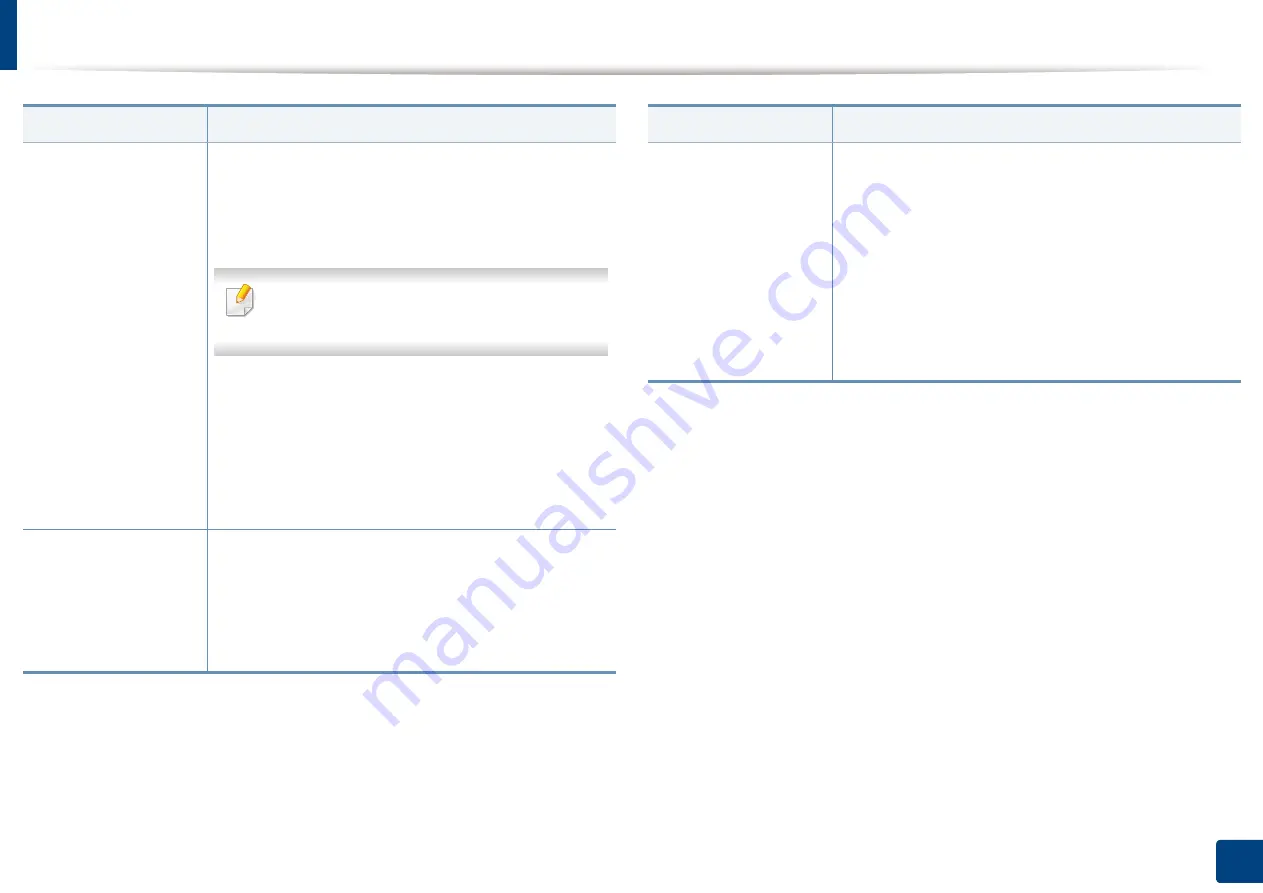
Changing the scan feature settings
144
7. Scanning
Adjust Background
Adjust the background to some extent by adjusting
density or brightness. You can lighten, or delete the
dark background of colored paper or newspaper to be
scanned.
When you use this option,
Erase Backside
Image
in the
Image
tab are inactivated.
•
Off:
Disables this feature.
•
Auto:
Automatically adjusts background brightness.
•
Enhance:
Darkens the background. Use the left/
right arrows to toggle the values.
•
Erase:
Lightens the background. Use the left/right
arrows to toggle the values.
Erase Backside Image
This feature prevents scanning the other side’s image
shown through the original paper
•
Off:
Turns this option off.
•
Erase:
Lightens the background. Use the left/right
arrow’s to toggle the values.
Item
Description
Quality
You can use this option to produce a high-quality
document. The higher quality you select, the larger file
size you get.
•
Best:
Produces a high-quality image, but the file size
will be larger.
•
Normal:
Both the image quality and file size will be
between
Best
and
Draft
.
•
Draft:
Produces a low-quality image, but the file size
will be smaller.
Item
Description
Содержание ProCpress M408 Series
Страница 282: ...Redistributing toner 278 14 Maintenance ...
Страница 284: ...Replacing the toner cartridge 280 14 Maintenance 2 1 ...
Страница 285: ...Replacing the toner cartridge 281 14 Maintenance ...
Страница 289: ...Installing accessories 285 14 Maintenance 1 2 ...
Страница 293: ...Cleaning the machine 289 14 Maintenance 1 1 2 2 ...
Страница 301: ...Clearing paper jams 297 15 Troubleshooting If you do not see the paper in this area stop and go to next step 1 2 2 1 ...
Страница 302: ...Clearing paper jams 298 15 Troubleshooting 2 In optional trays The procedure is same for all optional trays ...
Страница 303: ...Clearing paper jams 299 15 Troubleshooting If you do not see the paper in this area stop and go to next step ...
Страница 304: ...Clearing paper jams 300 15 Troubleshooting If you do not see the paper in this area stop and go to next step ...
Страница 305: ...Clearing paper jams 301 15 Troubleshooting 3 In the multi purpose tray ...
Страница 307: ...Clearing paper jams 303 15 Troubleshooting 2 1 1 2 ...
Страница 308: ...Clearing paper jams 304 15 Troubleshooting If you do not see the paper in this area stop and go to next step ...
Страница 310: ...Clearing paper jams 306 15 Troubleshooting If you do not see the paper in this area stop and go to next step ...
Страница 312: ...Clearing paper jams 308 15 Troubleshooting 6 In the duplex unit area 1 2 1 2 1 2 ...
Страница 317: ...Clearing paper jams 313 15 Troubleshooting If you do not see the paper in this area stop and go to next step ...
















































