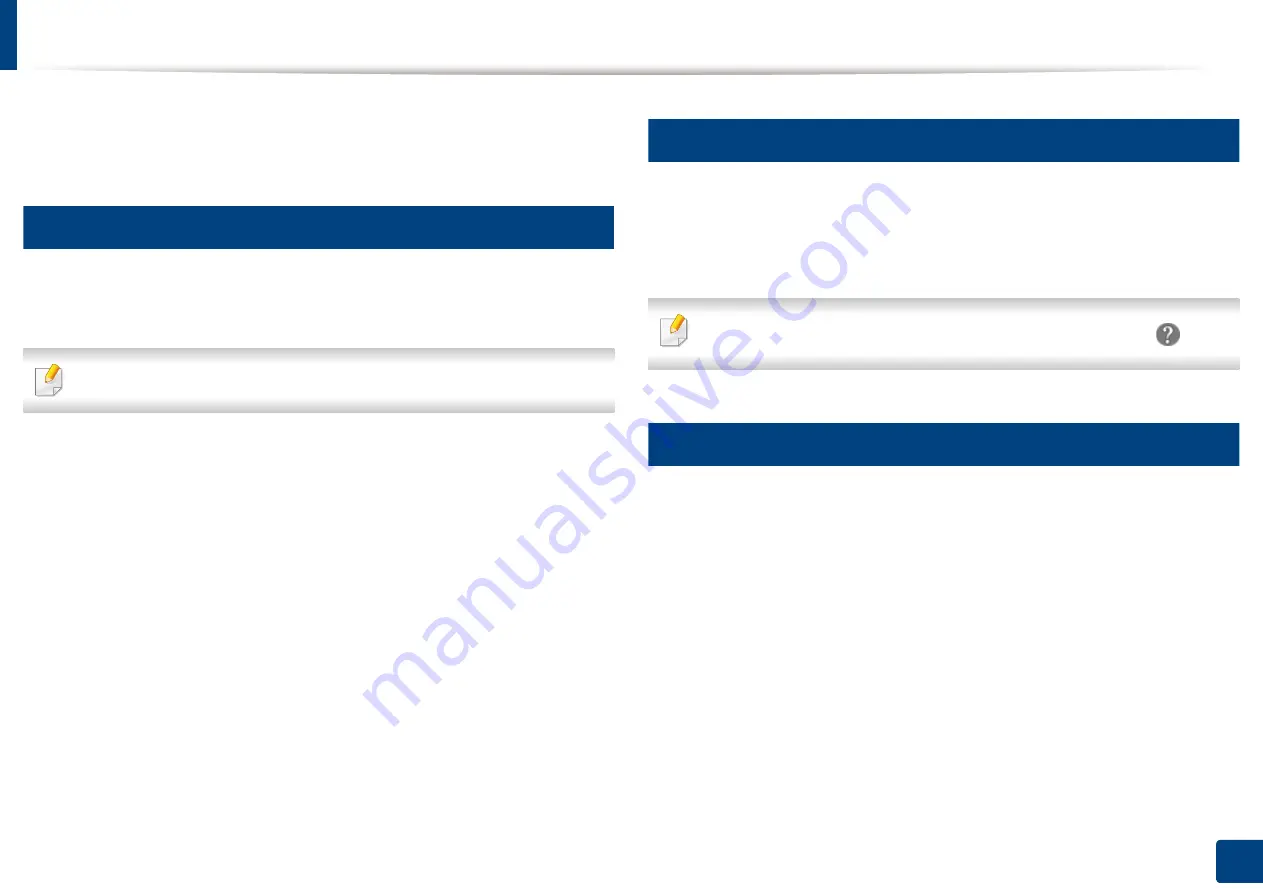
149
8. Faxing
Sending a fax from your computer
You can send a fax from your computer without going to the machine. Make
sure that your machine and the computer are connected to the same network.
1
Sending a fax (Windows)
To send a fax from your computer, the
Samsung Network PC Fax
program
must be installed. This program is installed when you install the printer driver.
For more information about
Samsung Network PC Fax
, click
Help
.
1
Open the document to be sent.
2
Select
from the
File
menu.
The
window will be displayed. It may look slightly different
depending on your application.
3
Select
Samsung Network PC Fax
from the
window
4
Click
or
OK
.
5
Enter the recipient’s fax number and set the options if necessary.
6
Click
Send
.
2
Checking the sent fax list (Windows)
You can check the sent fax list from your computer.
From the
Start
menu, click
Programs
or
All Programs
>
Samsung Printers
>
Fax Transmission History
. Then, the window appears with the list of faxes sent.
For more information about
Fax Transmission History
, click the
Help
(
) button.
3
Sending a fax (Mac)
To send a fax from your computer, the
Fax Utilities
program must be installed.
This program is installed when you install the printer driver.
Depending on the OS version, the following steps will be different.
1
Open the document to be sent.
2
Select
from the
File
menu.
3
Select your printer from the drop-down list in
Printer
.
4
Choose the number of copies and pages.
5
Choose your paper size, orientation, and scale.
Содержание ProCpress M408 Series
Страница 282: ...Redistributing toner 278 14 Maintenance ...
Страница 284: ...Replacing the toner cartridge 280 14 Maintenance 2 1 ...
Страница 285: ...Replacing the toner cartridge 281 14 Maintenance ...
Страница 289: ...Installing accessories 285 14 Maintenance 1 2 ...
Страница 293: ...Cleaning the machine 289 14 Maintenance 1 1 2 2 ...
Страница 301: ...Clearing paper jams 297 15 Troubleshooting If you do not see the paper in this area stop and go to next step 1 2 2 1 ...
Страница 302: ...Clearing paper jams 298 15 Troubleshooting 2 In optional trays The procedure is same for all optional trays ...
Страница 303: ...Clearing paper jams 299 15 Troubleshooting If you do not see the paper in this area stop and go to next step ...
Страница 304: ...Clearing paper jams 300 15 Troubleshooting If you do not see the paper in this area stop and go to next step ...
Страница 305: ...Clearing paper jams 301 15 Troubleshooting 3 In the multi purpose tray ...
Страница 307: ...Clearing paper jams 303 15 Troubleshooting 2 1 1 2 ...
Страница 308: ...Clearing paper jams 304 15 Troubleshooting If you do not see the paper in this area stop and go to next step ...
Страница 310: ...Clearing paper jams 306 15 Troubleshooting If you do not see the paper in this area stop and go to next step ...
Страница 312: ...Clearing paper jams 308 15 Troubleshooting 6 In the duplex unit area 1 2 1 2 1 2 ...
Страница 317: ...Clearing paper jams 313 15 Troubleshooting If you do not see the paper in this area stop and go to next step ...
















































