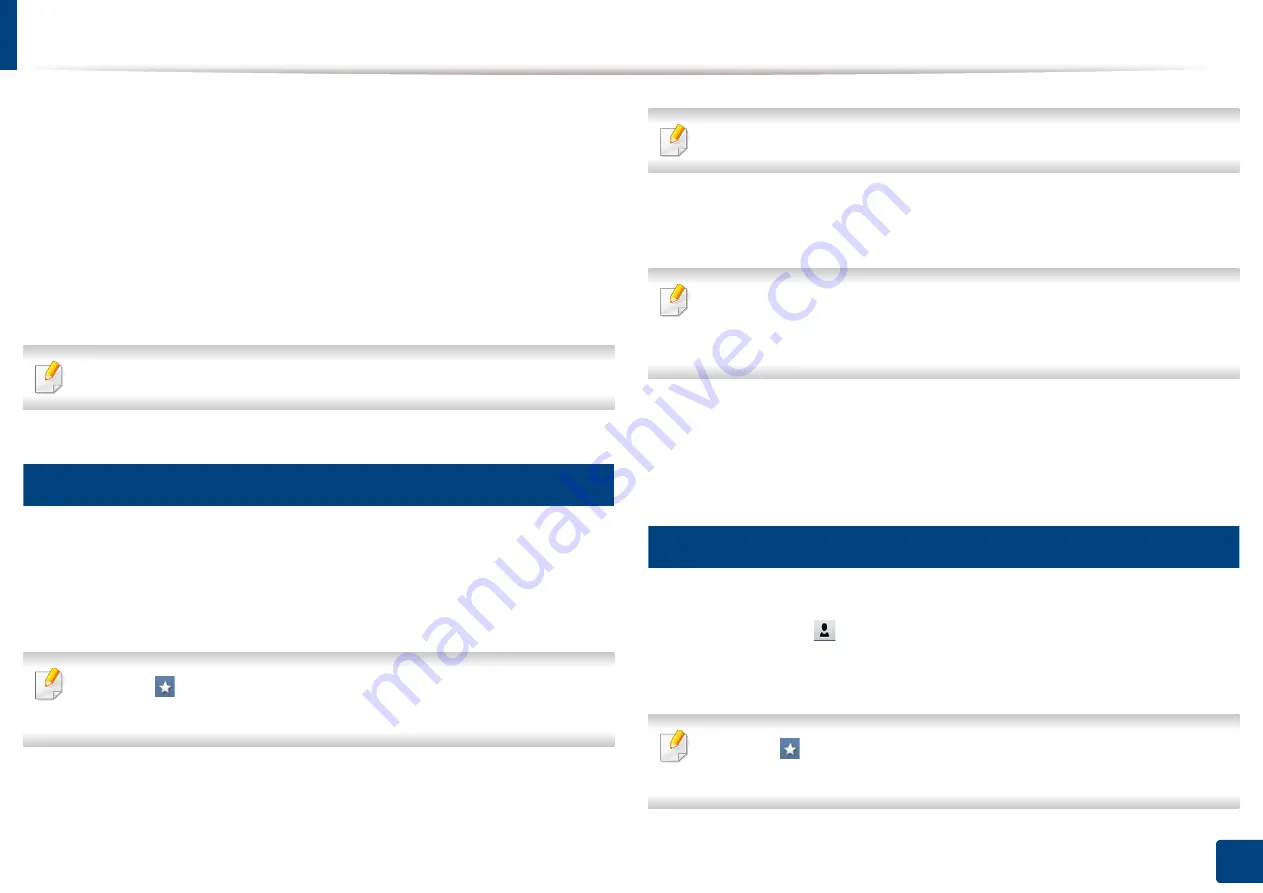
170
9. Setting up an Address Book
Setting up an address book from the control panel
You can save frequently used fax numbers, email addresses, SMB server
addresses, and FTP server addresses in your machine.
•
Individual:
Stores up to 500 recipients’ information.
•
Group:
Makes groups when you frequently send the same document to
several destinations. You can register up to 500 recipients in a group. Entries
stored here will be available for selection within the sending list on the
Basic
tab of
Fax
,
Scan to Email
or
Scan to Server
. Sending
Group
can be also
setup comprising of many Individual entries.
You cannot register a group as you register an individual in a group.
1
Storing Individual address (Fax, Email)
1
Press
Machine Setup
>
Application Settings
>
Address Book
>
New
from the display screen
2
Press the
Name
input area. Then enter the name of the recipient.
Check the
(favorite) icon for addresses you often use.
You can easily find
them from the search results.
3
Speed Dial No.
is automatically filled with the first free number.
Speed Dial No.
is the number representing a recipient’s information.
4
Press the
Fax No.
input area and enter the fax number using the numeric
keypad on the control panel.
Inserting a pause: with some telephone systems, you must dial an access
code (9, for example) and listen for a second dial tone. In such cases, you
must insert a pause in the telephone number.
5
Press the
input area. Then enter the email address of the recipient.
6
Press the
OK
to save the information.
2
Storing Individual addresses (SMB, FTP)
1
Press
Machine Setup
>
Application Settings
>
Address Book
>
New
>
SMB
or
FTP
>
(individual) icon from the display screen.
2
Press the
Name
input area. Then enter the name of the individual.
Check the
(favorite) icon for addresses you often use.
You can easily find
them from the search results.
Содержание ProCpress M408 Series
Страница 282: ...Redistributing toner 278 14 Maintenance ...
Страница 284: ...Replacing the toner cartridge 280 14 Maintenance 2 1 ...
Страница 285: ...Replacing the toner cartridge 281 14 Maintenance ...
Страница 289: ...Installing accessories 285 14 Maintenance 1 2 ...
Страница 293: ...Cleaning the machine 289 14 Maintenance 1 1 2 2 ...
Страница 301: ...Clearing paper jams 297 15 Troubleshooting If you do not see the paper in this area stop and go to next step 1 2 2 1 ...
Страница 302: ...Clearing paper jams 298 15 Troubleshooting 2 In optional trays The procedure is same for all optional trays ...
Страница 303: ...Clearing paper jams 299 15 Troubleshooting If you do not see the paper in this area stop and go to next step ...
Страница 304: ...Clearing paper jams 300 15 Troubleshooting If you do not see the paper in this area stop and go to next step ...
Страница 305: ...Clearing paper jams 301 15 Troubleshooting 3 In the multi purpose tray ...
Страница 307: ...Clearing paper jams 303 15 Troubleshooting 2 1 1 2 ...
Страница 308: ...Clearing paper jams 304 15 Troubleshooting If you do not see the paper in this area stop and go to next step ...
Страница 310: ...Clearing paper jams 306 15 Troubleshooting If you do not see the paper in this area stop and go to next step ...
Страница 312: ...Clearing paper jams 308 15 Troubleshooting 6 In the duplex unit area 1 2 1 2 1 2 ...
Страница 317: ...Clearing paper jams 313 15 Troubleshooting If you do not see the paper in this area stop and go to next step ...






























