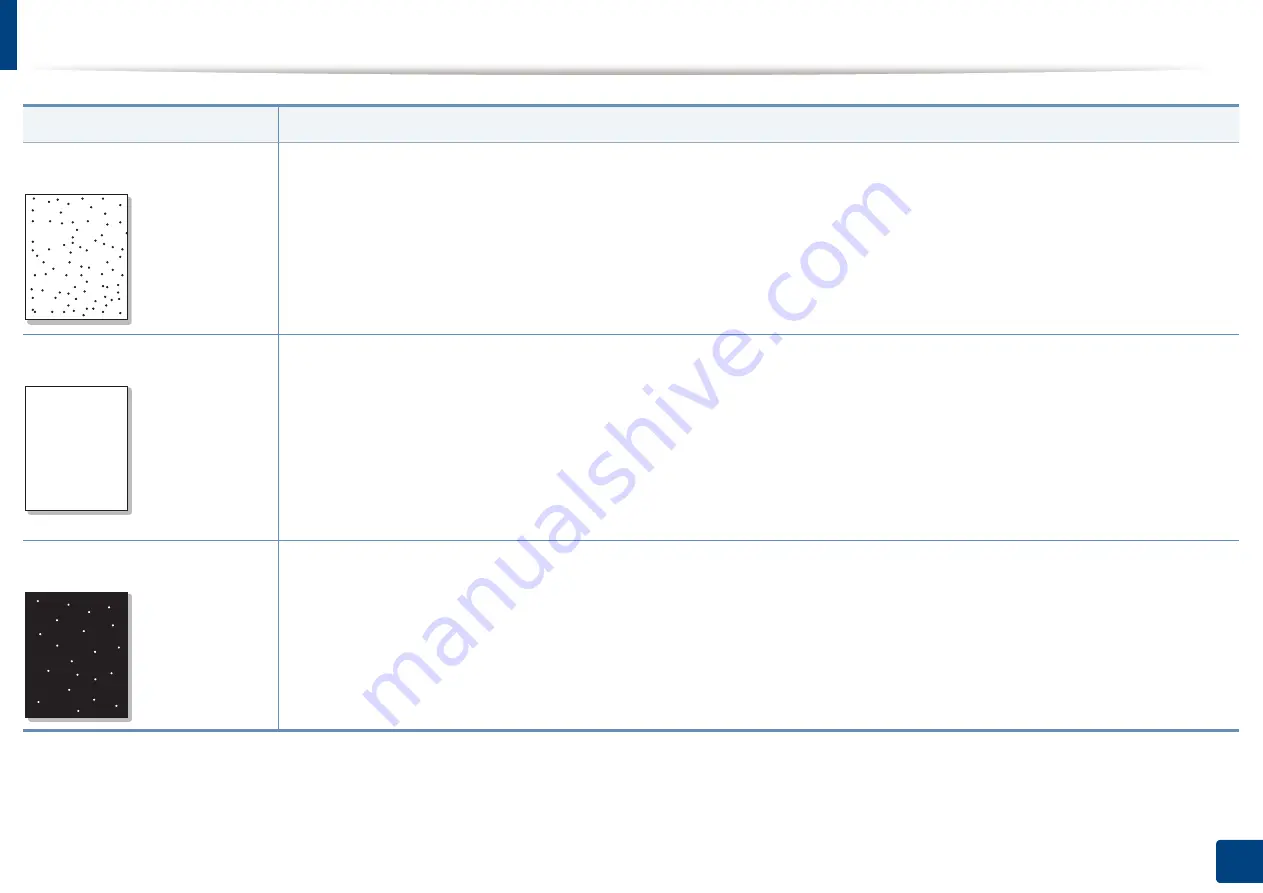
Printing quality problems
327
15. Troubleshooting
Toner specks
•
The paper may not meet specifications; for example, the paper may be too moist or rough.
•
The transfer roller may be dirty. Clean the inside of your machine (see "Cleaning the machine" on page 287).
•
The paper path may need cleaning. Contact a service representative (see "Cleaning the machine" on page 287).
Dropouts
If faded areas, generally rounded, occur randomly on the page:
•
A single sheet of paper may be defective. Try reprinting the job.
•
The moisture content of the paper is uneven or the paper has moist spots on its surface. Try a different brand of paper.
•
The paper lot is bad. The manufacturing processes can cause some areas to reject toner. Try a different kind or brand of paper.
•
Change the printer option and try again. Go to
Printing Preferences
, click the
Paper
tab, and set type to
Thick
printing preferences" on page 84).
If these steps do not correct the problem, contact a service representative.
White Spots
If white spots appear on the page:
•
The paper is too rough and a lot of dirt from paper falls to the inner components within the machine, so the transfer roller may be
dirty. Clean the inside of your machine (see "Cleaning the machine" on page 287).
•
The paper path may need cleaning. Clean the inside of your machine (see "Cleaning the machine" on page 287).
If these steps do not correct the problem, contact a service representative.
Condition
Suggested solutions
A a
B b
C c
A a
B b
C c
A a
B b
C c
A a
B b
C c
A a
B b
C c
A a B b C
A a B b C
A a B b C
A a B b C
A a B b C
Содержание ProCpress M408 Series
Страница 282: ...Redistributing toner 278 14 Maintenance ...
Страница 284: ...Replacing the toner cartridge 280 14 Maintenance 2 1 ...
Страница 285: ...Replacing the toner cartridge 281 14 Maintenance ...
Страница 289: ...Installing accessories 285 14 Maintenance 1 2 ...
Страница 293: ...Cleaning the machine 289 14 Maintenance 1 1 2 2 ...
Страница 301: ...Clearing paper jams 297 15 Troubleshooting If you do not see the paper in this area stop and go to next step 1 2 2 1 ...
Страница 302: ...Clearing paper jams 298 15 Troubleshooting 2 In optional trays The procedure is same for all optional trays ...
Страница 303: ...Clearing paper jams 299 15 Troubleshooting If you do not see the paper in this area stop and go to next step ...
Страница 304: ...Clearing paper jams 300 15 Troubleshooting If you do not see the paper in this area stop and go to next step ...
Страница 305: ...Clearing paper jams 301 15 Troubleshooting 3 In the multi purpose tray ...
Страница 307: ...Clearing paper jams 303 15 Troubleshooting 2 1 1 2 ...
Страница 308: ...Clearing paper jams 304 15 Troubleshooting If you do not see the paper in this area stop and go to next step ...
Страница 310: ...Clearing paper jams 306 15 Troubleshooting If you do not see the paper in this area stop and go to next step ...
Страница 312: ...Clearing paper jams 308 15 Troubleshooting 6 In the duplex unit area 1 2 1 2 1 2 ...
Страница 317: ...Clearing paper jams 313 15 Troubleshooting If you do not see the paper in this area stop and go to next step ...
















































