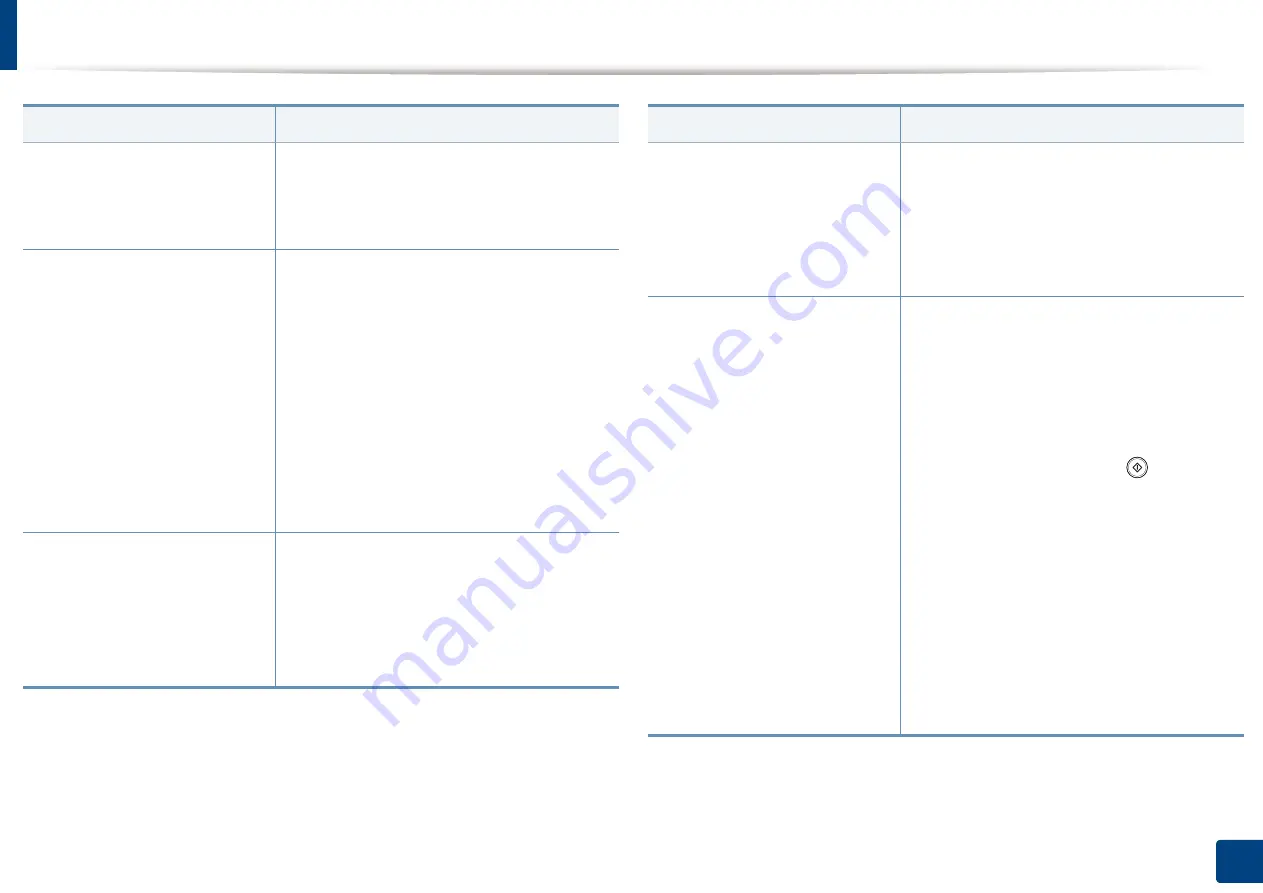
Machine setup
232
12. Menu Overview and Advanced Features
Machine ID & Fax No.
You can set the machine ID and fax number
which will be printed at the top of each page.
If you have installed the fax multi-line kit, you
need to select a line first.
Redial
You can set the machine to re-dial the fax
number if the recipient’s fax machine is busy
or not answering. You can set the number of
re-dial attempts and the interval between
attempts.
If you have installed the fax multi-
line kit, you need to select a line first
•
Redial Term:
Select the terms for re-dialing
using the +/- button.
•
Redial Times:
Select the re-dial time using
the +/- button. Selecting 0 for
Redial Times
means that the machine will not re-dial.
Prefix Dial
You can set the number to be dialed before a
number is dialed. Users may set this to access
a PABX (e.g., 9) or area code (e.g., 02).
Once
this number is set, it will automatically appear
on the screen when entering a phone/fax
number.
Option
Description
ECM Mode
You can set the machine to correct the error. It
helps with poor line quality and ensures any
faxes you send are properly transmitted to any
other error correction mode-equipped fax
machines. Sending a fax using error correction
mode may take more time.
Receive Mode
You can set
Receive Mode
and
Dial Type
options. If you have installed the fax multi-line
kit, you need to select a line first.
•
Receive Mode:
Select to change the fax
receiving mode.
-
Telephone:
Receives a fax by
pressing
Fax
>
On Hook
and then
(
Start
)
.
-
Fax:
Answers an incoming fax call and
immediately goes into the fax reception
mode.
-
Answering Machine/Fax:
Is for when an
answering machine is attached to your
machine. Your machine answers an
incoming call, and the caller can leave a
message on the answering machine. If the
fax machine senses a fax tone on the line,
the machine automatically switches to
Fax
mode to receive the fax.
Option
Description
Содержание ProCpress M408 Series
Страница 282: ...Redistributing toner 278 14 Maintenance ...
Страница 284: ...Replacing the toner cartridge 280 14 Maintenance 2 1 ...
Страница 285: ...Replacing the toner cartridge 281 14 Maintenance ...
Страница 289: ...Installing accessories 285 14 Maintenance 1 2 ...
Страница 293: ...Cleaning the machine 289 14 Maintenance 1 1 2 2 ...
Страница 301: ...Clearing paper jams 297 15 Troubleshooting If you do not see the paper in this area stop and go to next step 1 2 2 1 ...
Страница 302: ...Clearing paper jams 298 15 Troubleshooting 2 In optional trays The procedure is same for all optional trays ...
Страница 303: ...Clearing paper jams 299 15 Troubleshooting If you do not see the paper in this area stop and go to next step ...
Страница 304: ...Clearing paper jams 300 15 Troubleshooting If you do not see the paper in this area stop and go to next step ...
Страница 305: ...Clearing paper jams 301 15 Troubleshooting 3 In the multi purpose tray ...
Страница 307: ...Clearing paper jams 303 15 Troubleshooting 2 1 1 2 ...
Страница 308: ...Clearing paper jams 304 15 Troubleshooting If you do not see the paper in this area stop and go to next step ...
Страница 310: ...Clearing paper jams 306 15 Troubleshooting If you do not see the paper in this area stop and go to next step ...
Страница 312: ...Clearing paper jams 308 15 Troubleshooting 6 In the duplex unit area 1 2 1 2 1 2 ...
Страница 317: ...Clearing paper jams 313 15 Troubleshooting If you do not see the paper in this area stop and go to next step ...
















































