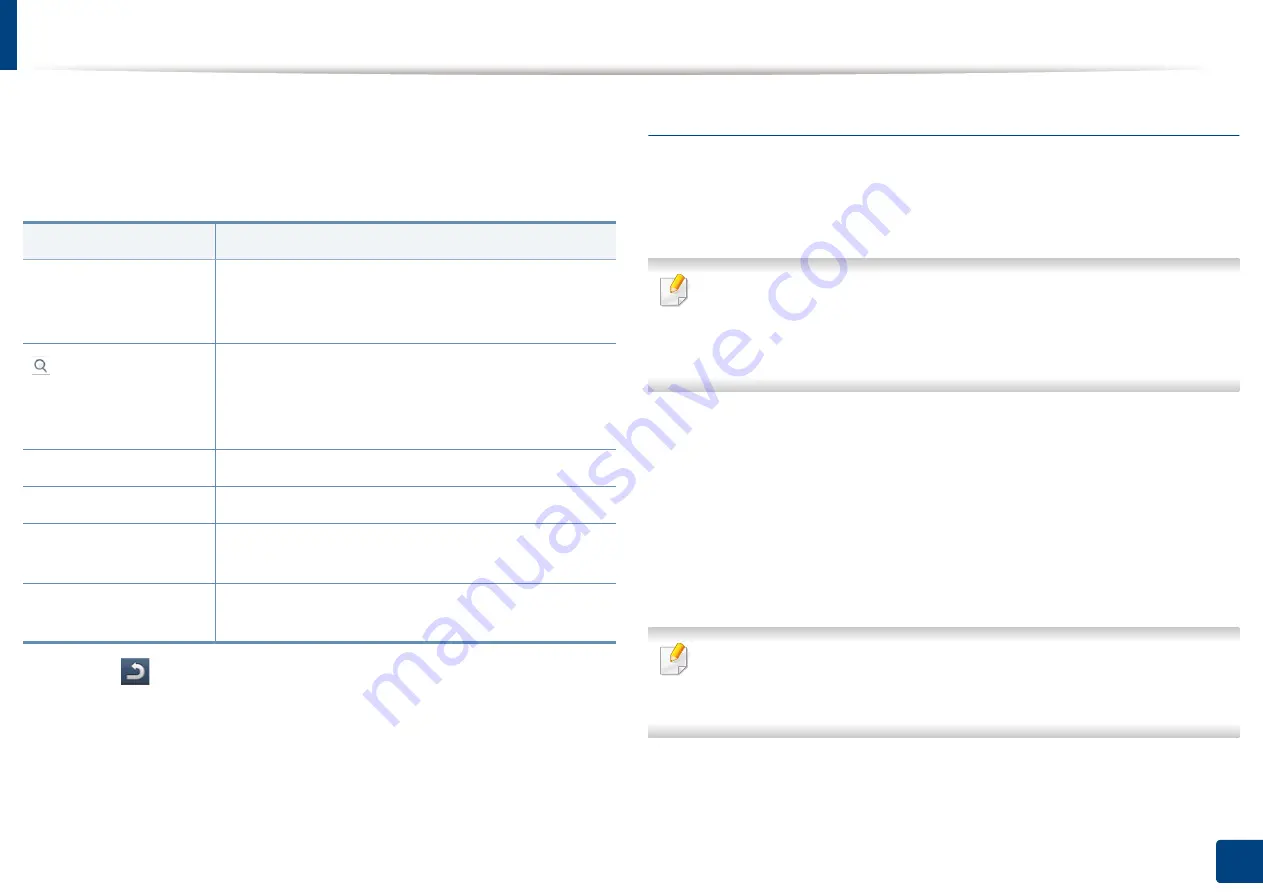
Machine setup
236
12. Menu Overview and Advanced Features
1
Press
Machine Setup
>
Application Settings
>
Address Book
from the
display screen.
2
Select the appropriate option.
3
Press (
Back
) to the previous screen.
Tray settings
This feature allows you to check the current tray settings and change the
settings if necessary. There are many options available for setting the tray and
paper. Make the best use of the options to fit your needs for trays and paper.
You can also use this feature from the SyncThru™ Web Service. Open the
Web browser from your networked computer and type the IP address of
your machine. When SyncThru™ Web Service opens, click
Settings
tab >
Machine Settings
>
System
>
Input Tray
.
1
Press
Machine Setup
>
Tray Settings
from the display screen.
2
Check the current tray settings. If you do not need to change the setting,
go to step 5.
3
Press
Settings
to change the current settings.
4
Press the option you want to change.
If some options are grayed out, it means that the grayed-out option is not
supported for your machine or optional parts needed to use the option are
not installed.
Option
Description
All
Press this button and select your search. The
categories are:
All
,
Individual
,
Group
,
Favorite
and
.
Enter the keyword (eg., the first letter of the name for
which you are searching) in the blank field and press
this button. The machine starts to search for the
address.
Select All
Press checkbox to select all the addresses in the list.
New
Press this button to create a new address.
Edit
Select the address you want to edit and press this
button.
Delete
Select the address you want to delete and press this
button.
Содержание ProCpress M408 Series
Страница 282: ...Redistributing toner 278 14 Maintenance ...
Страница 284: ...Replacing the toner cartridge 280 14 Maintenance 2 1 ...
Страница 285: ...Replacing the toner cartridge 281 14 Maintenance ...
Страница 289: ...Installing accessories 285 14 Maintenance 1 2 ...
Страница 293: ...Cleaning the machine 289 14 Maintenance 1 1 2 2 ...
Страница 301: ...Clearing paper jams 297 15 Troubleshooting If you do not see the paper in this area stop and go to next step 1 2 2 1 ...
Страница 302: ...Clearing paper jams 298 15 Troubleshooting 2 In optional trays The procedure is same for all optional trays ...
Страница 303: ...Clearing paper jams 299 15 Troubleshooting If you do not see the paper in this area stop and go to next step ...
Страница 304: ...Clearing paper jams 300 15 Troubleshooting If you do not see the paper in this area stop and go to next step ...
Страница 305: ...Clearing paper jams 301 15 Troubleshooting 3 In the multi purpose tray ...
Страница 307: ...Clearing paper jams 303 15 Troubleshooting 2 1 1 2 ...
Страница 308: ...Clearing paper jams 304 15 Troubleshooting If you do not see the paper in this area stop and go to next step ...
Страница 310: ...Clearing paper jams 306 15 Troubleshooting If you do not see the paper in this area stop and go to next step ...
Страница 312: ...Clearing paper jams 308 15 Troubleshooting 6 In the duplex unit area 1 2 1 2 1 2 ...
Страница 317: ...Clearing paper jams 313 15 Troubleshooting If you do not see the paper in this area stop and go to next step ...
















































