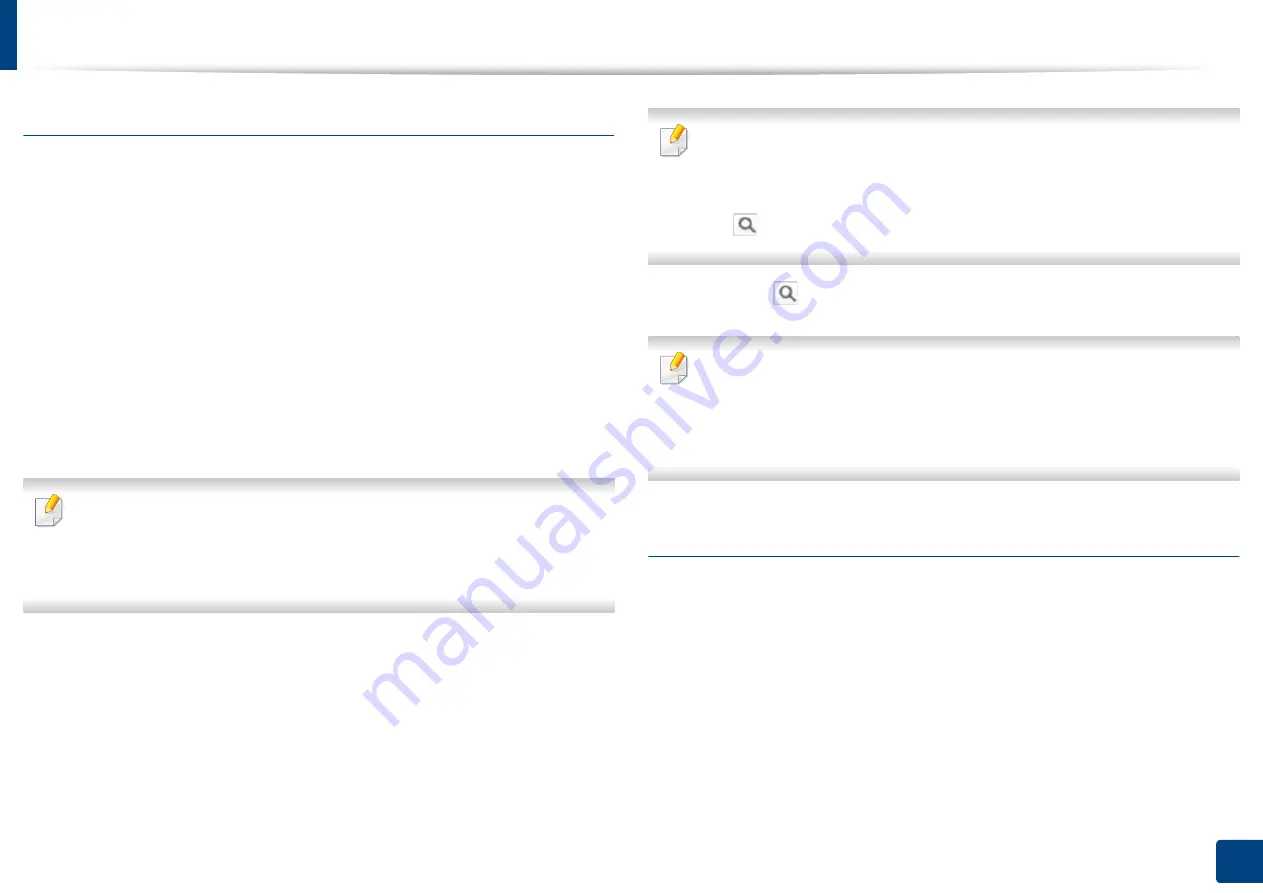
Setting up an address book from SyncThru™ Web Service
177
9. Setting up an Address Book
Searching addresses in an Individual Address Book
1
Turn your networked computer on and open the web browser.
2
Enter your machine’s IP address as the URL in a browser.
(Example, http://123.123.123.123)
3
Press
Enter
or click
Go
to access SyncThru™ Web Service.
4
Click
Login
.
5
Enter the ID and password, and select a domain to log into the machine.
6
Click
Address Book
>
Individual
.
You can change the arrangement by clicking each column header. For
example, clicking
Speed No.
, you can see the addresses in the order of
speed dial number. If you click
Speed No.
again, you can see them in the
reversed order.
7
Enter the name for which you want to search in the search input area.
You can find addresses in a specific category such as
Fax Number
,
,
SMB
, etc.
For example, if you want to find the fax number, click drop down list next to
the
and
select
Fax Number
.
8
Click the
. Then the search result appears.
You can find addresses in a specific category such as
Fax Number
,
,
SMB
, etc.
For example, if you want to see the addresses which are included fax
number, click drop down list below
LDAP
and select
Fax Number
.
Importing an Individual Address Book
You can import an address book file from a server or computer. The file should
have the file extension ‘csv’. Also you can import addresses from a LDAP server.
Before importing the addresses to your machine, an LDAP server administrator
should store the addresses.
1
Turn your networked computer on and open a web browser.
2
Enter your machine’s IP address as the URL in a browser.
(Example, http://123.123.123.123)
3
Press
Enter
or click
Go
to access the SyncThru™ Web Service shows.
4
Click
Login
.
Содержание ProCpress M408 Series
Страница 282: ...Redistributing toner 278 14 Maintenance ...
Страница 284: ...Replacing the toner cartridge 280 14 Maintenance 2 1 ...
Страница 285: ...Replacing the toner cartridge 281 14 Maintenance ...
Страница 289: ...Installing accessories 285 14 Maintenance 1 2 ...
Страница 293: ...Cleaning the machine 289 14 Maintenance 1 1 2 2 ...
Страница 301: ...Clearing paper jams 297 15 Troubleshooting If you do not see the paper in this area stop and go to next step 1 2 2 1 ...
Страница 302: ...Clearing paper jams 298 15 Troubleshooting 2 In optional trays The procedure is same for all optional trays ...
Страница 303: ...Clearing paper jams 299 15 Troubleshooting If you do not see the paper in this area stop and go to next step ...
Страница 304: ...Clearing paper jams 300 15 Troubleshooting If you do not see the paper in this area stop and go to next step ...
Страница 305: ...Clearing paper jams 301 15 Troubleshooting 3 In the multi purpose tray ...
Страница 307: ...Clearing paper jams 303 15 Troubleshooting 2 1 1 2 ...
Страница 308: ...Clearing paper jams 304 15 Troubleshooting If you do not see the paper in this area stop and go to next step ...
Страница 310: ...Clearing paper jams 306 15 Troubleshooting If you do not see the paper in this area stop and go to next step ...
Страница 312: ...Clearing paper jams 308 15 Troubleshooting 6 In the duplex unit area 1 2 1 2 1 2 ...
Страница 317: ...Clearing paper jams 313 15 Troubleshooting If you do not see the paper in this area stop and go to next step ...






























