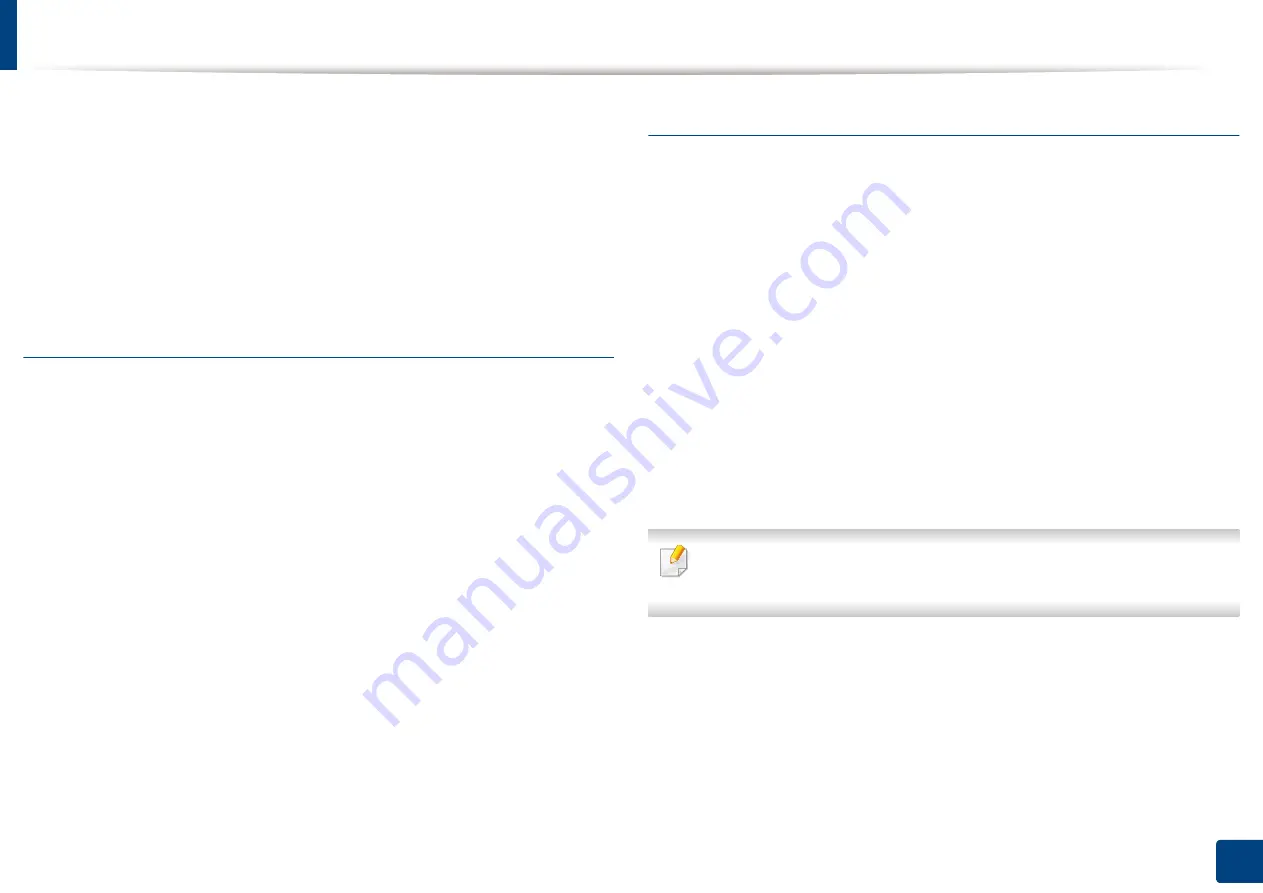
Setting up an address book from SyncThru™ Web Service
178
9. Setting up an Address Book
5
Enter the ID and password, and select a domain to log into the machine.
6
Click
Address Book
>
Individual
.
7
Select
Import
from the
Task
drop down list.
8
Select
URL
or
Desktop
, and enter the address or folder name where the
file is stored.
9
Click
Import
>
OK
.
Exporting an Individual Address Book
You can export an address book file to your computer for backup of the file or to
another Samsung machine.
1
Turn your networked computer on and open a web browser.
2
Enter your machine’s IP address as the URL in a browser.
(Example, http://123.123.123.123)
3
Press
Enter
or click
Go
to access SyncThru™ Web Service.
4
Click
Login
.
5
Enter the ID and password, and select a domain to log into the machine.
6
Click
Address Book
>
Individual
.
7
Select
Export
from the
Task
drop down list.
8
Click
Export
. Then the address book file is stored in your computer.
Grouping addresses in Groups Address Book
1
Turn your networked computer on and open a web browser.
2
Enter your machine’s IP address as the URL in a browser.
(Example, http://123.123.123.123)
3
Press
Enter
or click
Go
to access SyncThru™ Web Service.
4
Click
Login
.
5
Enter the ID and password, and select a domain to log into the machine.
6
Click
Address Book
>
Group
.
7
Click
Add Group
.
8
Enter the group name to be added in
Group Name
.
9
Check
Add individual(s) after this group is created
.
If you do not want to add individual addresses to the group address you made, skip
this step. You can add individual addresses next time by pressing
Group Details
.
10
Click
Apply
.
11
Check the addresses you want to add to
Group Address Book
from
Individual Address Book
.
12
Click the arrow in the middle. The selected addresses are added to
Group Address Book
.
13
Click
Apply
.
Содержание ProCpress M408 Series
Страница 282: ...Redistributing toner 278 14 Maintenance ...
Страница 284: ...Replacing the toner cartridge 280 14 Maintenance 2 1 ...
Страница 285: ...Replacing the toner cartridge 281 14 Maintenance ...
Страница 289: ...Installing accessories 285 14 Maintenance 1 2 ...
Страница 293: ...Cleaning the machine 289 14 Maintenance 1 1 2 2 ...
Страница 301: ...Clearing paper jams 297 15 Troubleshooting If you do not see the paper in this area stop and go to next step 1 2 2 1 ...
Страница 302: ...Clearing paper jams 298 15 Troubleshooting 2 In optional trays The procedure is same for all optional trays ...
Страница 303: ...Clearing paper jams 299 15 Troubleshooting If you do not see the paper in this area stop and go to next step ...
Страница 304: ...Clearing paper jams 300 15 Troubleshooting If you do not see the paper in this area stop and go to next step ...
Страница 305: ...Clearing paper jams 301 15 Troubleshooting 3 In the multi purpose tray ...
Страница 307: ...Clearing paper jams 303 15 Troubleshooting 2 1 1 2 ...
Страница 308: ...Clearing paper jams 304 15 Troubleshooting If you do not see the paper in this area stop and go to next step ...
Страница 310: ...Clearing paper jams 306 15 Troubleshooting If you do not see the paper in this area stop and go to next step ...
Страница 312: ...Clearing paper jams 308 15 Troubleshooting 6 In the duplex unit area 1 2 1 2 1 2 ...
Страница 317: ...Clearing paper jams 313 15 Troubleshooting If you do not see the paper in this area stop and go to next step ...
















































