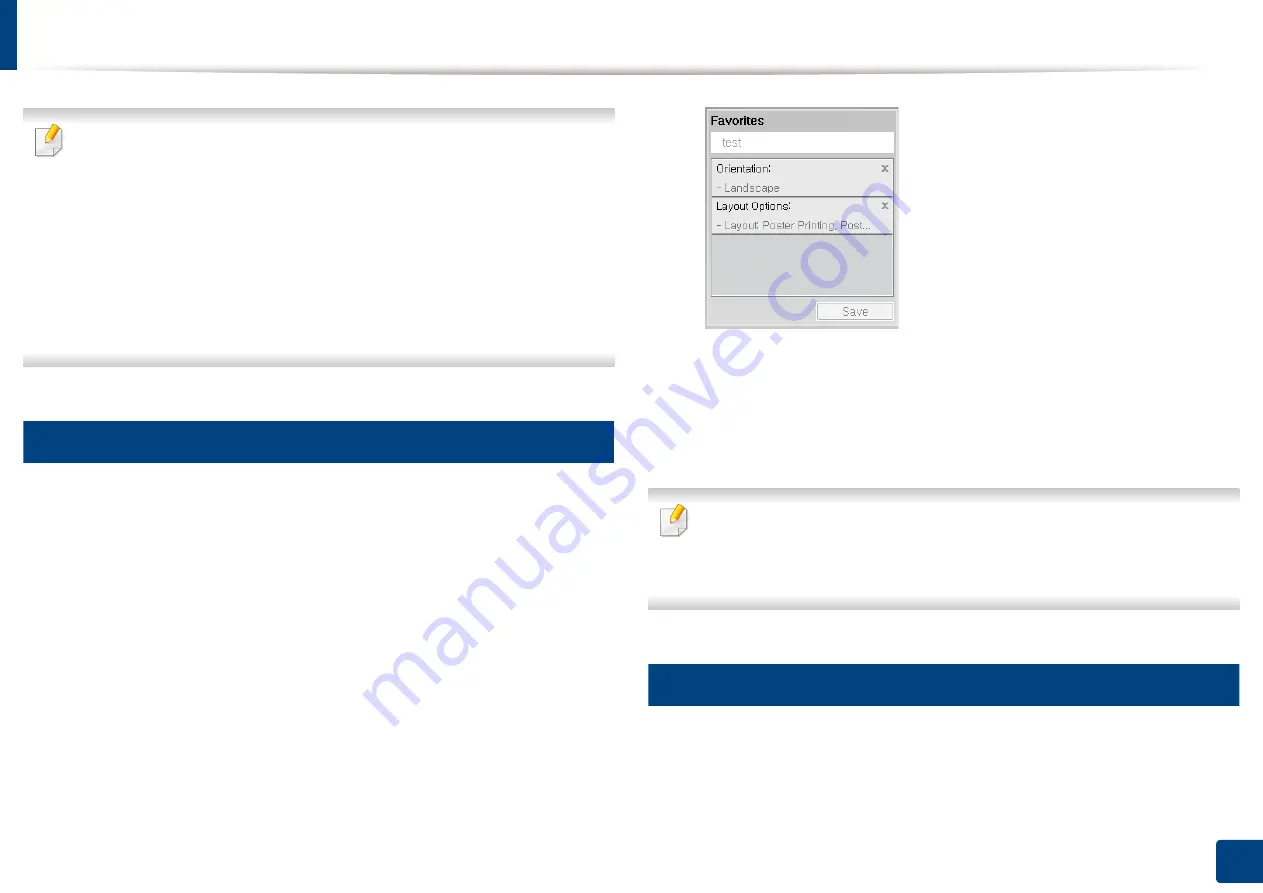
Opening printing preferences
90
5. Printing
•
Job Name:
This option is used when you need to find a stored file using
the control panel.
•
User ID:
This option is used when you need to find a stored file using the
control panel. The user name automatically appears as the user name
that you use to log on Windows.
•
Enter Password:
If the
Property
of the stored documents you selected
is
Secured
, you have to enter the password for the stored document.
This option is used for loading a stored file using the control panel.
•
Confirm Password:
Re-enter the password to confirm it.
10
Using a favorite setting
The
Favorites
option, which is visible on each preferences tab except for the
Favorites
tab and
Samsung
tab, allows you to save the current preferences for
future use.
To save a
Favorites
item, follow these steps:
1
Change the settings as needed on each tab.
2
Enter a name for the item in the
Favorites
input box.
3
Click
Save
.
4
Enter name and description, and then select the desired icon.
5
Click
OK
. When you save
Favorites
, all current driver settings are saved.
To use a saved setting, select it in the
Favorites
tab. The machine is now set
to print according to the settings you have selected.
To delete saved settings, select it in the
Favorites
tab and click
Delete
.
11
Using help
Click the option you want to know on the
Printing Preferences
window and
press
F1
on your keyboard.
Содержание ProCpress M408 Series
Страница 282: ...Redistributing toner 278 14 Maintenance ...
Страница 284: ...Replacing the toner cartridge 280 14 Maintenance 2 1 ...
Страница 285: ...Replacing the toner cartridge 281 14 Maintenance ...
Страница 289: ...Installing accessories 285 14 Maintenance 1 2 ...
Страница 293: ...Cleaning the machine 289 14 Maintenance 1 1 2 2 ...
Страница 301: ...Clearing paper jams 297 15 Troubleshooting If you do not see the paper in this area stop and go to next step 1 2 2 1 ...
Страница 302: ...Clearing paper jams 298 15 Troubleshooting 2 In optional trays The procedure is same for all optional trays ...
Страница 303: ...Clearing paper jams 299 15 Troubleshooting If you do not see the paper in this area stop and go to next step ...
Страница 304: ...Clearing paper jams 300 15 Troubleshooting If you do not see the paper in this area stop and go to next step ...
Страница 305: ...Clearing paper jams 301 15 Troubleshooting 3 In the multi purpose tray ...
Страница 307: ...Clearing paper jams 303 15 Troubleshooting 2 1 1 2 ...
Страница 308: ...Clearing paper jams 304 15 Troubleshooting If you do not see the paper in this area stop and go to next step ...
Страница 310: ...Clearing paper jams 306 15 Troubleshooting If you do not see the paper in this area stop and go to next step ...
Страница 312: ...Clearing paper jams 308 15 Troubleshooting 6 In the duplex unit area 1 2 1 2 1 2 ...
Страница 317: ...Clearing paper jams 313 15 Troubleshooting If you do not see the paper in this area stop and go to next step ...






























