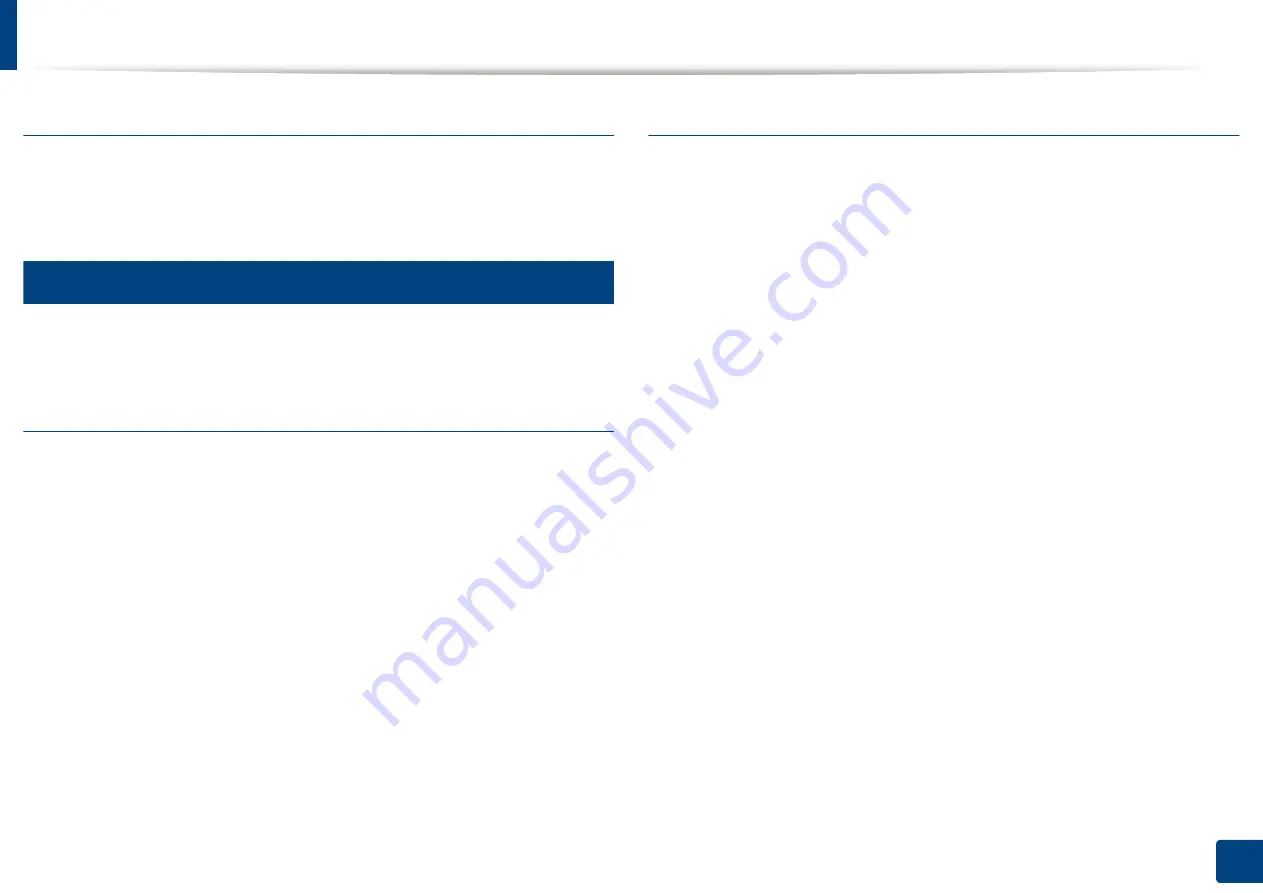
Opening printing preferences
86
5. Printing
Double-Sided Printing
This option allows you to print on both sides of paper (see "Printing on both
sides of the paper" on page 93).
4
Paper tab
Use the
Paper
tab options to set the basic paper handling specifications
.
Copies
This option allows you to choose the number of copies to be printed. You can
select 1 to 999 copies.
Paper Options
•
Original Size:
This option allows you to set the actual paper size of the
originals.
•
Output Size:
This option allows you to scale your print job to any selected
paper size regardless of the originals size (see "Fitting your document to a
selected paper size" on page 94).
-
Percentage:
This option allows you to change the size of a page’s
contents to appear larger or smaller on the printed page by typing in a
percentage you want (see "Change the size by percentage of your
document" on page 94).
•
Source:
Make sure that
Source
is set to the corresponding paper tray. Use
MP Tray
when printing on special materials, such as envelopes and
transparencies.
•
Paper Type:
This option allows you to set the type of paper to be loaded in
the tray. This will let you get the best quality printout. If not, the desired print
quality may not be achieved.
•
Special Pages:
This option is allows you to make special pages such as
covers, insertion, and exception. You can add, delete or update the special
page settings to the list. This option is available only when you use the PCL
printer driver.
Содержание ProCpress M408 Series
Страница 282: ...Redistributing toner 278 14 Maintenance ...
Страница 284: ...Replacing the toner cartridge 280 14 Maintenance 2 1 ...
Страница 285: ...Replacing the toner cartridge 281 14 Maintenance ...
Страница 289: ...Installing accessories 285 14 Maintenance 1 2 ...
Страница 293: ...Cleaning the machine 289 14 Maintenance 1 1 2 2 ...
Страница 301: ...Clearing paper jams 297 15 Troubleshooting If you do not see the paper in this area stop and go to next step 1 2 2 1 ...
Страница 302: ...Clearing paper jams 298 15 Troubleshooting 2 In optional trays The procedure is same for all optional trays ...
Страница 303: ...Clearing paper jams 299 15 Troubleshooting If you do not see the paper in this area stop and go to next step ...
Страница 304: ...Clearing paper jams 300 15 Troubleshooting If you do not see the paper in this area stop and go to next step ...
Страница 305: ...Clearing paper jams 301 15 Troubleshooting 3 In the multi purpose tray ...
Страница 307: ...Clearing paper jams 303 15 Troubleshooting 2 1 1 2 ...
Страница 308: ...Clearing paper jams 304 15 Troubleshooting If you do not see the paper in this area stop and go to next step ...
Страница 310: ...Clearing paper jams 306 15 Troubleshooting If you do not see the paper in this area stop and go to next step ...
Страница 312: ...Clearing paper jams 308 15 Troubleshooting 6 In the duplex unit area 1 2 1 2 1 2 ...
Страница 317: ...Clearing paper jams 313 15 Troubleshooting If you do not see the paper in this area stop and go to next step ...






























