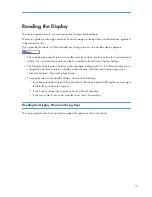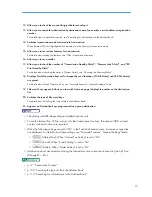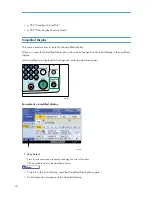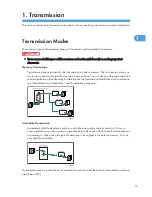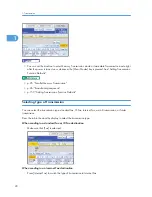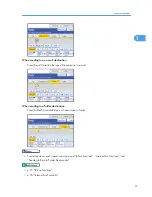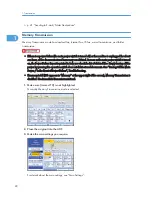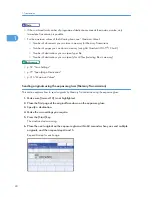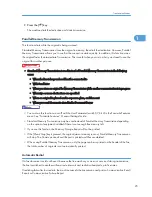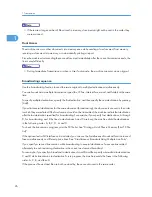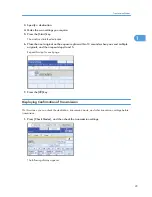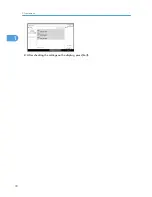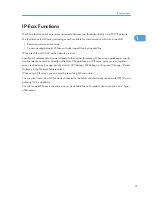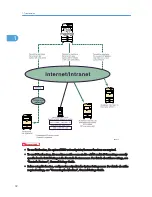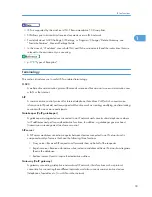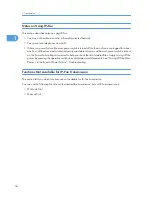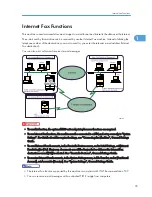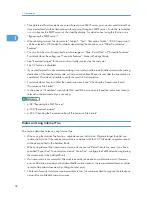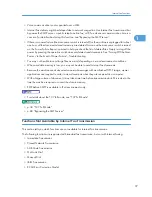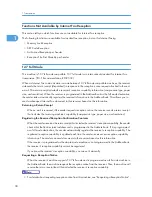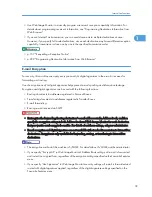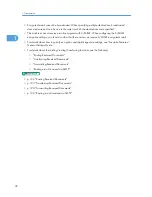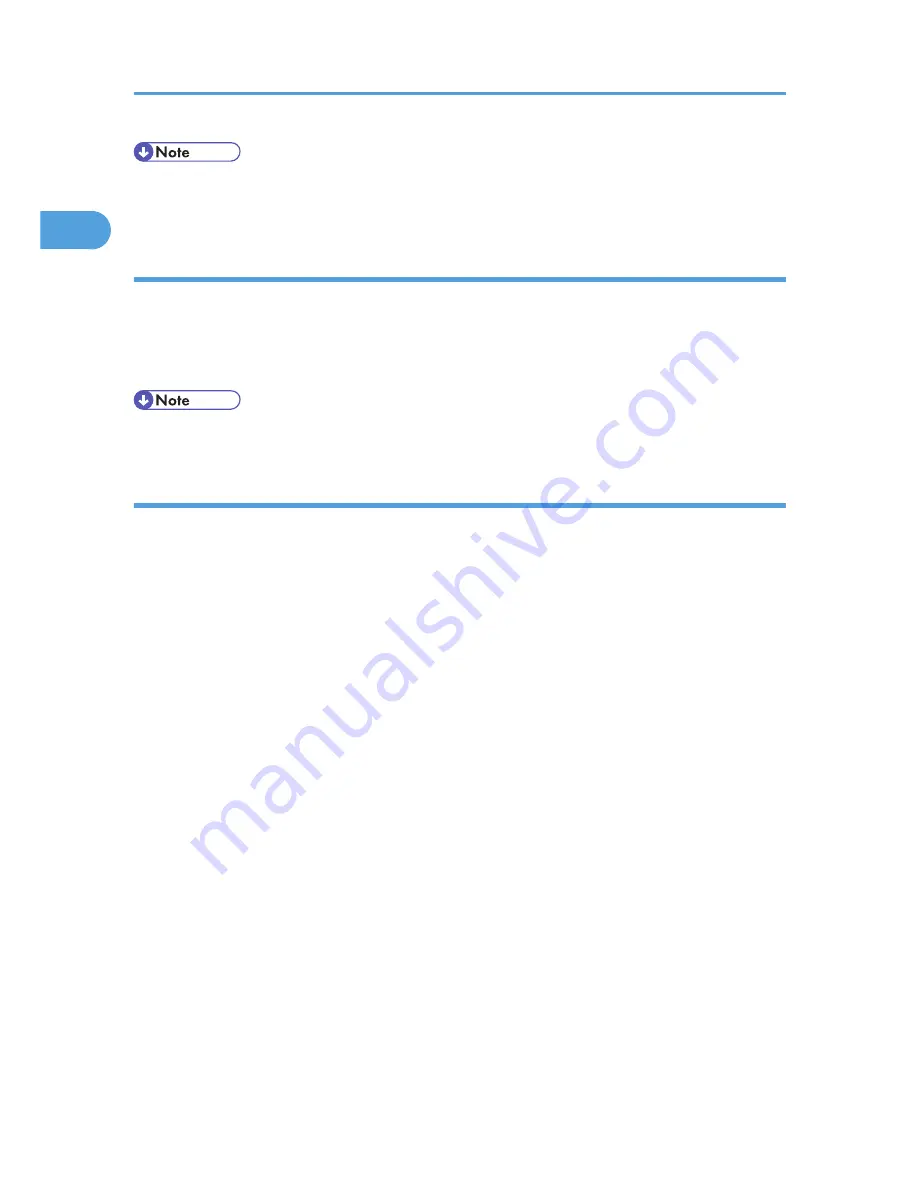
• If there are a large number of files stored in memory, documents might not be sent in the order they
were scanned.
Dual Access
The machine can scan other documents into memory even while sending a fax document from memory,
receiving a document into memory, or automatically printing a report.
Since the machine starts sending the second document immediately after the current transmission ends, the
line is used efficiently.
• During Immediate Transmission or when in User Tools mode, the machine cannot scan an original.
Broadcasting sequence
Use the broadcasting function to send the same original to multiple destinations simultaneously.
You can broadcast via multiple transmission types (fax, IP-Fax, Internet Fax, e-mail, and folder) at the same
time.
To specify multiple destinations, specify the first destination, and then specify the next destination by pressing
[Add].
If you dial several destinations for the same document (broadcasting), the documents are sent in the order
in which they were dialed. If the fax document could not be transmitted, the machine redials that destination
after the last destination specified for broadcasting. For example, if you specify four destinations, A through
D, for broadcasting, and if the lines to destinations A and C are busy, the machine dials the destinations
in the following order: A, B, C, D, A, and C.
To check the transmission progress, print the TX file list. See “Printing a List of Files in Memory (Print TX File
List)”.
If the optional extra G3 interface unit is installed, you can use the Simultaneous Broadcast function to send
faxes simultaneously on different phone lines. See “Simultaneous Broadcast Using Multiple Line Ports”.
If you specify a second transmission while broadcasting to several destinations, faxes are transmitted
alternately to each remaining destination in the current and second broadcast.
For example, if you specify a broadcast to destinations A and B, and then specify a broadcast to destinations
C and D while transmission to destination A is in progress, the machine sends the faxes in the following
order: A, C, B, and then D.
If the previous file and next file are both on standby, these are also sent in the same order.
1. Transmission
26
1
Содержание Aficio MP 4000
Страница 46: ...1 Getting Started 46 1 ...
Страница 50: ...2 Entering Text 50 2 ...
Страница 99: ...MEMO 99 ...
Страница 100: ...MEMO 100 EN USA D012 7754 ...
Страница 138: ...2 Troubleshooting When Using the Copy Document Server Function 34 2 ...
Страница 184: ...4 Troubleshooting When Using the Printer Function 80 4 ...
Страница 205: ...Original Orientation Exposure glass ADF copy scanner Paper Orientation BBR036S Loading Paper 101 6 ...
Страница 217: ...BAZ035S Adding Staples 113 6 ...
Страница 220: ...6 Adding Paper Toner and Staples 116 6 ...
Страница 224: ...When C is displayed BBR030S When D is displayed BBR031S 7 Clearing Misfeeds 120 7 ...
Страница 225: ...When P is displayed BBR040S Removing Jammed Paper 121 7 ...
Страница 227: ...When R5 R8 is displayed in the case of 3000 sheet finisher BAZ052S Removing Jammed Paper 123 7 ...
Страница 234: ...BAZ062S 7 Clearing Misfeeds 130 7 ...
Страница 242: ...BBR022S Clean 1 and 2 8 Remarks 138 8 ...
Страница 246: ...MEMO 142 ...
Страница 247: ...MEMO 143 ...
Страница 248: ...MEMO 144 EN USA D012 7804 ...
Страница 275: ...BAT021S 1 Press Special Original 2 Select the original orientation and then press OK Placing Originals 23 1 ...
Страница 284: ...1 Placing Originals 32 1 ...
Страница 338: ...2 Basic Copying 86 2 ...
Страница 396: ...3 Advanced Copying 144 3 ...
Страница 420: ...4 Document Server 168 4 ...
Страница 442: ...MEMO 190 ...
Страница 443: ...MEMO 191 ...
Страница 444: ...MEMO 192 EN USA D012 7652 ...
Страница 478: ...2 After checking the settings on the display press Exit 1 Transmission 30 1 ...
Страница 602: ...1 Transmission 154 1 ...
Страница 608: ... p 131 Sender Settings 2 Other Transmission Features 160 2 ...
Страница 626: ...2 Other Transmission Features 178 2 ...
Страница 666: ...6 Press SMTP 7 Select Yes or No and then press OK 8 Press OK 4 Changing Confirming Communication Information 218 4 ...
Страница 778: ...MEMO 330 ...
Страница 779: ...MEMO 331 ...
Страница 780: ...MEMO 332 EN USA D346 8515 ...
Страница 808: ...24 ...
Страница 858: ...2 Setting Up the Printer Driver 74 2 ...
Страница 915: ...ftp ftp put path name file name Virtual Printer Name Using the Virtual Printer 131 3 ...
Страница 916: ...3 Other Print Operations 132 3 ...
Страница 928: ...5 Appendix 144 5 ...
Страница 931: ...MEMO 147 ...
Страница 932: ...MEMO 148 EN USA AE AE D381 ...
Страница 933: ...Copyright 2007 ...
Страница 934: ...Operating Instructions Printer Reference D381 7002 EN USA ...
Страница 943: ...Specifications 174 INDEX 177 7 ...
Страница 946: ... p 115 Scanning Originals with the Network TWAIN Scanner p 75 Storing Files Using the Scanner Function 10 ...
Страница 954: ...18 ...
Страница 986: ...1 Sending Scan Files by E mail 50 1 ...
Страница 1010: ...2 Sending Scan Files to Folders 74 2 ...
Страница 1050: ...4 Delivering Scan Files 114 4 ...
Страница 1098: ...Scan size Maximum resolution dpi A6 1200 7 Appendix 162 7 ...
Страница 1112: ...7 Appendix 176 7 ...
Страница 1118: ...Operating Instructions Scanner Reference D381 7102 EN USA ...