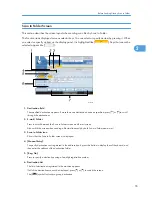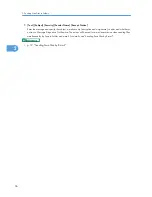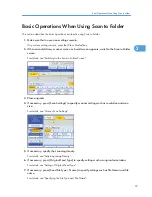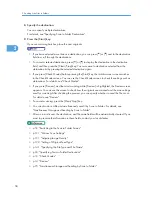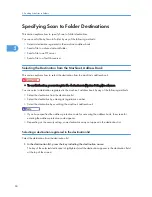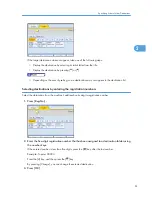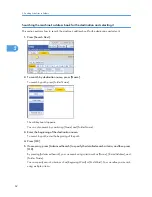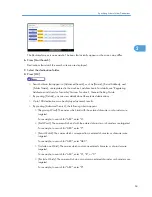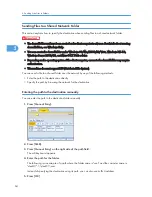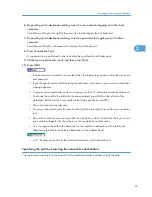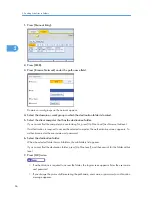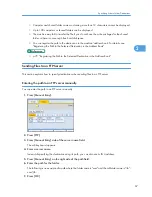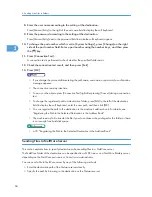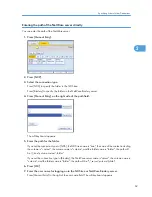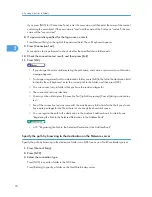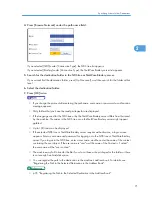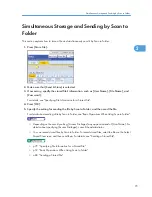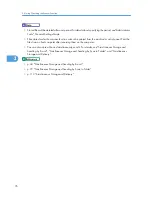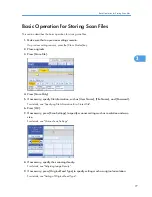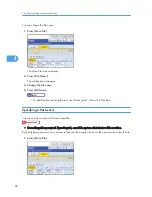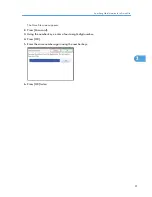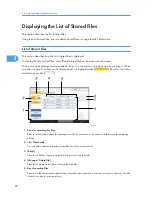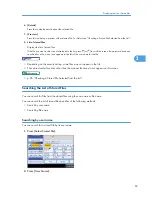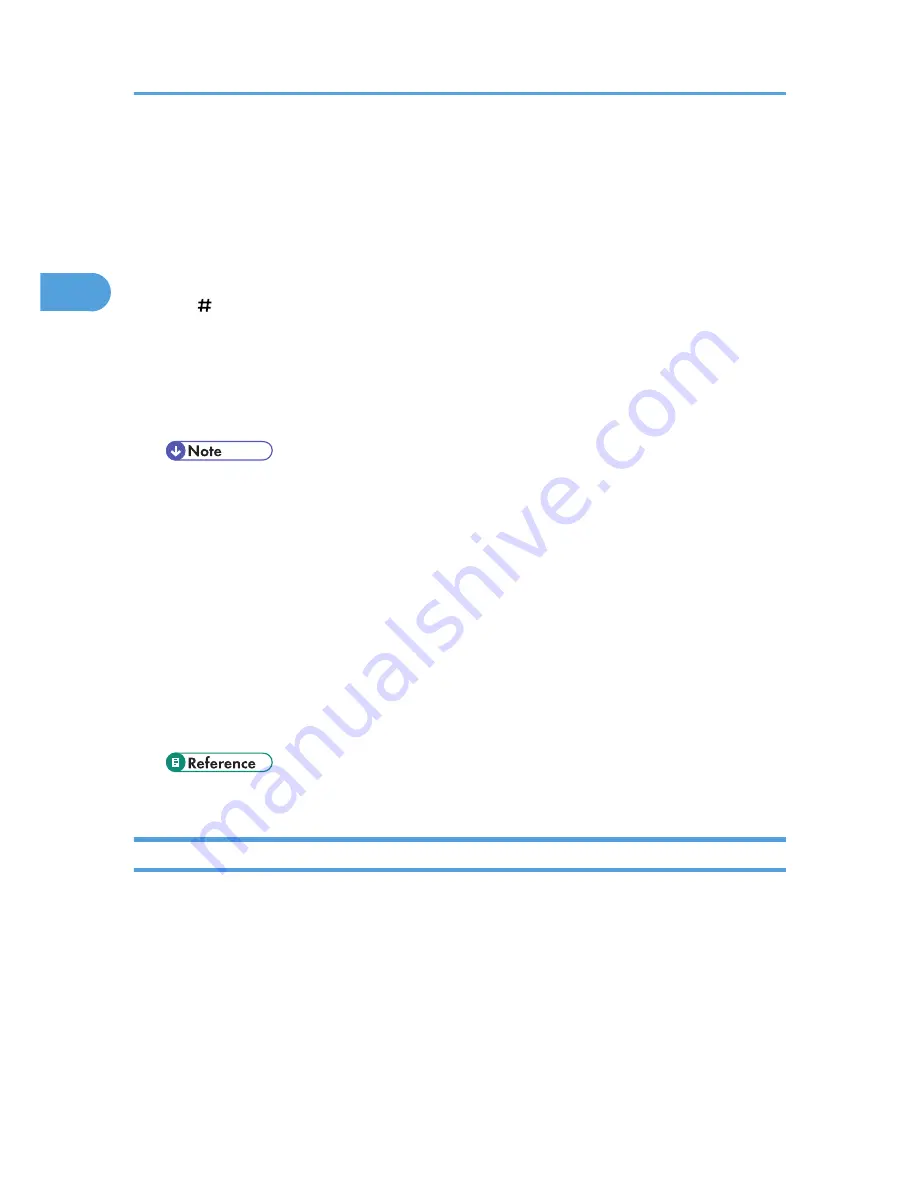
8.
Enter the user name according to the setting at the destination.
Press [Manual Entry] to the right of the user name field to display the soft keyboard.
9.
Enter the password according to the setting at the destination.
Press [Manual Entry] next to the password field to make the soft keyboard appear.
10.
To change the port number which is set in [System Settings], press [Change] on the right
side of the port number field. Enter a port number using the number keys, and then press
the [ ] key.
11.
Press [Connection Test].
A connection test is performed to check whether the specified folder exists.
12.
Check the connection test result, and then press [Exit].
13.
Press [OK].
• If you change the protocol after entering the path name, user name, or password, a confirmation
message appears.
• The connection test may take time.
• You may not be able to press [Connection Test] right after pressing [Cancel] during a connection
test.
• To change the registered path to a destination folder, press [Edit] to the left of the destination
field to display the soft keyboard, enter the new path, and then click [OK].
• You can register the path to the destination in the machine's address book. For details, see
"Registering the Path to the Selected Destination in the Address Book".
• The machine may fail to transfer the file if you do not have write privileges for the folder or there
is not enough free hard disk space.
• p.72 "Registering the Path to the Selected Destination in the Address Book"
Sending Files to NetWare Server
This section explains how to specify destinations when sending files to a NetWare server.
The NetWare folder of the destination can be specified in an NDS tree or on a NetWare Bindery server,
depending on the NetWare environment. Consult your administrator.
You can send a file to NetWare server by any of the following methods:
• Enter the destination path of the Netware server directly
• Specify the path by browsing to the destination on the Netware server
2. Sending Scan Files to Folders
68
2
Содержание Aficio MP 4000
Страница 46: ...1 Getting Started 46 1 ...
Страница 50: ...2 Entering Text 50 2 ...
Страница 99: ...MEMO 99 ...
Страница 100: ...MEMO 100 EN USA D012 7754 ...
Страница 138: ...2 Troubleshooting When Using the Copy Document Server Function 34 2 ...
Страница 184: ...4 Troubleshooting When Using the Printer Function 80 4 ...
Страница 205: ...Original Orientation Exposure glass ADF copy scanner Paper Orientation BBR036S Loading Paper 101 6 ...
Страница 217: ...BAZ035S Adding Staples 113 6 ...
Страница 220: ...6 Adding Paper Toner and Staples 116 6 ...
Страница 224: ...When C is displayed BBR030S When D is displayed BBR031S 7 Clearing Misfeeds 120 7 ...
Страница 225: ...When P is displayed BBR040S Removing Jammed Paper 121 7 ...
Страница 227: ...When R5 R8 is displayed in the case of 3000 sheet finisher BAZ052S Removing Jammed Paper 123 7 ...
Страница 234: ...BAZ062S 7 Clearing Misfeeds 130 7 ...
Страница 242: ...BBR022S Clean 1 and 2 8 Remarks 138 8 ...
Страница 246: ...MEMO 142 ...
Страница 247: ...MEMO 143 ...
Страница 248: ...MEMO 144 EN USA D012 7804 ...
Страница 275: ...BAT021S 1 Press Special Original 2 Select the original orientation and then press OK Placing Originals 23 1 ...
Страница 284: ...1 Placing Originals 32 1 ...
Страница 338: ...2 Basic Copying 86 2 ...
Страница 396: ...3 Advanced Copying 144 3 ...
Страница 420: ...4 Document Server 168 4 ...
Страница 442: ...MEMO 190 ...
Страница 443: ...MEMO 191 ...
Страница 444: ...MEMO 192 EN USA D012 7652 ...
Страница 478: ...2 After checking the settings on the display press Exit 1 Transmission 30 1 ...
Страница 602: ...1 Transmission 154 1 ...
Страница 608: ... p 131 Sender Settings 2 Other Transmission Features 160 2 ...
Страница 626: ...2 Other Transmission Features 178 2 ...
Страница 666: ...6 Press SMTP 7 Select Yes or No and then press OK 8 Press OK 4 Changing Confirming Communication Information 218 4 ...
Страница 778: ...MEMO 330 ...
Страница 779: ...MEMO 331 ...
Страница 780: ...MEMO 332 EN USA D346 8515 ...
Страница 808: ...24 ...
Страница 858: ...2 Setting Up the Printer Driver 74 2 ...
Страница 915: ...ftp ftp put path name file name Virtual Printer Name Using the Virtual Printer 131 3 ...
Страница 916: ...3 Other Print Operations 132 3 ...
Страница 928: ...5 Appendix 144 5 ...
Страница 931: ...MEMO 147 ...
Страница 932: ...MEMO 148 EN USA AE AE D381 ...
Страница 933: ...Copyright 2007 ...
Страница 934: ...Operating Instructions Printer Reference D381 7002 EN USA ...
Страница 943: ...Specifications 174 INDEX 177 7 ...
Страница 946: ... p 115 Scanning Originals with the Network TWAIN Scanner p 75 Storing Files Using the Scanner Function 10 ...
Страница 954: ...18 ...
Страница 986: ...1 Sending Scan Files by E mail 50 1 ...
Страница 1010: ...2 Sending Scan Files to Folders 74 2 ...
Страница 1050: ...4 Delivering Scan Files 114 4 ...
Страница 1098: ...Scan size Maximum resolution dpi A6 1200 7 Appendix 162 7 ...
Страница 1112: ...7 Appendix 176 7 ...
Страница 1118: ...Operating Instructions Scanner Reference D381 7102 EN USA ...