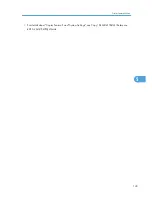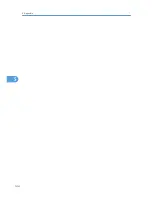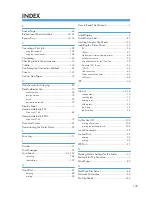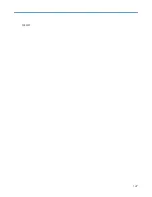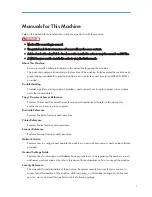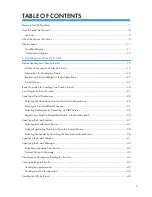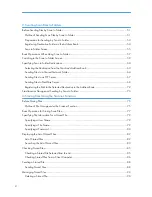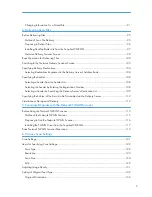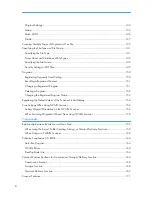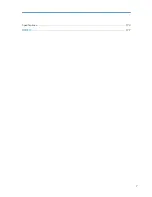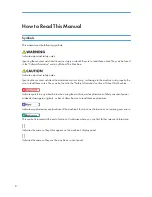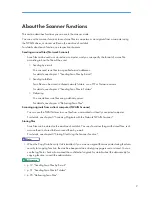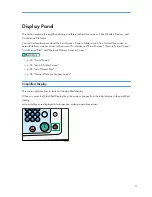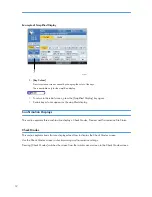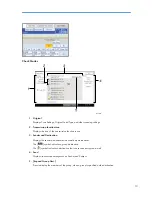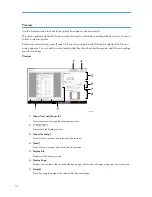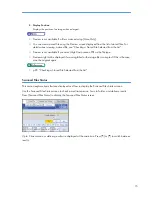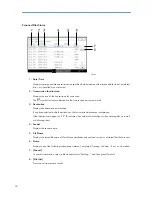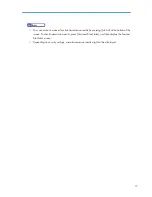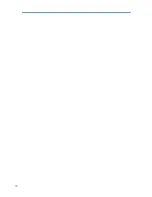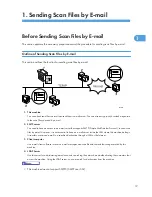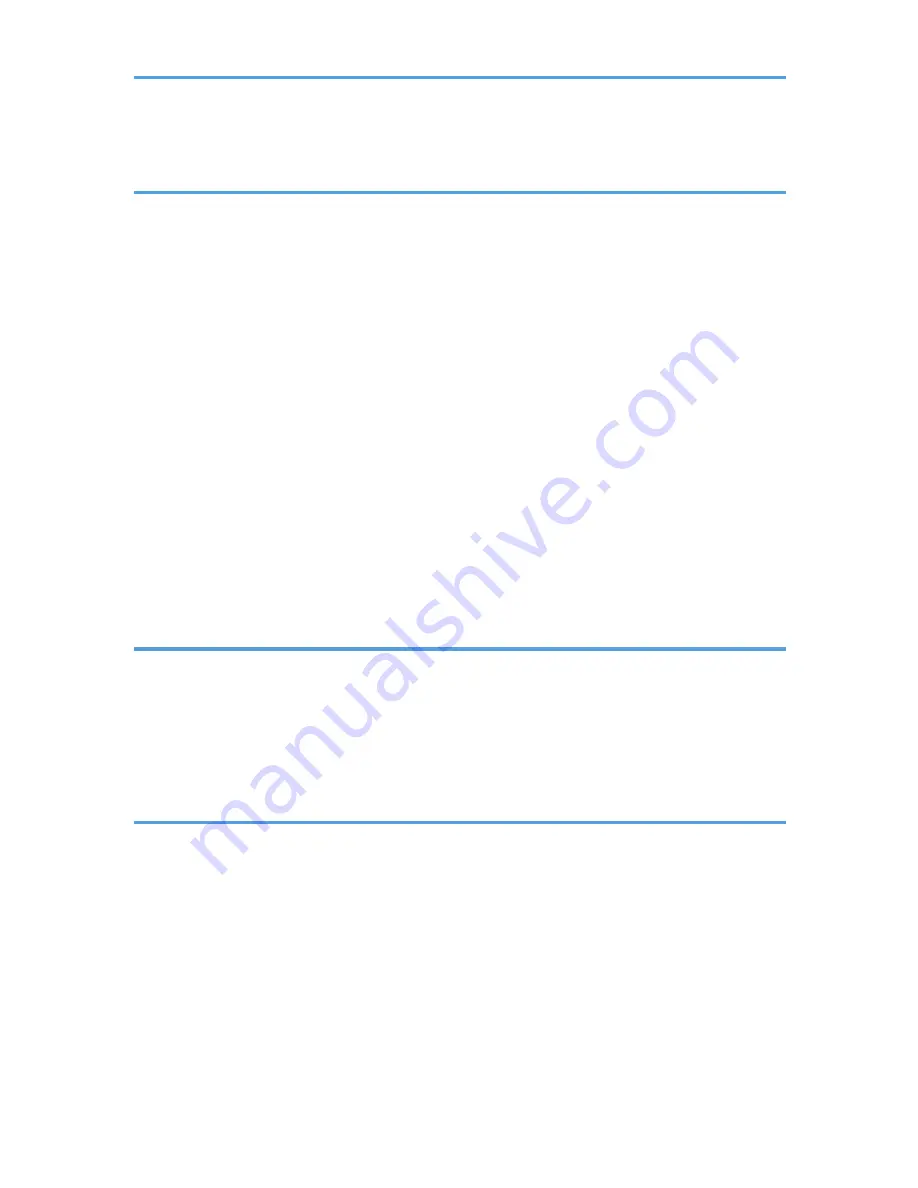
Changing Information for a Stored File.....................................................................................................91
4. Delivering Scan Files
Before Delivering Files.....................................................................................................................................95
Outline of Scan File Delivery......................................................................................................................95
Preparing to Deliver Files............................................................................................................................96
Installing DeskTopBinder Lite from the Supplied CD-ROM......................................................................97
Network Delivery Scanner Screen.............................................................................................................98
Basic Operation for Delivering Files............................................................................................................100
Switching to the Network Delivery Scanner Screen...................................................................................103
Specifying Delivery Destinations..................................................................................................................104
Selecting Destinations Registered in the Delivery Server's Address Book............................................104
Specifying the Sender...................................................................................................................................108
Selecting a Sender from the Sender List..................................................................................................108
Selecting the Sender by Entering the Registration Number...................................................................108
Selecting a Sender by Searching the Delivery Server's Destination List...............................................109
Specifying the Subject of the E-mail to Be Transmitted via the Delivery Server........................................112
Simultaneous Storage and Delivery.............................................................................................................113
5. Scanning Originals with the Network TWAIN Scanner
Before Using the Network TWAIN Scanner...............................................................................................115
Outline of the Network TWAIN Scanner................................................................................................115
Preparing to Use the Network TWAIN Scanner.....................................................................................116
Installing the TWAIN Driver from the Supplied CD-ROM.....................................................................117
Basic Network TWAIN Scanner Operation................................................................................................119
6. Various Scan Settings
Scan Settings..................................................................................................................................................121
Items for Specifying Scan Settings................................................................................................................122
Scan Type..................................................................................................................................................122
Resolution...................................................................................................................................................123
Scan Size...................................................................................................................................................124
Edit..............................................................................................................................................................129
Adjusting Image Density................................................................................................................................131
Setting of Original Feed Type.......................................................................................................................132
Original Orientation..................................................................................................................................132
5
Содержание Aficio MP 4000
Страница 46: ...1 Getting Started 46 1 ...
Страница 50: ...2 Entering Text 50 2 ...
Страница 99: ...MEMO 99 ...
Страница 100: ...MEMO 100 EN USA D012 7754 ...
Страница 138: ...2 Troubleshooting When Using the Copy Document Server Function 34 2 ...
Страница 184: ...4 Troubleshooting When Using the Printer Function 80 4 ...
Страница 205: ...Original Orientation Exposure glass ADF copy scanner Paper Orientation BBR036S Loading Paper 101 6 ...
Страница 217: ...BAZ035S Adding Staples 113 6 ...
Страница 220: ...6 Adding Paper Toner and Staples 116 6 ...
Страница 224: ...When C is displayed BBR030S When D is displayed BBR031S 7 Clearing Misfeeds 120 7 ...
Страница 225: ...When P is displayed BBR040S Removing Jammed Paper 121 7 ...
Страница 227: ...When R5 R8 is displayed in the case of 3000 sheet finisher BAZ052S Removing Jammed Paper 123 7 ...
Страница 234: ...BAZ062S 7 Clearing Misfeeds 130 7 ...
Страница 242: ...BBR022S Clean 1 and 2 8 Remarks 138 8 ...
Страница 246: ...MEMO 142 ...
Страница 247: ...MEMO 143 ...
Страница 248: ...MEMO 144 EN USA D012 7804 ...
Страница 275: ...BAT021S 1 Press Special Original 2 Select the original orientation and then press OK Placing Originals 23 1 ...
Страница 284: ...1 Placing Originals 32 1 ...
Страница 338: ...2 Basic Copying 86 2 ...
Страница 396: ...3 Advanced Copying 144 3 ...
Страница 420: ...4 Document Server 168 4 ...
Страница 442: ...MEMO 190 ...
Страница 443: ...MEMO 191 ...
Страница 444: ...MEMO 192 EN USA D012 7652 ...
Страница 478: ...2 After checking the settings on the display press Exit 1 Transmission 30 1 ...
Страница 602: ...1 Transmission 154 1 ...
Страница 608: ... p 131 Sender Settings 2 Other Transmission Features 160 2 ...
Страница 626: ...2 Other Transmission Features 178 2 ...
Страница 666: ...6 Press SMTP 7 Select Yes or No and then press OK 8 Press OK 4 Changing Confirming Communication Information 218 4 ...
Страница 778: ...MEMO 330 ...
Страница 779: ...MEMO 331 ...
Страница 780: ...MEMO 332 EN USA D346 8515 ...
Страница 808: ...24 ...
Страница 858: ...2 Setting Up the Printer Driver 74 2 ...
Страница 915: ...ftp ftp put path name file name Virtual Printer Name Using the Virtual Printer 131 3 ...
Страница 916: ...3 Other Print Operations 132 3 ...
Страница 928: ...5 Appendix 144 5 ...
Страница 931: ...MEMO 147 ...
Страница 932: ...MEMO 148 EN USA AE AE D381 ...
Страница 933: ...Copyright 2007 ...
Страница 934: ...Operating Instructions Printer Reference D381 7002 EN USA ...
Страница 943: ...Specifications 174 INDEX 177 7 ...
Страница 946: ... p 115 Scanning Originals with the Network TWAIN Scanner p 75 Storing Files Using the Scanner Function 10 ...
Страница 954: ...18 ...
Страница 986: ...1 Sending Scan Files by E mail 50 1 ...
Страница 1010: ...2 Sending Scan Files to Folders 74 2 ...
Страница 1050: ...4 Delivering Scan Files 114 4 ...
Страница 1098: ...Scan size Maximum resolution dpi A6 1200 7 Appendix 162 7 ...
Страница 1112: ...7 Appendix 176 7 ...
Страница 1118: ...Operating Instructions Scanner Reference D381 7102 EN USA ...