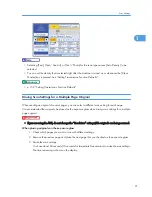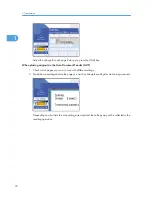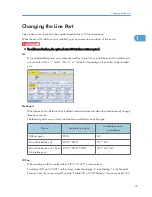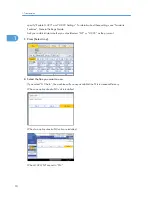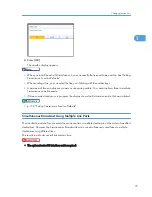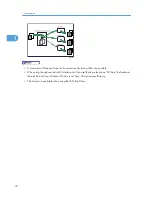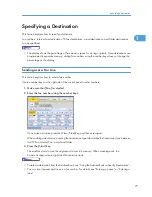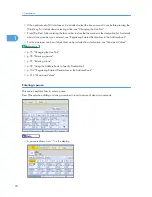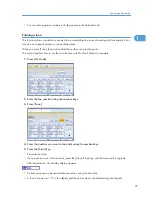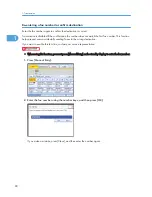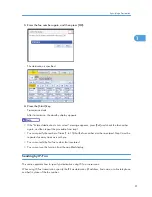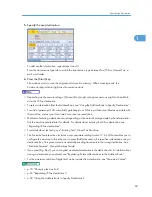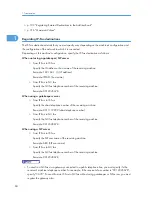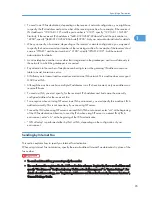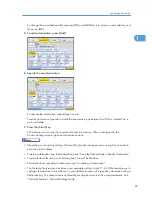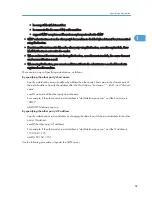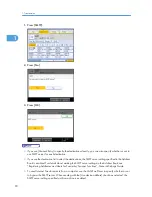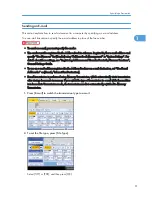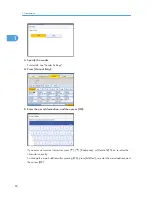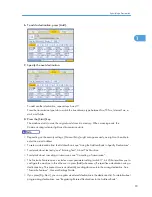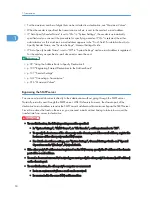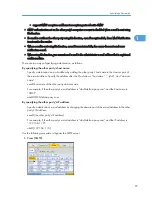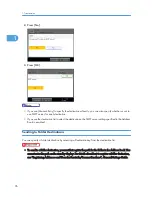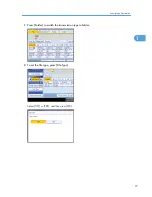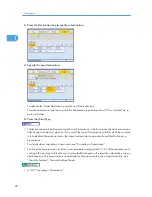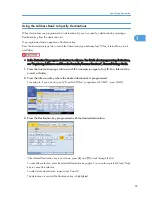• To send to an IP-Fax destination, depending on the receiver's network configuration, you might have
to specify the IPv4 address and port number of the receiving machine. For example, if the receiver's
IPv4 address is “192.168.1.10” and the port number is “2100”, specify “192.168.1.10:2100”.
Similarly, if the receiver's IPv6 address is “fe80::0123:4567:89ab:cdef” and the port number is
“2200”, specify “[fe80::0123:4567:89ab:cdef]:2200”. Ask your network administrator for details.
• When you specify a host name, depending on the receiver's network configuration, you may need
to specify the host name and port number of the receiving machine. For example, if the receiver's host
name is “IPFAX1” and the port number is “2100”, specify “IPFAX1:2100”. Ask the network
administrator for details.
• An alias telephone number is a number that is registered in the gatekeeper, and is available only in
the network to which the gatekeeper is connected.
• Pay attention to the number of telephone number digits set in the gateway/IP address conversion
table to avoid transmission error.
• SIP allows you to transmit and receive documents via an IPv6 network. This machine does not support
H.323 over IPv6.
• Although the machine can have multiple IP addresses in an IPv6 environment, only one address can
receive IP-Faxes.
• To send via IPv6, you must specify, for the receiver's IPv6 address and host name, the manually
configured address for the receiver's fax.
• For reception when not using SIP server in an IPv6 environment, you must specify this machine's IPv6
address manually. This is not necessary if you are using SIP server.
• To send by IPv4 when using SIP server in a mixed IPv4/IPv6 environment, enter “v4:” at the beginning
of the IP-Fax destination. Likewise, to send by IPv6 when using SIP server in a mixed IPv4/IPv6
environment, enter “v6:” at the beginning of the IP-Fax destination.
• “SIP call setup” is performed either by IPv4 or IPv6, depending on the configuration of your
environment.
Sending by Internet Fax
This section explains how to specify an Internet Fax destination.
When using Internet Fax transmission, specify the e-mail address (Internet Fax destination) in place of the
fax number.
• To send an Internet Fax, you must specify the sender.
• The sender must be registered in the Address Book in advance. Register his/her e-mail address and
specify “Use Name as” for [Sender] using “Address Book Management” in “System Settings”. For
details about these settings, see “Registering Addresses and Users for Facsimile/Scanner Functions”,
General Settings Guide.
Specifying a Destination
85
1
Содержание Aficio MP 4000
Страница 46: ...1 Getting Started 46 1 ...
Страница 50: ...2 Entering Text 50 2 ...
Страница 99: ...MEMO 99 ...
Страница 100: ...MEMO 100 EN USA D012 7754 ...
Страница 138: ...2 Troubleshooting When Using the Copy Document Server Function 34 2 ...
Страница 184: ...4 Troubleshooting When Using the Printer Function 80 4 ...
Страница 205: ...Original Orientation Exposure glass ADF copy scanner Paper Orientation BBR036S Loading Paper 101 6 ...
Страница 217: ...BAZ035S Adding Staples 113 6 ...
Страница 220: ...6 Adding Paper Toner and Staples 116 6 ...
Страница 224: ...When C is displayed BBR030S When D is displayed BBR031S 7 Clearing Misfeeds 120 7 ...
Страница 225: ...When P is displayed BBR040S Removing Jammed Paper 121 7 ...
Страница 227: ...When R5 R8 is displayed in the case of 3000 sheet finisher BAZ052S Removing Jammed Paper 123 7 ...
Страница 234: ...BAZ062S 7 Clearing Misfeeds 130 7 ...
Страница 242: ...BBR022S Clean 1 and 2 8 Remarks 138 8 ...
Страница 246: ...MEMO 142 ...
Страница 247: ...MEMO 143 ...
Страница 248: ...MEMO 144 EN USA D012 7804 ...
Страница 275: ...BAT021S 1 Press Special Original 2 Select the original orientation and then press OK Placing Originals 23 1 ...
Страница 284: ...1 Placing Originals 32 1 ...
Страница 338: ...2 Basic Copying 86 2 ...
Страница 396: ...3 Advanced Copying 144 3 ...
Страница 420: ...4 Document Server 168 4 ...
Страница 442: ...MEMO 190 ...
Страница 443: ...MEMO 191 ...
Страница 444: ...MEMO 192 EN USA D012 7652 ...
Страница 478: ...2 After checking the settings on the display press Exit 1 Transmission 30 1 ...
Страница 602: ...1 Transmission 154 1 ...
Страница 608: ... p 131 Sender Settings 2 Other Transmission Features 160 2 ...
Страница 626: ...2 Other Transmission Features 178 2 ...
Страница 666: ...6 Press SMTP 7 Select Yes or No and then press OK 8 Press OK 4 Changing Confirming Communication Information 218 4 ...
Страница 778: ...MEMO 330 ...
Страница 779: ...MEMO 331 ...
Страница 780: ...MEMO 332 EN USA D346 8515 ...
Страница 808: ...24 ...
Страница 858: ...2 Setting Up the Printer Driver 74 2 ...
Страница 915: ...ftp ftp put path name file name Virtual Printer Name Using the Virtual Printer 131 3 ...
Страница 916: ...3 Other Print Operations 132 3 ...
Страница 928: ...5 Appendix 144 5 ...
Страница 931: ...MEMO 147 ...
Страница 932: ...MEMO 148 EN USA AE AE D381 ...
Страница 933: ...Copyright 2007 ...
Страница 934: ...Operating Instructions Printer Reference D381 7002 EN USA ...
Страница 943: ...Specifications 174 INDEX 177 7 ...
Страница 946: ... p 115 Scanning Originals with the Network TWAIN Scanner p 75 Storing Files Using the Scanner Function 10 ...
Страница 954: ...18 ...
Страница 986: ...1 Sending Scan Files by E mail 50 1 ...
Страница 1010: ...2 Sending Scan Files to Folders 74 2 ...
Страница 1050: ...4 Delivering Scan Files 114 4 ...
Страница 1098: ...Scan size Maximum resolution dpi A6 1200 7 Appendix 162 7 ...
Страница 1112: ...7 Appendix 176 7 ...
Страница 1118: ...Operating Instructions Scanner Reference D381 7102 EN USA ...