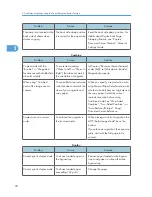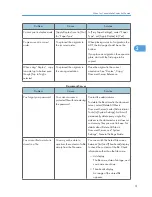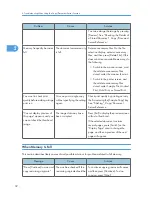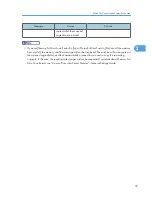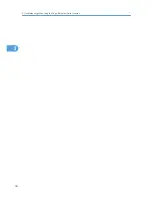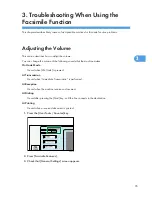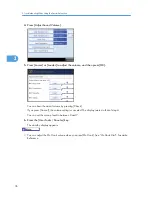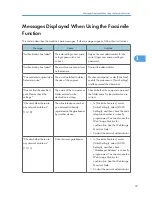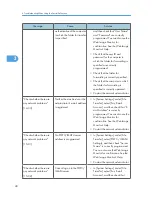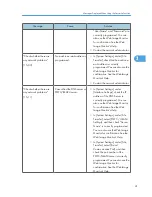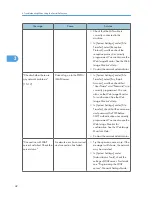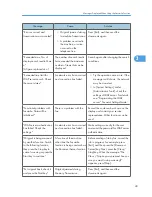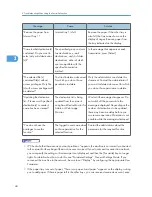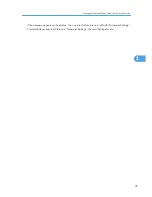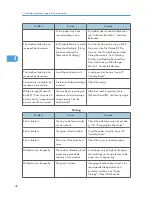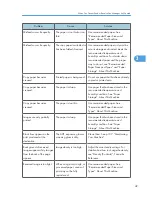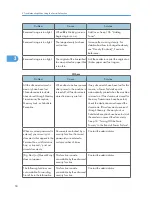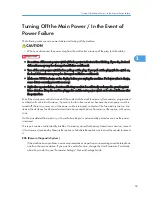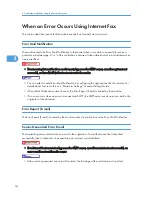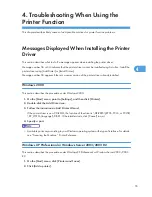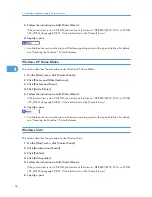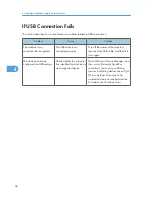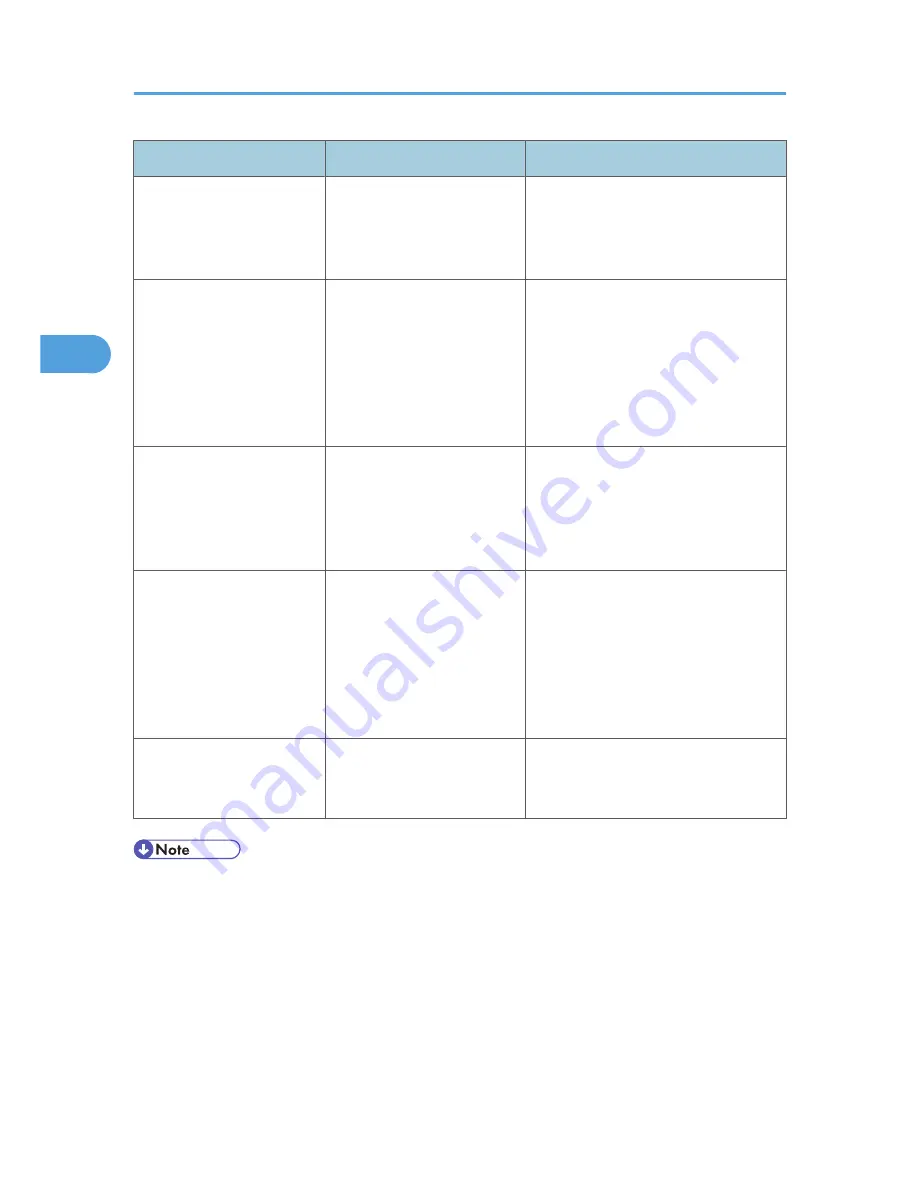
Message
Cause
Solution
"Remove the paper from
Internal Tray 1."
Internal tray 1 is full.
Remove the paper. If the other tray is
also full, the tray name shown on the
display changes. Remove paper from
the tray indicated on the display.
"Some invalid destination(s)
contained. Do you want to
select only valid destination
(s)?"
The specified group contains
fax destinations, e-mail
destinations, and/or folder
destinations, either of which
are incompatible with the
specified transmission
method.
In the message that appears at each
transmission, press [Select].
"The selected file(s)
contained file(s) without
access privileges. Only file
(s) with access privileges will
be deleted."
You tried to delete a document
for which you do not have
permission to delete.
Only the administrator can delete this
document. Contact the administrator if
you want to delete a document for which
you do not have permission to delete.
"Updating the destination
list... Please wait. Specified
destination(s) or sender's
name has been cleared."
The destination list is being
updated from the network
using SmartDeviceMonitor for
Admin or Web Image
Monitor.
Wait until the message disappears. Do
not switch off the power while this
message is displayed. Depending on the
number of destinations to be updated,
there may be some delay before you
can resume operation. Operation is not
possible while this message is displayed.
"You do not have the
privileges to use this
function."
The logged in user name does
not have permission for the
selected function.
Contact the administrator about the
permission for the required function.
• If "Check whether there are any network problems." appears, the machine is not correctly connected
to the network or the settings of the machine are not correct. If you do not need to connect to a network,
you can specify the setting so this message is not displayed, and then the [Facsimile] key no longer
lights. For details about how to do this, see “Parameter Settings”, General Settings Guide. If you
reconnect the machine to the network, be sure to set “Display” by configuring the appropriate User
Parameter.
• If the paper tray runs out of paper, "There is no paper. Load paper." appears on the display, asking
you to add paper. If there is paper left in the other trays, you can receive documents as usual, even
3. Troubleshooting When Using the Facsimile Function
44
3
Содержание Aficio MP 4000
Страница 46: ...1 Getting Started 46 1 ...
Страница 50: ...2 Entering Text 50 2 ...
Страница 99: ...MEMO 99 ...
Страница 100: ...MEMO 100 EN USA D012 7754 ...
Страница 138: ...2 Troubleshooting When Using the Copy Document Server Function 34 2 ...
Страница 184: ...4 Troubleshooting When Using the Printer Function 80 4 ...
Страница 205: ...Original Orientation Exposure glass ADF copy scanner Paper Orientation BBR036S Loading Paper 101 6 ...
Страница 217: ...BAZ035S Adding Staples 113 6 ...
Страница 220: ...6 Adding Paper Toner and Staples 116 6 ...
Страница 224: ...When C is displayed BBR030S When D is displayed BBR031S 7 Clearing Misfeeds 120 7 ...
Страница 225: ...When P is displayed BBR040S Removing Jammed Paper 121 7 ...
Страница 227: ...When R5 R8 is displayed in the case of 3000 sheet finisher BAZ052S Removing Jammed Paper 123 7 ...
Страница 234: ...BAZ062S 7 Clearing Misfeeds 130 7 ...
Страница 242: ...BBR022S Clean 1 and 2 8 Remarks 138 8 ...
Страница 246: ...MEMO 142 ...
Страница 247: ...MEMO 143 ...
Страница 248: ...MEMO 144 EN USA D012 7804 ...
Страница 275: ...BAT021S 1 Press Special Original 2 Select the original orientation and then press OK Placing Originals 23 1 ...
Страница 284: ...1 Placing Originals 32 1 ...
Страница 338: ...2 Basic Copying 86 2 ...
Страница 396: ...3 Advanced Copying 144 3 ...
Страница 420: ...4 Document Server 168 4 ...
Страница 442: ...MEMO 190 ...
Страница 443: ...MEMO 191 ...
Страница 444: ...MEMO 192 EN USA D012 7652 ...
Страница 478: ...2 After checking the settings on the display press Exit 1 Transmission 30 1 ...
Страница 602: ...1 Transmission 154 1 ...
Страница 608: ... p 131 Sender Settings 2 Other Transmission Features 160 2 ...
Страница 626: ...2 Other Transmission Features 178 2 ...
Страница 666: ...6 Press SMTP 7 Select Yes or No and then press OK 8 Press OK 4 Changing Confirming Communication Information 218 4 ...
Страница 778: ...MEMO 330 ...
Страница 779: ...MEMO 331 ...
Страница 780: ...MEMO 332 EN USA D346 8515 ...
Страница 808: ...24 ...
Страница 858: ...2 Setting Up the Printer Driver 74 2 ...
Страница 915: ...ftp ftp put path name file name Virtual Printer Name Using the Virtual Printer 131 3 ...
Страница 916: ...3 Other Print Operations 132 3 ...
Страница 928: ...5 Appendix 144 5 ...
Страница 931: ...MEMO 147 ...
Страница 932: ...MEMO 148 EN USA AE AE D381 ...
Страница 933: ...Copyright 2007 ...
Страница 934: ...Operating Instructions Printer Reference D381 7002 EN USA ...
Страница 943: ...Specifications 174 INDEX 177 7 ...
Страница 946: ... p 115 Scanning Originals with the Network TWAIN Scanner p 75 Storing Files Using the Scanner Function 10 ...
Страница 954: ...18 ...
Страница 986: ...1 Sending Scan Files by E mail 50 1 ...
Страница 1010: ...2 Sending Scan Files to Folders 74 2 ...
Страница 1050: ...4 Delivering Scan Files 114 4 ...
Страница 1098: ...Scan size Maximum resolution dpi A6 1200 7 Appendix 162 7 ...
Страница 1112: ...7 Appendix 176 7 ...
Страница 1118: ...Operating Instructions Scanner Reference D381 7102 EN USA ...