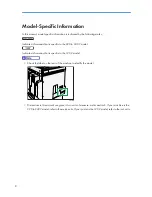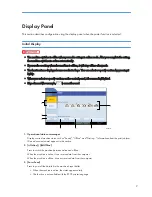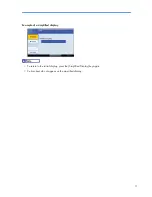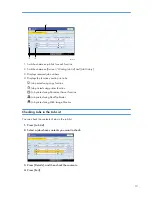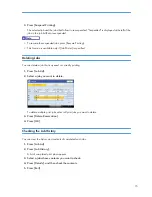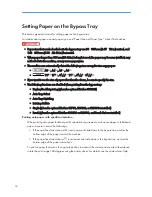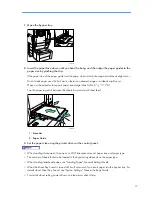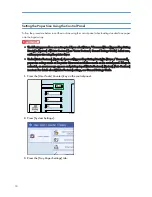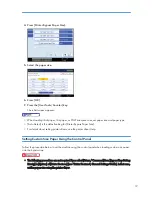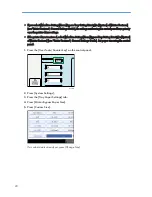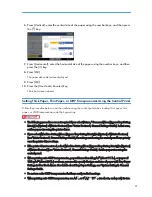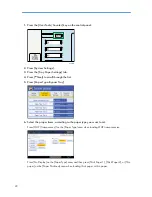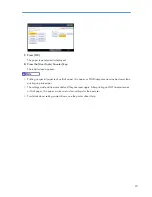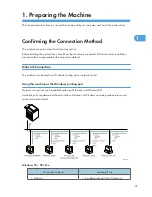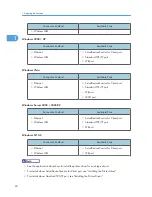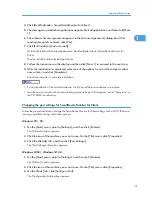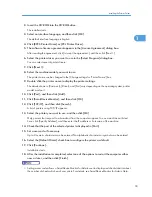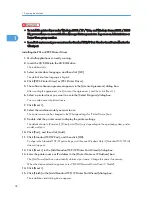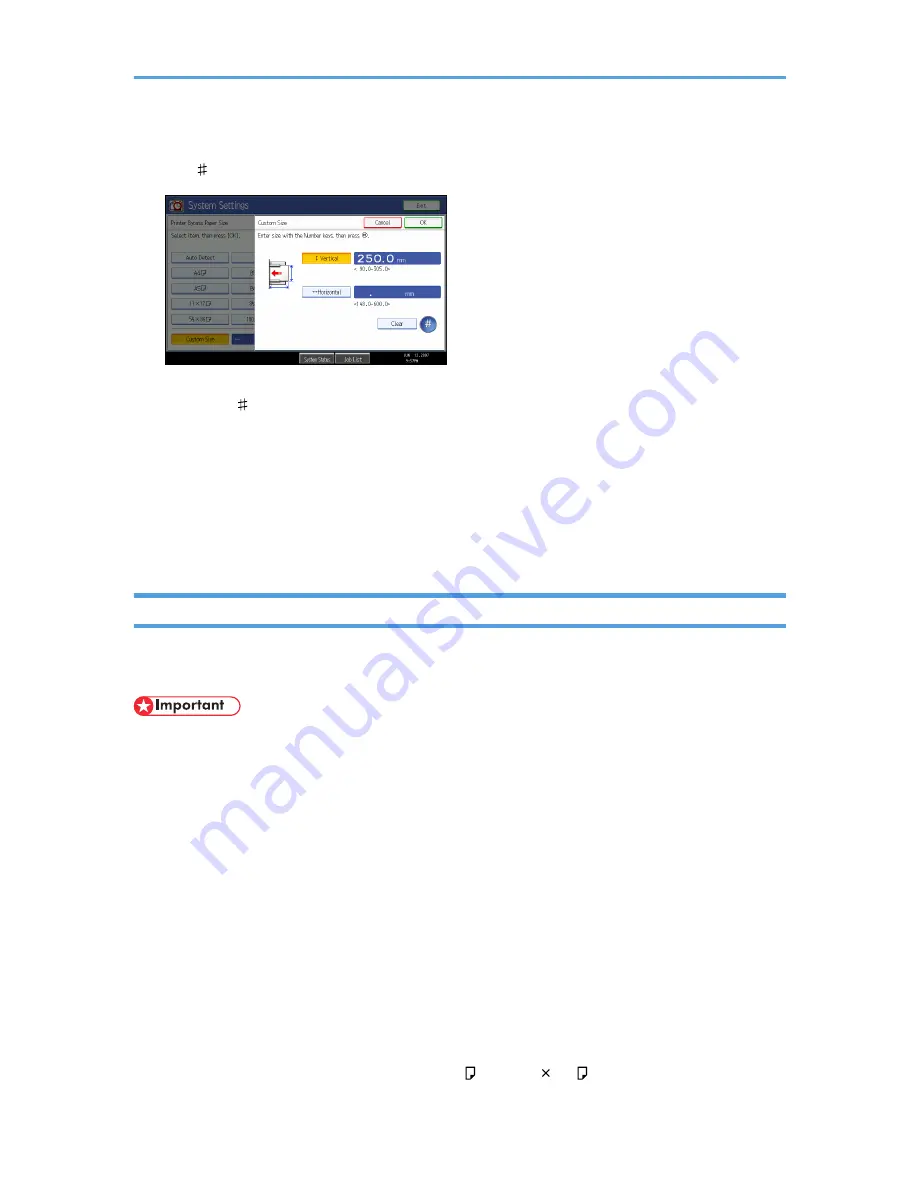
6.
Press [Vertical], enter the vertical size of the paper using the number keys, and then press
the [ ] key.
7.
Press [Horizontal], enter the horizontal size of the paper using the number keys, and then
press the [ ] key.
8.
Press [OK].
The paper sizes entered are displayed.
9.
Press [OK].
10.
Press the [User Tools/Counter] key.
The initial screen appears.
Setting Thick Paper, Thin Paper, or OHP Transparencies Using the Control Panel
Follow the procedure below to set the machine using the control panel when loading thick paper, thin
paper, or OHP transparencies onto the bypass tray.
• The following procedures are not required if you select [Driver / Command] from [Bypass Tray Setting
Priority] in [System] of [Printer Features] (see "Printer Features", General Settings Guide). In that case,
set the paper size using the printer driver.
• If you select [Machine Settings] from [Bypass Tray Setting Priority] in [System] of [Printer Features]
(see "Printer Features", General Settings Guide), the settings made using the control panel have priority
over the printer driver settings.
• If the printer driver is not used, select [Machine Settings] from [Bypass Tray Setting Priority] in [System]
of [Printer Features] (see "Printer Features", General Settings Guide). Set the paper size using the
control panel.
• When printing onto OHP transparencies, paper thinner than 52 g/m
2
(about 11 lb.), or paper of
105 g/m
2
(about 23 lb.) or above, you need to specify the type and size of paper with Tray Paper
Settings in User Tools Menu. For details about Tray Paper Settings, see "System Settings", General
Settings Guide.
• Do not use color OHP transparencies that have easily melted coatings.
• When printing onto OHP transparencies, use A4 , or 8
1
/
2
"
11" , size sheets, and specify its size.
21
Содержание Aficio MP 4000
Страница 46: ...1 Getting Started 46 1 ...
Страница 50: ...2 Entering Text 50 2 ...
Страница 99: ...MEMO 99 ...
Страница 100: ...MEMO 100 EN USA D012 7754 ...
Страница 138: ...2 Troubleshooting When Using the Copy Document Server Function 34 2 ...
Страница 184: ...4 Troubleshooting When Using the Printer Function 80 4 ...
Страница 205: ...Original Orientation Exposure glass ADF copy scanner Paper Orientation BBR036S Loading Paper 101 6 ...
Страница 217: ...BAZ035S Adding Staples 113 6 ...
Страница 220: ...6 Adding Paper Toner and Staples 116 6 ...
Страница 224: ...When C is displayed BBR030S When D is displayed BBR031S 7 Clearing Misfeeds 120 7 ...
Страница 225: ...When P is displayed BBR040S Removing Jammed Paper 121 7 ...
Страница 227: ...When R5 R8 is displayed in the case of 3000 sheet finisher BAZ052S Removing Jammed Paper 123 7 ...
Страница 234: ...BAZ062S 7 Clearing Misfeeds 130 7 ...
Страница 242: ...BBR022S Clean 1 and 2 8 Remarks 138 8 ...
Страница 246: ...MEMO 142 ...
Страница 247: ...MEMO 143 ...
Страница 248: ...MEMO 144 EN USA D012 7804 ...
Страница 275: ...BAT021S 1 Press Special Original 2 Select the original orientation and then press OK Placing Originals 23 1 ...
Страница 284: ...1 Placing Originals 32 1 ...
Страница 338: ...2 Basic Copying 86 2 ...
Страница 396: ...3 Advanced Copying 144 3 ...
Страница 420: ...4 Document Server 168 4 ...
Страница 442: ...MEMO 190 ...
Страница 443: ...MEMO 191 ...
Страница 444: ...MEMO 192 EN USA D012 7652 ...
Страница 478: ...2 After checking the settings on the display press Exit 1 Transmission 30 1 ...
Страница 602: ...1 Transmission 154 1 ...
Страница 608: ... p 131 Sender Settings 2 Other Transmission Features 160 2 ...
Страница 626: ...2 Other Transmission Features 178 2 ...
Страница 666: ...6 Press SMTP 7 Select Yes or No and then press OK 8 Press OK 4 Changing Confirming Communication Information 218 4 ...
Страница 778: ...MEMO 330 ...
Страница 779: ...MEMO 331 ...
Страница 780: ...MEMO 332 EN USA D346 8515 ...
Страница 808: ...24 ...
Страница 858: ...2 Setting Up the Printer Driver 74 2 ...
Страница 915: ...ftp ftp put path name file name Virtual Printer Name Using the Virtual Printer 131 3 ...
Страница 916: ...3 Other Print Operations 132 3 ...
Страница 928: ...5 Appendix 144 5 ...
Страница 931: ...MEMO 147 ...
Страница 932: ...MEMO 148 EN USA AE AE D381 ...
Страница 933: ...Copyright 2007 ...
Страница 934: ...Operating Instructions Printer Reference D381 7002 EN USA ...
Страница 943: ...Specifications 174 INDEX 177 7 ...
Страница 946: ... p 115 Scanning Originals with the Network TWAIN Scanner p 75 Storing Files Using the Scanner Function 10 ...
Страница 954: ...18 ...
Страница 986: ...1 Sending Scan Files by E mail 50 1 ...
Страница 1010: ...2 Sending Scan Files to Folders 74 2 ...
Страница 1050: ...4 Delivering Scan Files 114 4 ...
Страница 1098: ...Scan size Maximum resolution dpi A6 1200 7 Appendix 162 7 ...
Страница 1112: ...7 Appendix 176 7 ...
Страница 1118: ...Operating Instructions Scanner Reference D381 7102 EN USA ...