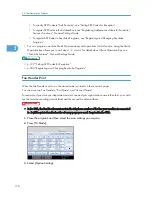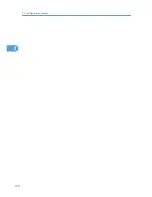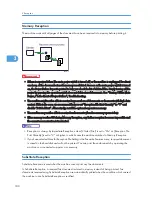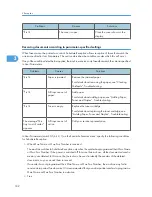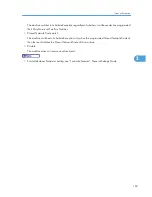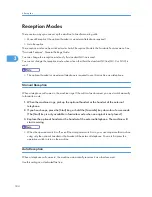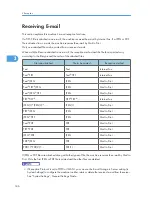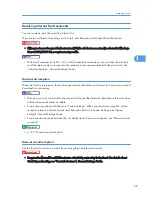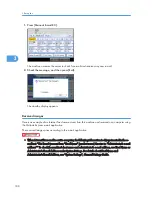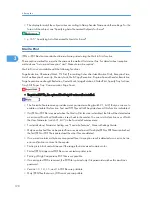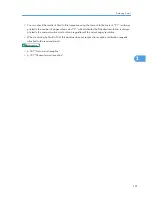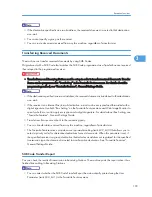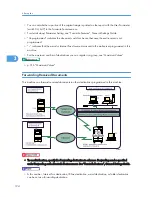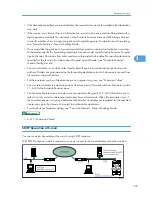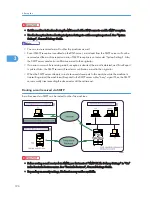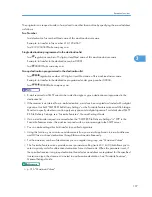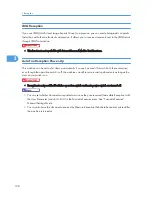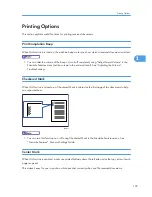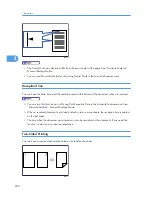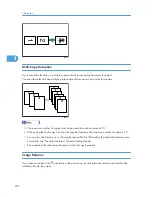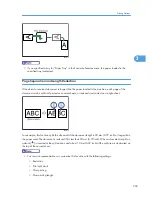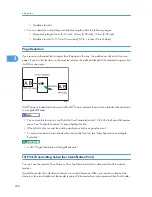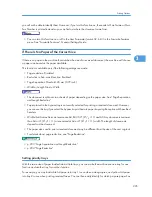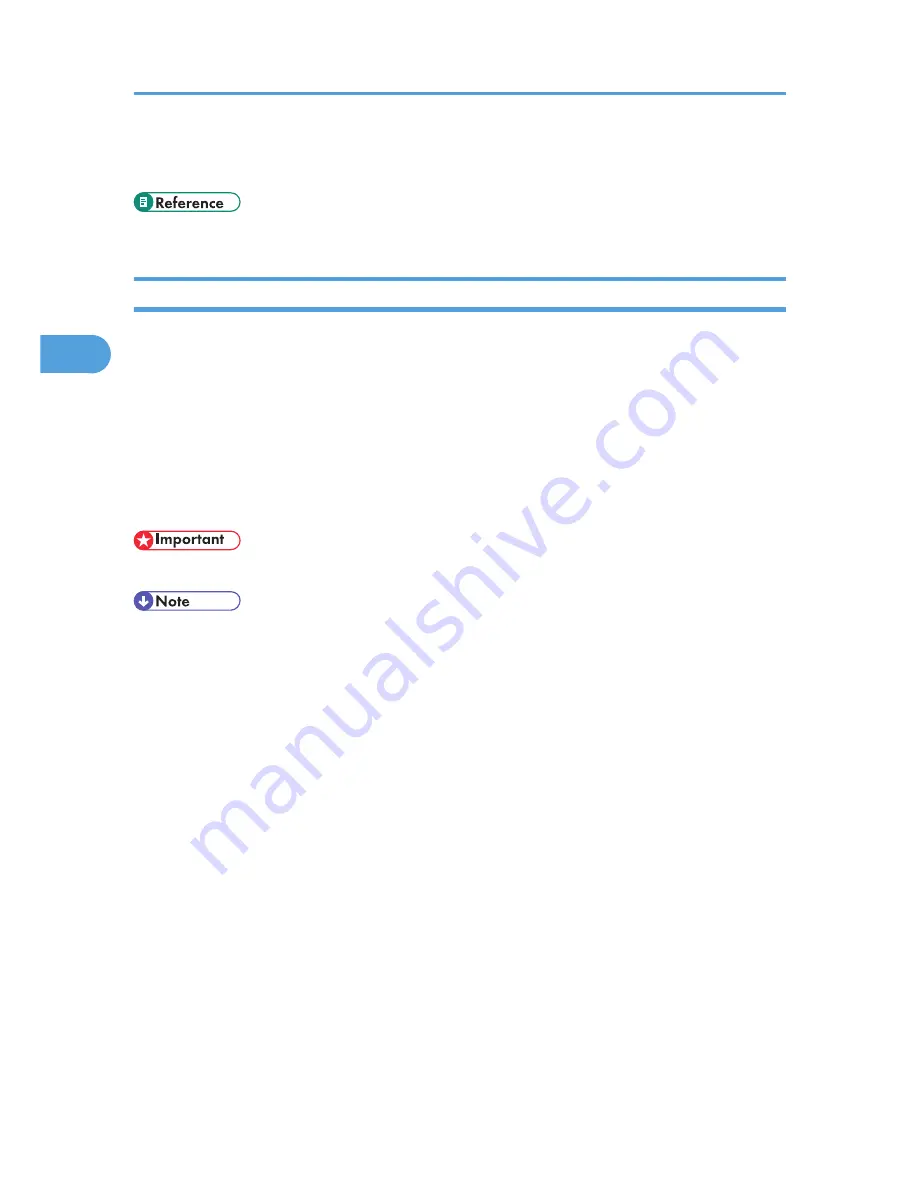
• The display format of the subject varies according to Stamp Sender Name and other settings. For the
format of the subject, see “Specifying Auto-Generated Subjects for E-mail”.
• p.165 " Specifying Auto-Generated Subjects for E-mail"
Mail to Print
JPEG or PDF files that are attached to e-mails are printed using the Mail to Print function.
The reception method for e-mail is the same as the method for Internet Fax. For details about reception
methods, see “Auto e-mail reception” and “Manual e-mail reception”.
Mail to Print is not available with the following functions:
Page Reduction, Checkered Mark, TSI Print (Transmitting Subscriber Identification Print), Reception Time,
Auto Fax Reception Power-Up, Memory Lock, Multi-Copy Reception, Program Special Sender, Resolution,
Page Separation and Length Reduction, Center Mark, Image Rotation, 2 Sided Print, Specify Tray for Lines,
Tray Shift, Paper Tray, Communication Page Count
• To print a PDF file, the optional PostScript 3 unit must be installed.
• The Facsimile Features menu provides a user parameter setting (switch 21, bit 2) that you can use to
enable or disable this function. Text and TIFF files will still be printed even if this function is disabled.
• If a JPEG or PDF file is received when the Mail to Print function is disabled, the file will be detected as
an error and Error Mail Notification is sent back to the sender. You can turn this function on or off with
the User Parameter (switch 21, bit 7) in the Facsimile Features menu.
• For details about Parameter Setting, see “Facsimile Features”, General Settings Guide.
• Only one attached file can be printed from a received e-mail. If multiple JPEG or PDF files are attached,
the first JPEG or PDF file is printed and the other files are deleted.
• If an e-mail contains multiple or unsupported files, its reception result is detected as an error, but an
error notification is not sent to the sender.
• Printing is in black and white even if the image that is received contains color.
• Printed JPEG images and PDF files are counted as printer jobs.
• Printing of High Compression PDF files is not possible.
• If an encrypted PDF is received, the PDF file is printed only if its password matches this machine's
password.
• Version 1.3, 1.4, 1.5, and 1.6 PDF files are printable.
• Only JPEG files that are in JFIF format are compatible.
3. Reception
190
3
Содержание Aficio MP 4000
Страница 46: ...1 Getting Started 46 1 ...
Страница 50: ...2 Entering Text 50 2 ...
Страница 99: ...MEMO 99 ...
Страница 100: ...MEMO 100 EN USA D012 7754 ...
Страница 138: ...2 Troubleshooting When Using the Copy Document Server Function 34 2 ...
Страница 184: ...4 Troubleshooting When Using the Printer Function 80 4 ...
Страница 205: ...Original Orientation Exposure glass ADF copy scanner Paper Orientation BBR036S Loading Paper 101 6 ...
Страница 217: ...BAZ035S Adding Staples 113 6 ...
Страница 220: ...6 Adding Paper Toner and Staples 116 6 ...
Страница 224: ...When C is displayed BBR030S When D is displayed BBR031S 7 Clearing Misfeeds 120 7 ...
Страница 225: ...When P is displayed BBR040S Removing Jammed Paper 121 7 ...
Страница 227: ...When R5 R8 is displayed in the case of 3000 sheet finisher BAZ052S Removing Jammed Paper 123 7 ...
Страница 234: ...BAZ062S 7 Clearing Misfeeds 130 7 ...
Страница 242: ...BBR022S Clean 1 and 2 8 Remarks 138 8 ...
Страница 246: ...MEMO 142 ...
Страница 247: ...MEMO 143 ...
Страница 248: ...MEMO 144 EN USA D012 7804 ...
Страница 275: ...BAT021S 1 Press Special Original 2 Select the original orientation and then press OK Placing Originals 23 1 ...
Страница 284: ...1 Placing Originals 32 1 ...
Страница 338: ...2 Basic Copying 86 2 ...
Страница 396: ...3 Advanced Copying 144 3 ...
Страница 420: ...4 Document Server 168 4 ...
Страница 442: ...MEMO 190 ...
Страница 443: ...MEMO 191 ...
Страница 444: ...MEMO 192 EN USA D012 7652 ...
Страница 478: ...2 After checking the settings on the display press Exit 1 Transmission 30 1 ...
Страница 602: ...1 Transmission 154 1 ...
Страница 608: ... p 131 Sender Settings 2 Other Transmission Features 160 2 ...
Страница 626: ...2 Other Transmission Features 178 2 ...
Страница 666: ...6 Press SMTP 7 Select Yes or No and then press OK 8 Press OK 4 Changing Confirming Communication Information 218 4 ...
Страница 778: ...MEMO 330 ...
Страница 779: ...MEMO 331 ...
Страница 780: ...MEMO 332 EN USA D346 8515 ...
Страница 808: ...24 ...
Страница 858: ...2 Setting Up the Printer Driver 74 2 ...
Страница 915: ...ftp ftp put path name file name Virtual Printer Name Using the Virtual Printer 131 3 ...
Страница 916: ...3 Other Print Operations 132 3 ...
Страница 928: ...5 Appendix 144 5 ...
Страница 931: ...MEMO 147 ...
Страница 932: ...MEMO 148 EN USA AE AE D381 ...
Страница 933: ...Copyright 2007 ...
Страница 934: ...Operating Instructions Printer Reference D381 7002 EN USA ...
Страница 943: ...Specifications 174 INDEX 177 7 ...
Страница 946: ... p 115 Scanning Originals with the Network TWAIN Scanner p 75 Storing Files Using the Scanner Function 10 ...
Страница 954: ...18 ...
Страница 986: ...1 Sending Scan Files by E mail 50 1 ...
Страница 1010: ...2 Sending Scan Files to Folders 74 2 ...
Страница 1050: ...4 Delivering Scan Files 114 4 ...
Страница 1098: ...Scan size Maximum resolution dpi A6 1200 7 Appendix 162 7 ...
Страница 1112: ...7 Appendix 176 7 ...
Страница 1118: ...Operating Instructions Scanner Reference D381 7102 EN USA ...