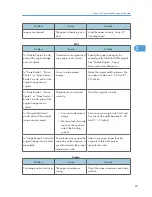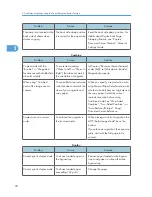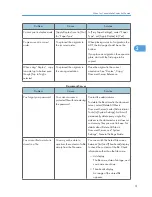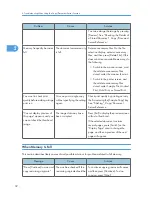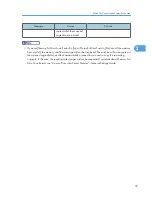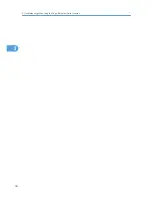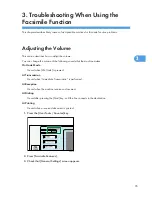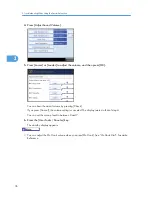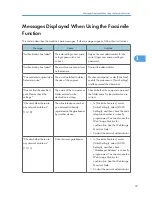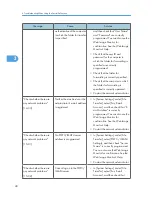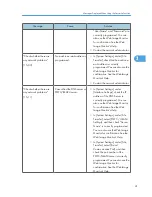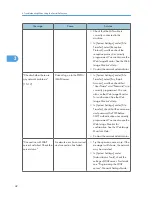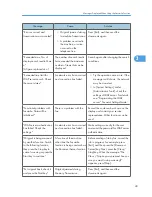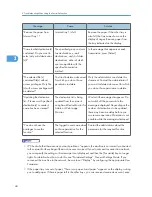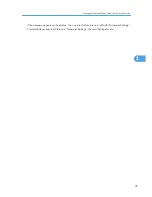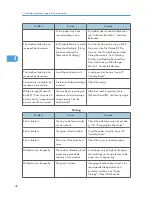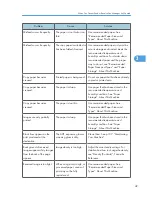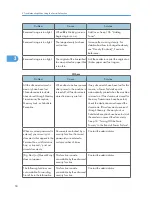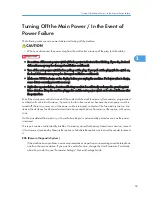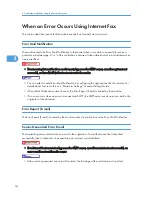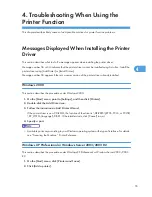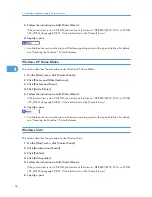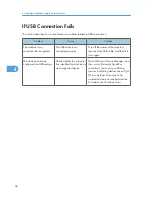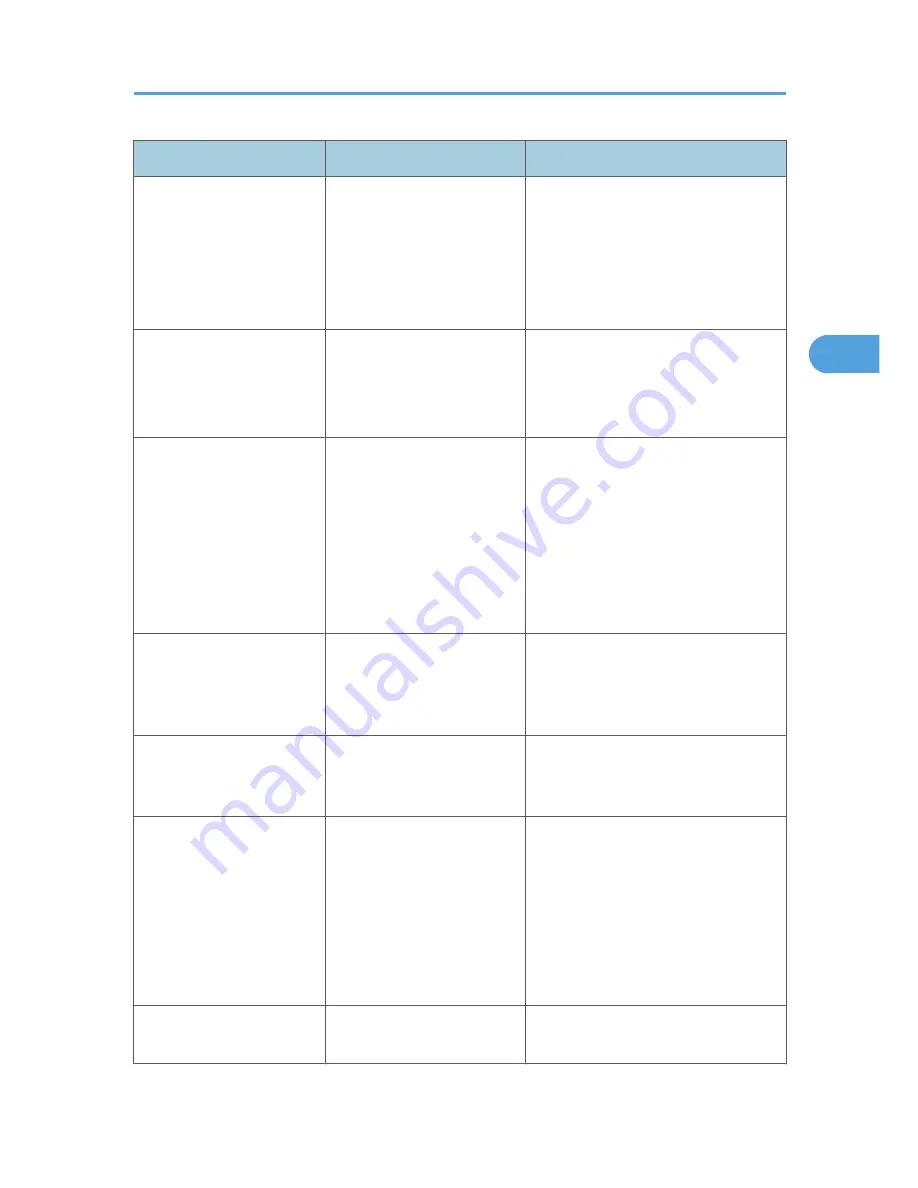
Message
Cause
Solution
"Error occurred, and
transmission was canceled."
• Original jammed during
Immediate Transmission.
• A problem occurred in
the machine, or noise
occurred on the
telephone line.
Press [Exit], and then send the
documents again.
"Exceeded max. No. of
display search results. Max.:
n"
(A figure is placed at n.)
The number of search results
has exceeded the maximum
number of items that can be
displayed.
Search again after changing the search
conditions.
"Exceeded time limit for
LDAP server search. Check
the server status."
A network error has occurred
and connection has failed.
• Try the operation once more. If the
message is still shown, the network
may be crowded.
• In [System Settings], under
[Administrator Tools], check the
settings of LDAP server. For details,
see “Programming the LDAP
server”, General Settings Guide.
"Functional problems with
facsimile. Data will be
initialized."
There is a problem with the
fax.
Record the code number shown on the
display and contact your service
representative. Other functions can be
used.
"LDAP server authentication
has failed. Check the
settings."
A network error has occurred
and connection has failed.
Make settings correctly for the user
name and the password for LDAP server
authentication.
"Original is being scanned
by another function. Switch
to the following function,
then press the Stop key to
cancel scanning or press the
Start key to continue."
A function of the machine
other than the Facsimile
function is being used such as
the Document Server function.
Before sending a file by fax, cancel the
job in progress. For example, press
[Exit], and then press the [Document
Server] key. Next, press the [Clear/
Stop] key. When the message "The
Clear / Stop key was pressed. Are you
sure you want to stop scanning?"
appears, press [Stop].
"Put original back, check it
and press the Start key."
Original jammed during
Memory Transmission.
Press [Exit], and then send the
documents again.
Messages Displayed When Using the Facsimile Function
43
3
Содержание Aficio MP 4000
Страница 46: ...1 Getting Started 46 1 ...
Страница 50: ...2 Entering Text 50 2 ...
Страница 99: ...MEMO 99 ...
Страница 100: ...MEMO 100 EN USA D012 7754 ...
Страница 138: ...2 Troubleshooting When Using the Copy Document Server Function 34 2 ...
Страница 184: ...4 Troubleshooting When Using the Printer Function 80 4 ...
Страница 205: ...Original Orientation Exposure glass ADF copy scanner Paper Orientation BBR036S Loading Paper 101 6 ...
Страница 217: ...BAZ035S Adding Staples 113 6 ...
Страница 220: ...6 Adding Paper Toner and Staples 116 6 ...
Страница 224: ...When C is displayed BBR030S When D is displayed BBR031S 7 Clearing Misfeeds 120 7 ...
Страница 225: ...When P is displayed BBR040S Removing Jammed Paper 121 7 ...
Страница 227: ...When R5 R8 is displayed in the case of 3000 sheet finisher BAZ052S Removing Jammed Paper 123 7 ...
Страница 234: ...BAZ062S 7 Clearing Misfeeds 130 7 ...
Страница 242: ...BBR022S Clean 1 and 2 8 Remarks 138 8 ...
Страница 246: ...MEMO 142 ...
Страница 247: ...MEMO 143 ...
Страница 248: ...MEMO 144 EN USA D012 7804 ...
Страница 275: ...BAT021S 1 Press Special Original 2 Select the original orientation and then press OK Placing Originals 23 1 ...
Страница 284: ...1 Placing Originals 32 1 ...
Страница 338: ...2 Basic Copying 86 2 ...
Страница 396: ...3 Advanced Copying 144 3 ...
Страница 420: ...4 Document Server 168 4 ...
Страница 442: ...MEMO 190 ...
Страница 443: ...MEMO 191 ...
Страница 444: ...MEMO 192 EN USA D012 7652 ...
Страница 478: ...2 After checking the settings on the display press Exit 1 Transmission 30 1 ...
Страница 602: ...1 Transmission 154 1 ...
Страница 608: ... p 131 Sender Settings 2 Other Transmission Features 160 2 ...
Страница 626: ...2 Other Transmission Features 178 2 ...
Страница 666: ...6 Press SMTP 7 Select Yes or No and then press OK 8 Press OK 4 Changing Confirming Communication Information 218 4 ...
Страница 778: ...MEMO 330 ...
Страница 779: ...MEMO 331 ...
Страница 780: ...MEMO 332 EN USA D346 8515 ...
Страница 808: ...24 ...
Страница 858: ...2 Setting Up the Printer Driver 74 2 ...
Страница 915: ...ftp ftp put path name file name Virtual Printer Name Using the Virtual Printer 131 3 ...
Страница 916: ...3 Other Print Operations 132 3 ...
Страница 928: ...5 Appendix 144 5 ...
Страница 931: ...MEMO 147 ...
Страница 932: ...MEMO 148 EN USA AE AE D381 ...
Страница 933: ...Copyright 2007 ...
Страница 934: ...Operating Instructions Printer Reference D381 7002 EN USA ...
Страница 943: ...Specifications 174 INDEX 177 7 ...
Страница 946: ... p 115 Scanning Originals with the Network TWAIN Scanner p 75 Storing Files Using the Scanner Function 10 ...
Страница 954: ...18 ...
Страница 986: ...1 Sending Scan Files by E mail 50 1 ...
Страница 1010: ...2 Sending Scan Files to Folders 74 2 ...
Страница 1050: ...4 Delivering Scan Files 114 4 ...
Страница 1098: ...Scan size Maximum resolution dpi A6 1200 7 Appendix 162 7 ...
Страница 1112: ...7 Appendix 176 7 ...
Страница 1118: ...Operating Instructions Scanner Reference D381 7102 EN USA ...