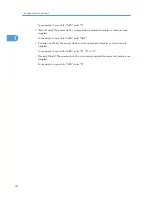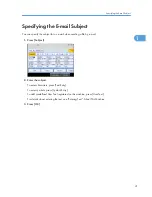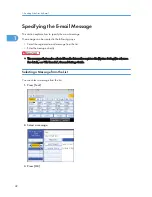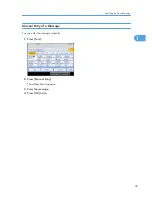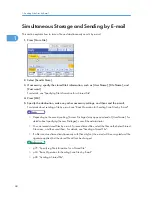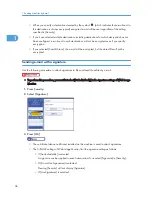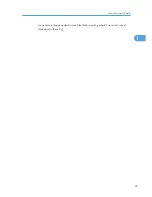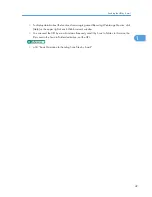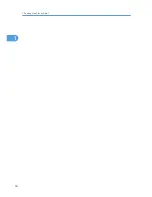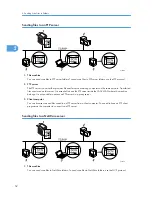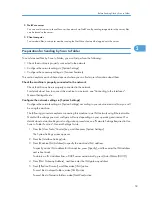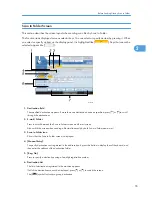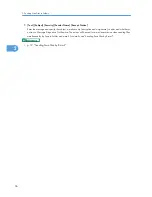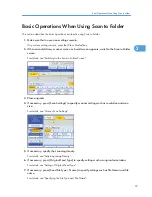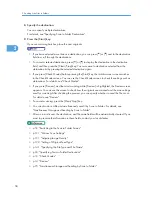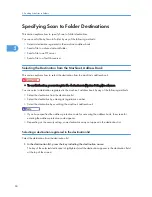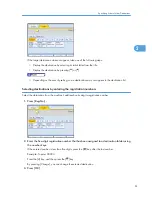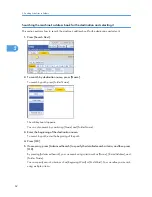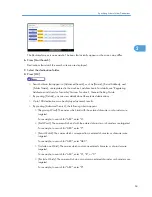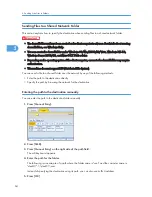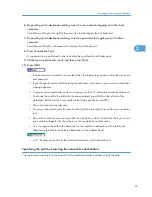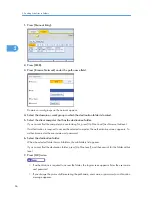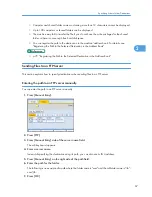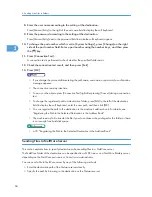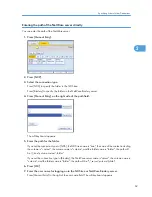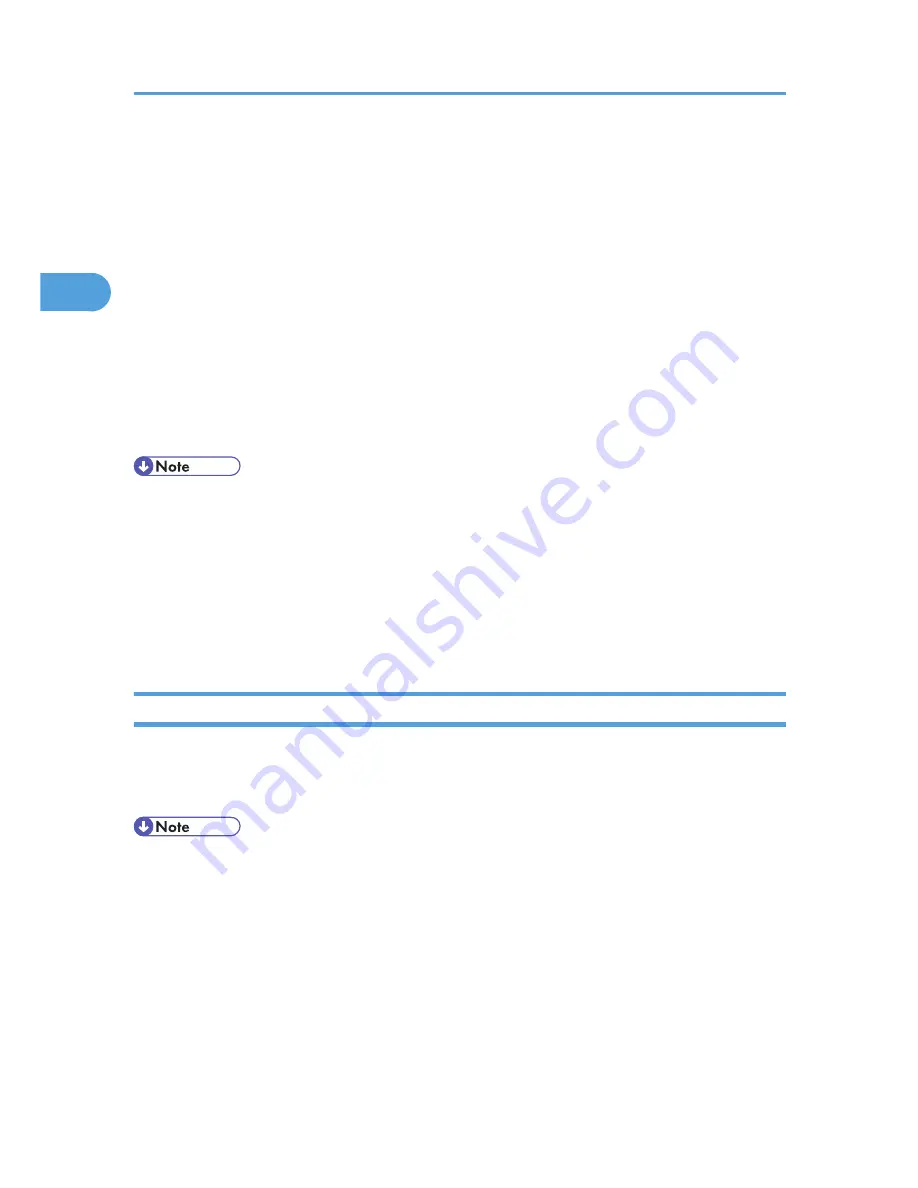
6. Press [LAN Type], and then press [Ethernet].
Configure the necessary settings in [Scanner Features]
Using [Scanner Features], you can make or change various settings related to the scanner function,
such as compressing scan data or viewing the scanner journal. Configure the scanner settings
according to your environment and how you will be using the machine.
This section explains how to display the Scanner Features screen. For details about the settings on this
screen, see "Scanner Features", General Settings Guide.
1. Press the [User Tools/Counter] key.
2. Press [Scanner Features].
The Scanner Features screen appears.
Press the [General Settings], [Scan Settings], [Send Settings], or [Initial Settings] tabs and
configure the relevant settings on those tabs.
• If necessary, configure the shared folders, FTP server, and Netware server on the network in advance.
• Files can be sent by SMB in NetBIOS over TCP/IP environments only. Files cannot be sent by SMB
in NetBEUI environments.
• File sending is still possible even if sending by SMB or FTP is unavailable from the control panel, Web
Image Monitor, or Telnet etc.
• The settings you must configure in [System Settings] vary depending on your network environment.
For details about network settings, see "Connecting the Machine", General Settings Guide.
Registering Destination Folders in the Address Book
You can register the addresses of frequently-used destination folders in the address book. Register the
folder addresses in [Address Book Management] under [Administrator Tools] from [System Settings]. These
addresses can also be registered as groups.
• For details about registering the address of a destination folder in the address book, see "Registering
Addresses and Users for Facsimile/Scanner Functions", General Settings Guide.
• You can register entries in the address book using Web Image Monitor or SmartDeviceMonitor for
Admin. For details about how to display Web Image Monitor or install SmartDeviceMonitor for
Admin, see "Monitoring and Configuring the Printer", Network Guide. For details about registering
addresses in the address book, see Web Image Monitor or SmartDeviceMonitor Help.
• Depending on the machine type, you may not be able to use the machine when it is updating the
address book using CSV files (retrieved using SmartDeviceMonitor for Admin) that contain user codes.
2. Sending Scan Files to Folders
54
2
Содержание Aficio MP 4000
Страница 46: ...1 Getting Started 46 1 ...
Страница 50: ...2 Entering Text 50 2 ...
Страница 99: ...MEMO 99 ...
Страница 100: ...MEMO 100 EN USA D012 7754 ...
Страница 138: ...2 Troubleshooting When Using the Copy Document Server Function 34 2 ...
Страница 184: ...4 Troubleshooting When Using the Printer Function 80 4 ...
Страница 205: ...Original Orientation Exposure glass ADF copy scanner Paper Orientation BBR036S Loading Paper 101 6 ...
Страница 217: ...BAZ035S Adding Staples 113 6 ...
Страница 220: ...6 Adding Paper Toner and Staples 116 6 ...
Страница 224: ...When C is displayed BBR030S When D is displayed BBR031S 7 Clearing Misfeeds 120 7 ...
Страница 225: ...When P is displayed BBR040S Removing Jammed Paper 121 7 ...
Страница 227: ...When R5 R8 is displayed in the case of 3000 sheet finisher BAZ052S Removing Jammed Paper 123 7 ...
Страница 234: ...BAZ062S 7 Clearing Misfeeds 130 7 ...
Страница 242: ...BBR022S Clean 1 and 2 8 Remarks 138 8 ...
Страница 246: ...MEMO 142 ...
Страница 247: ...MEMO 143 ...
Страница 248: ...MEMO 144 EN USA D012 7804 ...
Страница 275: ...BAT021S 1 Press Special Original 2 Select the original orientation and then press OK Placing Originals 23 1 ...
Страница 284: ...1 Placing Originals 32 1 ...
Страница 338: ...2 Basic Copying 86 2 ...
Страница 396: ...3 Advanced Copying 144 3 ...
Страница 420: ...4 Document Server 168 4 ...
Страница 442: ...MEMO 190 ...
Страница 443: ...MEMO 191 ...
Страница 444: ...MEMO 192 EN USA D012 7652 ...
Страница 478: ...2 After checking the settings on the display press Exit 1 Transmission 30 1 ...
Страница 602: ...1 Transmission 154 1 ...
Страница 608: ... p 131 Sender Settings 2 Other Transmission Features 160 2 ...
Страница 626: ...2 Other Transmission Features 178 2 ...
Страница 666: ...6 Press SMTP 7 Select Yes or No and then press OK 8 Press OK 4 Changing Confirming Communication Information 218 4 ...
Страница 778: ...MEMO 330 ...
Страница 779: ...MEMO 331 ...
Страница 780: ...MEMO 332 EN USA D346 8515 ...
Страница 808: ...24 ...
Страница 858: ...2 Setting Up the Printer Driver 74 2 ...
Страница 915: ...ftp ftp put path name file name Virtual Printer Name Using the Virtual Printer 131 3 ...
Страница 916: ...3 Other Print Operations 132 3 ...
Страница 928: ...5 Appendix 144 5 ...
Страница 931: ...MEMO 147 ...
Страница 932: ...MEMO 148 EN USA AE AE D381 ...
Страница 933: ...Copyright 2007 ...
Страница 934: ...Operating Instructions Printer Reference D381 7002 EN USA ...
Страница 943: ...Specifications 174 INDEX 177 7 ...
Страница 946: ... p 115 Scanning Originals with the Network TWAIN Scanner p 75 Storing Files Using the Scanner Function 10 ...
Страница 954: ...18 ...
Страница 986: ...1 Sending Scan Files by E mail 50 1 ...
Страница 1010: ...2 Sending Scan Files to Folders 74 2 ...
Страница 1050: ...4 Delivering Scan Files 114 4 ...
Страница 1098: ...Scan size Maximum resolution dpi A6 1200 7 Appendix 162 7 ...
Страница 1112: ...7 Appendix 176 7 ...
Страница 1118: ...Operating Instructions Scanner Reference D381 7102 EN USA ...