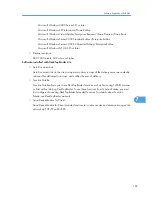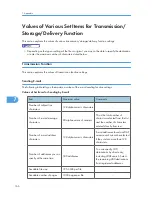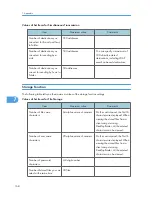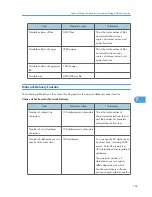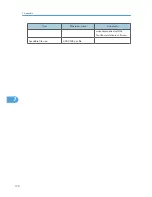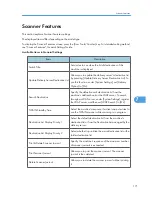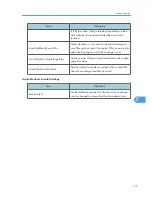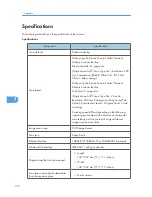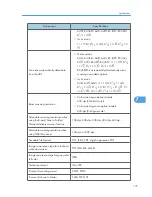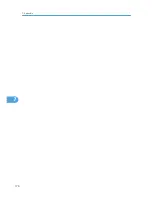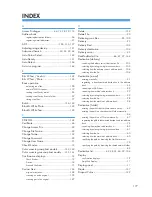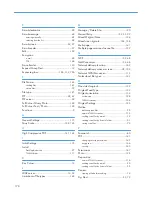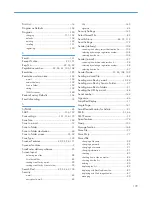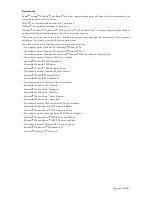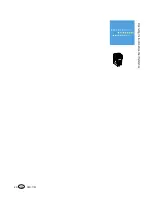Print List...................................................................
16
Program as Defaults............................................
154
Programs..............................................................
150
changing...............................................................
151, 152
defaults.............................................................................
154
deleting............................................................................
152
recalling...........................................................................
151
registering........................................................................
150
R
Recall....................................................................
151
Recept. Notice..............................................
25, 101
Reg. No.....................................................
22, 55, 99
Registration number................
29, 38, 61, 105, 108
Resolution.............................................................
123
Resolution and scan size....................................
159
e-mail...............................................................................
159
network delivery..............................................................
159
Scan to Folder.................................................................
159
storing..............................................................................
159
TWAIN scanner..............................................................
160
Restore Factory Defaults.....................................
154
Result of sending....................................................
15
S
S/MIME.................................................................
45
SADF............................................................
136, 139
Scan settings.......................................
121, 156, 172
Scan Size.............................................................
124
Scan to e-mail........................................................
19
Scan to Folder........................................................
51
Scan to Folder destination....................................
60
Scan to Folder screen.....................................
55, 59
Scan Type............................................................
122
Scanner Features.............................
20, 53, 96, 171
Scanner functions.....................................................
9
ScanRouter delivery software...............................
95
Screen layout
delivering scan files...........................................................
98
list of stored files.................................................................
82
sending scan files by e-mail..............................................
22
sending scan files by Scan to Folder................................
55
Search Dest......................................
29, 32, 62, 105
Security
e-mail..................................................................................
45
encryption (e-mail)............................................................
45
PDF...................................................................................
145
signature.............................................................................
46
Security Settings..................................................
145
Select Stored File...................................................
82
Send & Store..........................................
44, 73, 113
Send Settings.......................................................
172
Sender (delivery).................................................
108
searching the delivery server's destination list..............
109
selecting by entering a registration number..................
108
selecting from the list.......................................................
108
Sender (e-mail)......................................................
37
searching the machine's address book............................
38
selecting by entering a registration number....................
38
selecting from the list..........................................................
37
Sender Name................................
37, 38, 108, 109
Sending a stored file.............................................
88
Sending scan files by e-mail..........................
19, 24
Sending scan files by Scan to Folder...................
57
Sending scan files to folders.................................
51
Sending the URL by e-mail...................................
48
Serial number......................................................
144
Signature................................................................
46
Simplified Display..................................................
11
Single Page..........................................................
141
SmartDeviceMonitor for Admin...........................
21
SMB.................................................................
51, 64
SMTP server...........................................................
19
Specifications......................................................
174
Stamp...................................................................
135
Storage function..................................................
168
Store File................................................................
77
Store Only..............................................................
77
Stored file
changing a file name.........................................................
92
changing a pasword.........................................................
93
changing a user name.......................................................
91
changing information........................................................
91
checking.............................................................................
85
checking from a client computer.......................................
86
checking from the list.........................................................
85
deleting...............................................................................
90
displaying the list................................................................
82
displaying with DeskTopBinder Lite..................................
87
displaying with Web Image Monitor...............................
87
managing...........................................................................
90
179
Содержание Aficio MP 4000
Страница 46: ...1 Getting Started 46 1 ...
Страница 50: ...2 Entering Text 50 2 ...
Страница 99: ...MEMO 99 ...
Страница 100: ...MEMO 100 EN USA D012 7754 ...
Страница 138: ...2 Troubleshooting When Using the Copy Document Server Function 34 2 ...
Страница 184: ...4 Troubleshooting When Using the Printer Function 80 4 ...
Страница 205: ...Original Orientation Exposure glass ADF copy scanner Paper Orientation BBR036S Loading Paper 101 6 ...
Страница 217: ...BAZ035S Adding Staples 113 6 ...
Страница 220: ...6 Adding Paper Toner and Staples 116 6 ...
Страница 224: ...When C is displayed BBR030S When D is displayed BBR031S 7 Clearing Misfeeds 120 7 ...
Страница 225: ...When P is displayed BBR040S Removing Jammed Paper 121 7 ...
Страница 227: ...When R5 R8 is displayed in the case of 3000 sheet finisher BAZ052S Removing Jammed Paper 123 7 ...
Страница 234: ...BAZ062S 7 Clearing Misfeeds 130 7 ...
Страница 242: ...BBR022S Clean 1 and 2 8 Remarks 138 8 ...
Страница 246: ...MEMO 142 ...
Страница 247: ...MEMO 143 ...
Страница 248: ...MEMO 144 EN USA D012 7804 ...
Страница 275: ...BAT021S 1 Press Special Original 2 Select the original orientation and then press OK Placing Originals 23 1 ...
Страница 284: ...1 Placing Originals 32 1 ...
Страница 338: ...2 Basic Copying 86 2 ...
Страница 396: ...3 Advanced Copying 144 3 ...
Страница 420: ...4 Document Server 168 4 ...
Страница 442: ...MEMO 190 ...
Страница 443: ...MEMO 191 ...
Страница 444: ...MEMO 192 EN USA D012 7652 ...
Страница 478: ...2 After checking the settings on the display press Exit 1 Transmission 30 1 ...
Страница 602: ...1 Transmission 154 1 ...
Страница 608: ... p 131 Sender Settings 2 Other Transmission Features 160 2 ...
Страница 626: ...2 Other Transmission Features 178 2 ...
Страница 666: ...6 Press SMTP 7 Select Yes or No and then press OK 8 Press OK 4 Changing Confirming Communication Information 218 4 ...
Страница 778: ...MEMO 330 ...
Страница 779: ...MEMO 331 ...
Страница 780: ...MEMO 332 EN USA D346 8515 ...
Страница 808: ...24 ...
Страница 858: ...2 Setting Up the Printer Driver 74 2 ...
Страница 915: ...ftp ftp put path name file name Virtual Printer Name Using the Virtual Printer 131 3 ...
Страница 916: ...3 Other Print Operations 132 3 ...
Страница 928: ...5 Appendix 144 5 ...
Страница 931: ...MEMO 147 ...
Страница 932: ...MEMO 148 EN USA AE AE D381 ...
Страница 933: ...Copyright 2007 ...
Страница 934: ...Operating Instructions Printer Reference D381 7002 EN USA ...
Страница 943: ...Specifications 174 INDEX 177 7 ...
Страница 946: ... p 115 Scanning Originals with the Network TWAIN Scanner p 75 Storing Files Using the Scanner Function 10 ...
Страница 954: ...18 ...
Страница 986: ...1 Sending Scan Files by E mail 50 1 ...
Страница 1010: ...2 Sending Scan Files to Folders 74 2 ...
Страница 1050: ...4 Delivering Scan Files 114 4 ...
Страница 1098: ...Scan size Maximum resolution dpi A6 1200 7 Appendix 162 7 ...
Страница 1112: ...7 Appendix 176 7 ...
Страница 1118: ...Operating Instructions Scanner Reference D381 7102 EN USA ...