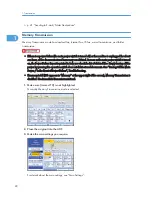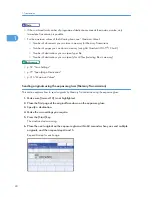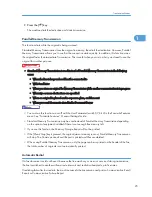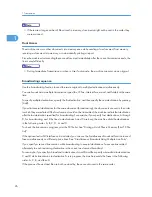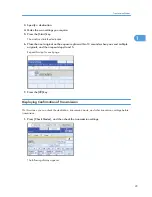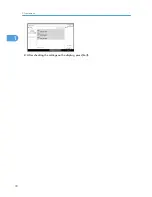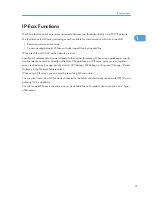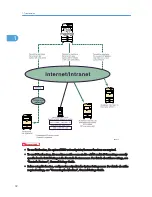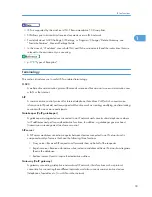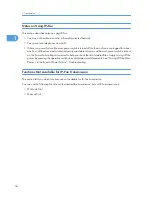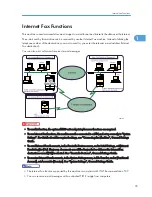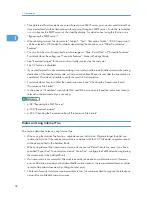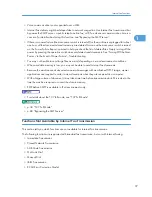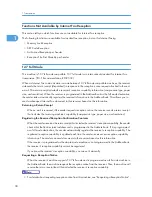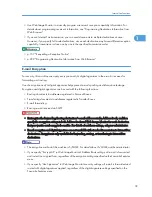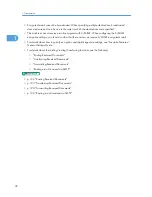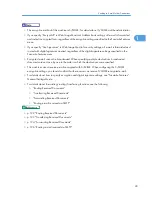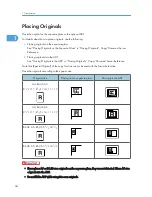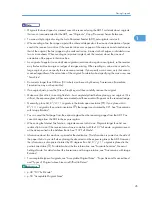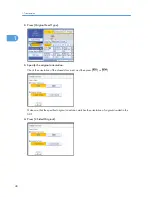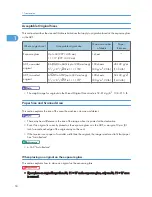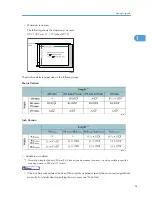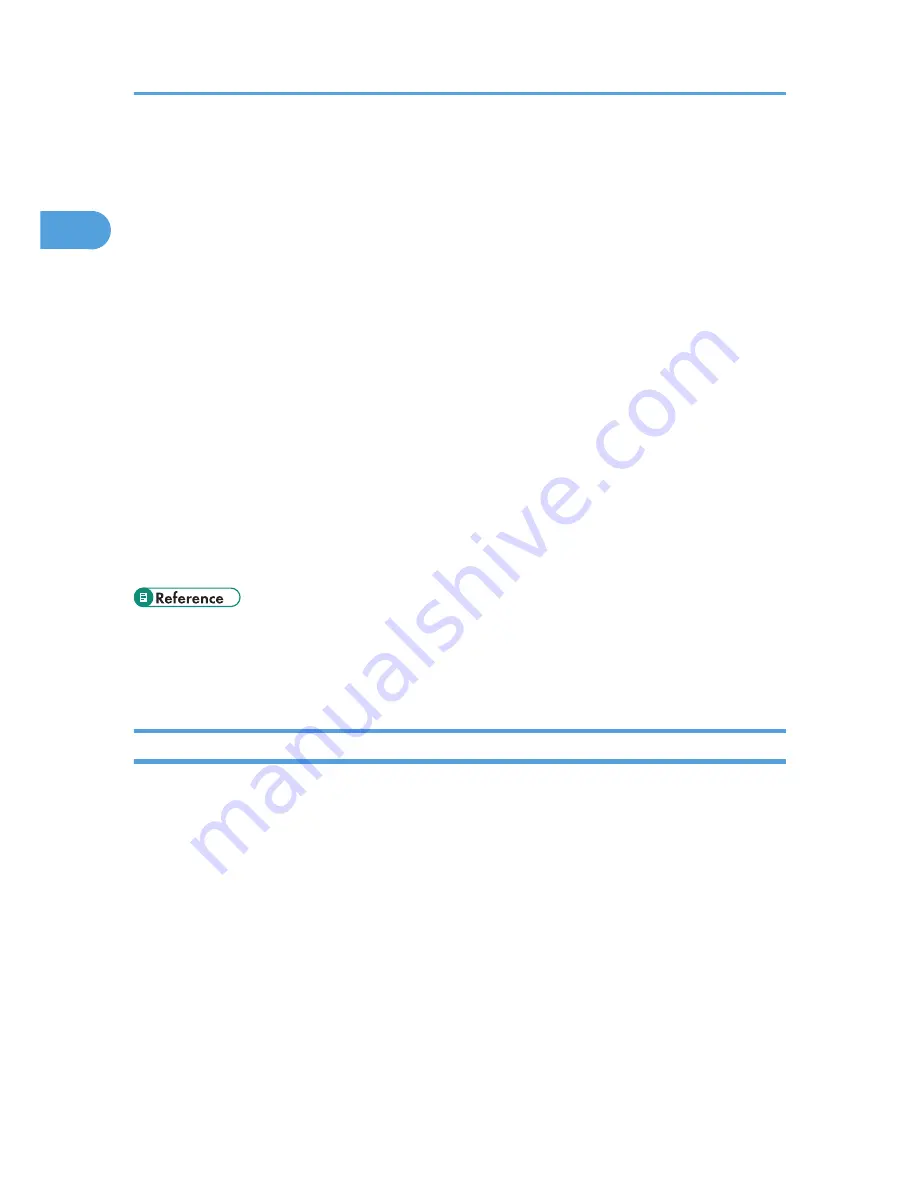
• Though Internet Fax documents are normally sent via an SMTP server, you can also send Internet Fax
documents directly to their destinations without going through an SMTP server. To do this, set whether
or not to bypass the SMTP server on the standby display. For details about using this function, see
“Bypassing the SMTP server”.
• When sending Internet Fax documents, “Subject”, “Text”, “Reception Notice”, “BCC Transmission”
can be selected in [TX Mode]. For details about setting these options, see “Other Transmission
Features”.
• You can limit the size of transmitted e-mail messages in “Max. E-mail Size” of “Facsimile Features”.
For details about the setting, see “Facsimile Features”, General Settings Guide.
• See “Received images” for how e-mail is actually received by the computer.
• The CC function is disabled.
• If you send Internet Fax documents specifying a user code, and the e-mail address is set as the routing
destination of the specified user code, a Communication Result Report is sent after the transmission is
completed. This makes it possible to verify the result of a transmission.
• For details about how to confirm the transmission result, see “Checking the Transmission Result
(Transmission File Status)”.
• In this manual, “IP address” covers both IPv4 and IPv6 environments. Read the instructions that are
relevant to the environment you are using.
• p.88 "Bypassing the SMTP server"
• p.188 "Received images"
• p.226 "Checking the Transmission Result (Transmission File Status)"
Notes on Using Internet Fax
This section describes notes on using Internet Fax.
• When using the Internet Fax function, originals are sent at A4 size. Originals larger than A4 are
reduced to A4 size. If the receiver's machine is compliant with the T.37 full mode, originals are sent
at the size specified in the Address Book.
• When using Internet Fax transmission, documents are sent at “Detail” resolution, even if you have
specified “Super Fine”. To send a document at “Super Fine”, configure the Full Mode when registering
the destinations in the Address Book.
• If a transmission is not successful, this machine usually receives error notification e-mail. However,
error notification e-mail may not be transmitted for various reasons. It is recommended that you confirm
receipt of important document by calling the other party.
• The level of security for Internet communications is low. It is recommended that you use the telephone
network for confidential communications.
1. Transmission
36
1
Содержание Aficio MP 4000
Страница 46: ...1 Getting Started 46 1 ...
Страница 50: ...2 Entering Text 50 2 ...
Страница 99: ...MEMO 99 ...
Страница 100: ...MEMO 100 EN USA D012 7754 ...
Страница 138: ...2 Troubleshooting When Using the Copy Document Server Function 34 2 ...
Страница 184: ...4 Troubleshooting When Using the Printer Function 80 4 ...
Страница 205: ...Original Orientation Exposure glass ADF copy scanner Paper Orientation BBR036S Loading Paper 101 6 ...
Страница 217: ...BAZ035S Adding Staples 113 6 ...
Страница 220: ...6 Adding Paper Toner and Staples 116 6 ...
Страница 224: ...When C is displayed BBR030S When D is displayed BBR031S 7 Clearing Misfeeds 120 7 ...
Страница 225: ...When P is displayed BBR040S Removing Jammed Paper 121 7 ...
Страница 227: ...When R5 R8 is displayed in the case of 3000 sheet finisher BAZ052S Removing Jammed Paper 123 7 ...
Страница 234: ...BAZ062S 7 Clearing Misfeeds 130 7 ...
Страница 242: ...BBR022S Clean 1 and 2 8 Remarks 138 8 ...
Страница 246: ...MEMO 142 ...
Страница 247: ...MEMO 143 ...
Страница 248: ...MEMO 144 EN USA D012 7804 ...
Страница 275: ...BAT021S 1 Press Special Original 2 Select the original orientation and then press OK Placing Originals 23 1 ...
Страница 284: ...1 Placing Originals 32 1 ...
Страница 338: ...2 Basic Copying 86 2 ...
Страница 396: ...3 Advanced Copying 144 3 ...
Страница 420: ...4 Document Server 168 4 ...
Страница 442: ...MEMO 190 ...
Страница 443: ...MEMO 191 ...
Страница 444: ...MEMO 192 EN USA D012 7652 ...
Страница 478: ...2 After checking the settings on the display press Exit 1 Transmission 30 1 ...
Страница 602: ...1 Transmission 154 1 ...
Страница 608: ... p 131 Sender Settings 2 Other Transmission Features 160 2 ...
Страница 626: ...2 Other Transmission Features 178 2 ...
Страница 666: ...6 Press SMTP 7 Select Yes or No and then press OK 8 Press OK 4 Changing Confirming Communication Information 218 4 ...
Страница 778: ...MEMO 330 ...
Страница 779: ...MEMO 331 ...
Страница 780: ...MEMO 332 EN USA D346 8515 ...
Страница 808: ...24 ...
Страница 858: ...2 Setting Up the Printer Driver 74 2 ...
Страница 915: ...ftp ftp put path name file name Virtual Printer Name Using the Virtual Printer 131 3 ...
Страница 916: ...3 Other Print Operations 132 3 ...
Страница 928: ...5 Appendix 144 5 ...
Страница 931: ...MEMO 147 ...
Страница 932: ...MEMO 148 EN USA AE AE D381 ...
Страница 933: ...Copyright 2007 ...
Страница 934: ...Operating Instructions Printer Reference D381 7002 EN USA ...
Страница 943: ...Specifications 174 INDEX 177 7 ...
Страница 946: ... p 115 Scanning Originals with the Network TWAIN Scanner p 75 Storing Files Using the Scanner Function 10 ...
Страница 954: ...18 ...
Страница 986: ...1 Sending Scan Files by E mail 50 1 ...
Страница 1010: ...2 Sending Scan Files to Folders 74 2 ...
Страница 1050: ...4 Delivering Scan Files 114 4 ...
Страница 1098: ...Scan size Maximum resolution dpi A6 1200 7 Appendix 162 7 ...
Страница 1112: ...7 Appendix 176 7 ...
Страница 1118: ...Operating Instructions Scanner Reference D381 7102 EN USA ...