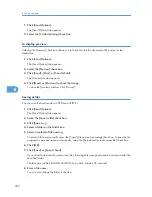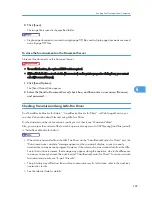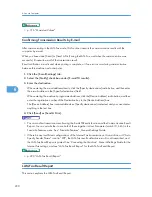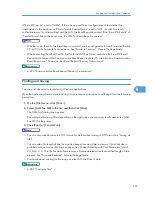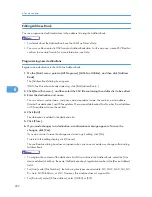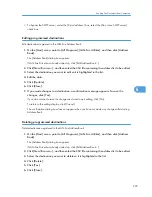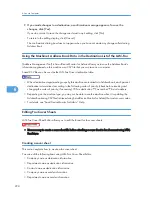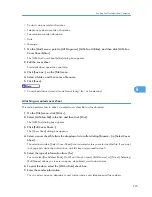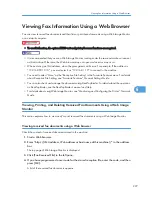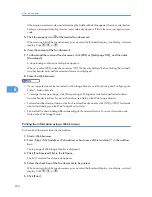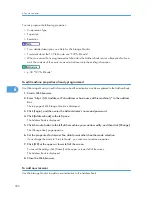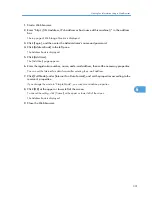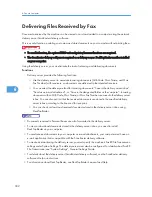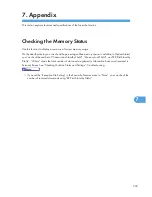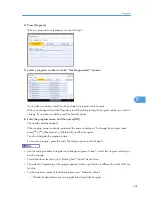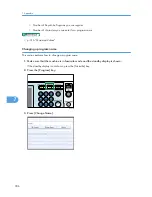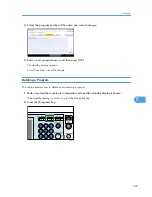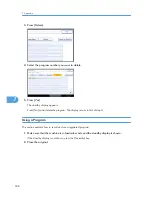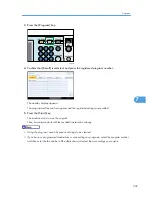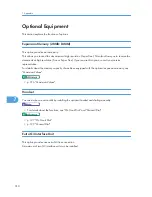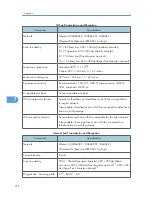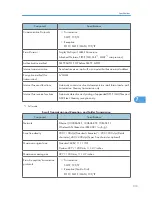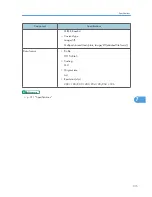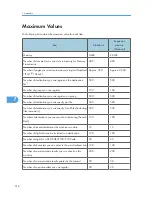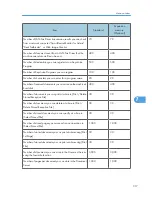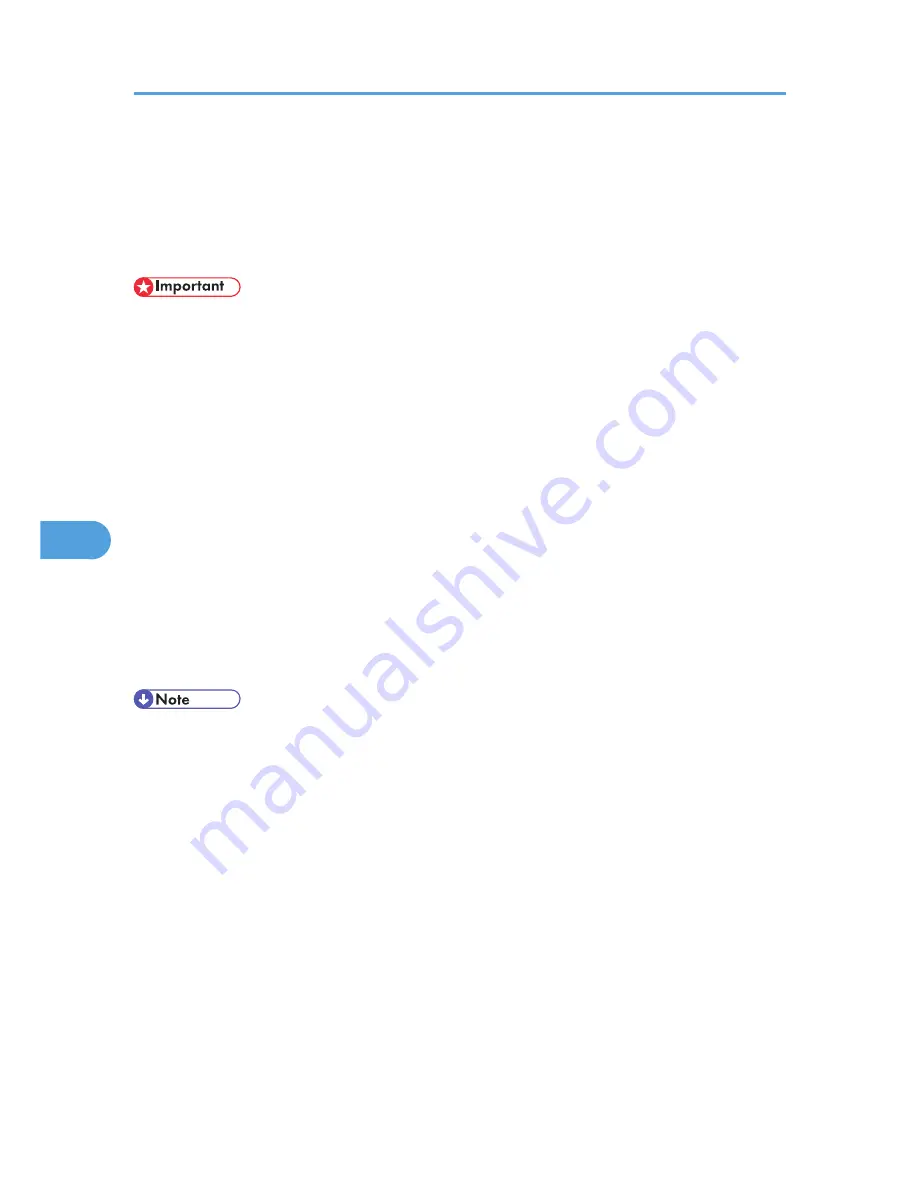
Delivering Files Received by Fax
Documents received by the machine can be viewed on or downloaded to a computer using the network
delivery server ScanRouter delivery software.
This is a useful function, enabling you to view and store documents on your computer without printing them.
• To use this function, the optional HDD unit and printer/scanner functions are required.
• The ScanRouter delivery software is required as a delivery server. DeskTopBinder must be installed
on your computer.
Using the delivery server, you can eliminate the task of retrieving and delivering documents.
Functions
Delivery server provides the following functions:
• Use the delivery server to associate incoming documents (SUB Code, Own Name, and Own
Fax Number) with receivers, so documents are delivered to the intended receivers.
• You can select the delivery method for incoming documents: “Save in the delivery server inbox”,
“Send as an e-mail attachment”, or “Save in the designated folder on the computer”. Incoming
documents with no SUB Code, Own Name, or Own Fax Number are saved in the delivery server
inbox. You can also set it so that the received documents are stored in the specified delivery
server inbox according to the line used for reception.
• You can check or download received documents stored in the delivery server inbox using
DeskTopBinder.
• Documents received in Personal Boxes are also forwarded to the delivery server.
• To view or download documents stored in the delivery server inbox, you need to install
DeskTopBinder on your computer.
• To send received documents to your computer as e-mail attachments, your computer must have an
e-mail application that is compatible with the ScanRouter delivery software.
• To create a network using the delivery server, you must specify the machine's Fax RX File Transmission
settings under System Settings. The delivery server must also be configured. For details about Fax RX
File Transmission, see “System Settings”, General Settings Guide.
• For details about the delivery server (ScanRouter delivery software), see the ScanRouter delivery
software's Help or instructions.
• For information about DeskTopBinder, see DeskTopBinder's manual and Help.
6. Fax via Computer
302
6
Содержание Aficio MP 4000
Страница 46: ...1 Getting Started 46 1 ...
Страница 50: ...2 Entering Text 50 2 ...
Страница 99: ...MEMO 99 ...
Страница 100: ...MEMO 100 EN USA D012 7754 ...
Страница 138: ...2 Troubleshooting When Using the Copy Document Server Function 34 2 ...
Страница 184: ...4 Troubleshooting When Using the Printer Function 80 4 ...
Страница 205: ...Original Orientation Exposure glass ADF copy scanner Paper Orientation BBR036S Loading Paper 101 6 ...
Страница 217: ...BAZ035S Adding Staples 113 6 ...
Страница 220: ...6 Adding Paper Toner and Staples 116 6 ...
Страница 224: ...When C is displayed BBR030S When D is displayed BBR031S 7 Clearing Misfeeds 120 7 ...
Страница 225: ...When P is displayed BBR040S Removing Jammed Paper 121 7 ...
Страница 227: ...When R5 R8 is displayed in the case of 3000 sheet finisher BAZ052S Removing Jammed Paper 123 7 ...
Страница 234: ...BAZ062S 7 Clearing Misfeeds 130 7 ...
Страница 242: ...BBR022S Clean 1 and 2 8 Remarks 138 8 ...
Страница 246: ...MEMO 142 ...
Страница 247: ...MEMO 143 ...
Страница 248: ...MEMO 144 EN USA D012 7804 ...
Страница 275: ...BAT021S 1 Press Special Original 2 Select the original orientation and then press OK Placing Originals 23 1 ...
Страница 284: ...1 Placing Originals 32 1 ...
Страница 338: ...2 Basic Copying 86 2 ...
Страница 396: ...3 Advanced Copying 144 3 ...
Страница 420: ...4 Document Server 168 4 ...
Страница 442: ...MEMO 190 ...
Страница 443: ...MEMO 191 ...
Страница 444: ...MEMO 192 EN USA D012 7652 ...
Страница 478: ...2 After checking the settings on the display press Exit 1 Transmission 30 1 ...
Страница 602: ...1 Transmission 154 1 ...
Страница 608: ... p 131 Sender Settings 2 Other Transmission Features 160 2 ...
Страница 626: ...2 Other Transmission Features 178 2 ...
Страница 666: ...6 Press SMTP 7 Select Yes or No and then press OK 8 Press OK 4 Changing Confirming Communication Information 218 4 ...
Страница 778: ...MEMO 330 ...
Страница 779: ...MEMO 331 ...
Страница 780: ...MEMO 332 EN USA D346 8515 ...
Страница 808: ...24 ...
Страница 858: ...2 Setting Up the Printer Driver 74 2 ...
Страница 915: ...ftp ftp put path name file name Virtual Printer Name Using the Virtual Printer 131 3 ...
Страница 916: ...3 Other Print Operations 132 3 ...
Страница 928: ...5 Appendix 144 5 ...
Страница 931: ...MEMO 147 ...
Страница 932: ...MEMO 148 EN USA AE AE D381 ...
Страница 933: ...Copyright 2007 ...
Страница 934: ...Operating Instructions Printer Reference D381 7002 EN USA ...
Страница 943: ...Specifications 174 INDEX 177 7 ...
Страница 946: ... p 115 Scanning Originals with the Network TWAIN Scanner p 75 Storing Files Using the Scanner Function 10 ...
Страница 954: ...18 ...
Страница 986: ...1 Sending Scan Files by E mail 50 1 ...
Страница 1010: ...2 Sending Scan Files to Folders 74 2 ...
Страница 1050: ...4 Delivering Scan Files 114 4 ...
Страница 1098: ...Scan size Maximum resolution dpi A6 1200 7 Appendix 162 7 ...
Страница 1112: ...7 Appendix 176 7 ...
Страница 1118: ...Operating Instructions Scanner Reference D381 7102 EN USA ...