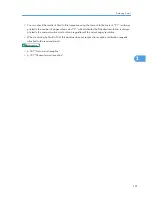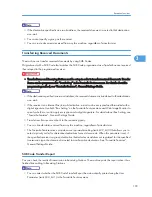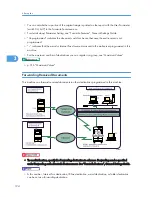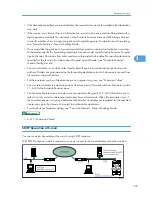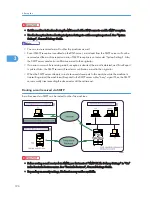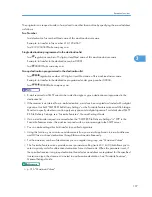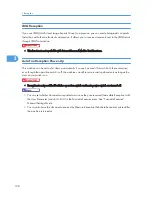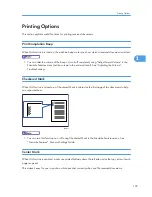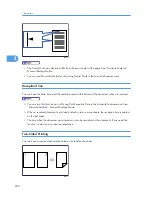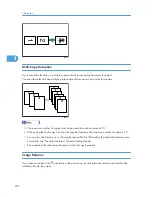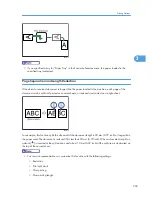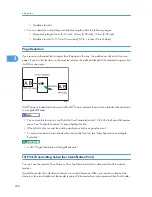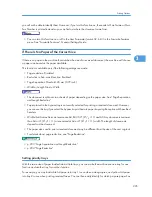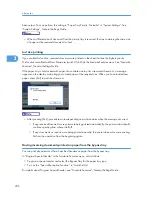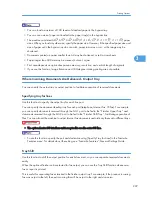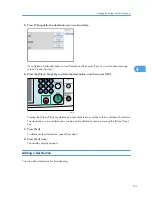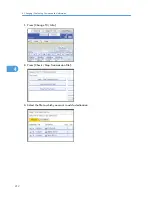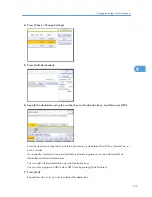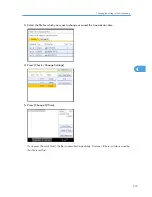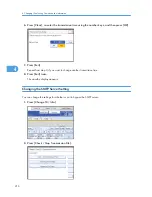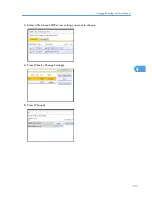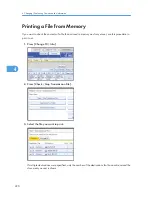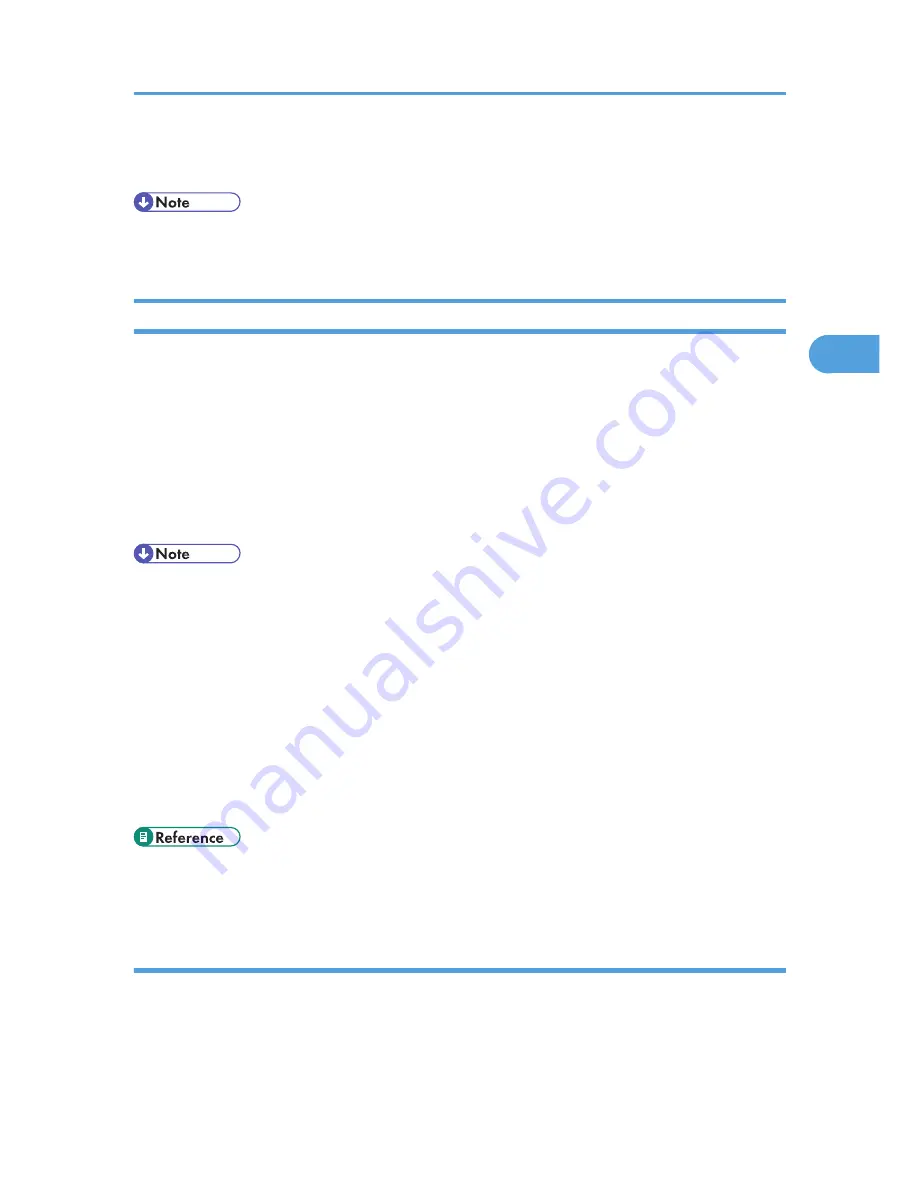
you will not be able to identify them. However, if you turn this function on, the sender's Own Name or Own
Fax Number is printed instead so you can find out where the document came from.
• You can turn this function on or off in the User Parameter (switch 02, bit 3) in the Facsimile Features
menu. See “Facsimile Features”, General Settings Guide.
If There Is No Paper of the Correct Size
If there is no paper in the machine that matches the size of a received document, the machine will choose
a paper size based on the paper available.
This function is available only if the following settings are made:
• Page reduction: Disabled
• Reduction in Sub-scan Direction: Enabled
• Page Separation Threshold: 20 mm (0.79 inch)
• Width or Length Priority: Width
• The document is split over two sheets of paper depending on the paper size. See “Page Separation
and Length Reduction”.
• Paper placed in the bypass tray is not usually selected for printing a received document. However,
you can use this tray if you select the bypass tray as the main paper tray using Reception with Specified
Senders.
• Widths that this machine can receive are A4, B4 JIS, LT (8
1
/
2
× 11) and A3. Any documents narrower
than A4 or LT (8
1
/
2
× 11) are received at A4 or LT (8
1
/
2
× 11) width. The length of documents
depends on the document.
• The paper size used to print a received document may be different from the size of the sent original.
• For details about page reduction, see “Page Reduction”.
• p.203 "Page Separation and Length Reduction"
• p.204 "Page Reduction"
Setting priority trays
With the same size of paper loaded into multiple trays, you can make the machine use one tray for one
function and another tray for another function.
For example, you may load white A4 paper into tray 1 to use when making copies, and yellow A4 paper
into tray 2 to use when printing received faxes. You can then easily identify for which purpose paper has
Printing Options
205
3
Содержание Aficio MP 4000
Страница 46: ...1 Getting Started 46 1 ...
Страница 50: ...2 Entering Text 50 2 ...
Страница 99: ...MEMO 99 ...
Страница 100: ...MEMO 100 EN USA D012 7754 ...
Страница 138: ...2 Troubleshooting When Using the Copy Document Server Function 34 2 ...
Страница 184: ...4 Troubleshooting When Using the Printer Function 80 4 ...
Страница 205: ...Original Orientation Exposure glass ADF copy scanner Paper Orientation BBR036S Loading Paper 101 6 ...
Страница 217: ...BAZ035S Adding Staples 113 6 ...
Страница 220: ...6 Adding Paper Toner and Staples 116 6 ...
Страница 224: ...When C is displayed BBR030S When D is displayed BBR031S 7 Clearing Misfeeds 120 7 ...
Страница 225: ...When P is displayed BBR040S Removing Jammed Paper 121 7 ...
Страница 227: ...When R5 R8 is displayed in the case of 3000 sheet finisher BAZ052S Removing Jammed Paper 123 7 ...
Страница 234: ...BAZ062S 7 Clearing Misfeeds 130 7 ...
Страница 242: ...BBR022S Clean 1 and 2 8 Remarks 138 8 ...
Страница 246: ...MEMO 142 ...
Страница 247: ...MEMO 143 ...
Страница 248: ...MEMO 144 EN USA D012 7804 ...
Страница 275: ...BAT021S 1 Press Special Original 2 Select the original orientation and then press OK Placing Originals 23 1 ...
Страница 284: ...1 Placing Originals 32 1 ...
Страница 338: ...2 Basic Copying 86 2 ...
Страница 396: ...3 Advanced Copying 144 3 ...
Страница 420: ...4 Document Server 168 4 ...
Страница 442: ...MEMO 190 ...
Страница 443: ...MEMO 191 ...
Страница 444: ...MEMO 192 EN USA D012 7652 ...
Страница 478: ...2 After checking the settings on the display press Exit 1 Transmission 30 1 ...
Страница 602: ...1 Transmission 154 1 ...
Страница 608: ... p 131 Sender Settings 2 Other Transmission Features 160 2 ...
Страница 626: ...2 Other Transmission Features 178 2 ...
Страница 666: ...6 Press SMTP 7 Select Yes or No and then press OK 8 Press OK 4 Changing Confirming Communication Information 218 4 ...
Страница 778: ...MEMO 330 ...
Страница 779: ...MEMO 331 ...
Страница 780: ...MEMO 332 EN USA D346 8515 ...
Страница 808: ...24 ...
Страница 858: ...2 Setting Up the Printer Driver 74 2 ...
Страница 915: ...ftp ftp put path name file name Virtual Printer Name Using the Virtual Printer 131 3 ...
Страница 916: ...3 Other Print Operations 132 3 ...
Страница 928: ...5 Appendix 144 5 ...
Страница 931: ...MEMO 147 ...
Страница 932: ...MEMO 148 EN USA AE AE D381 ...
Страница 933: ...Copyright 2007 ...
Страница 934: ...Operating Instructions Printer Reference D381 7002 EN USA ...
Страница 943: ...Specifications 174 INDEX 177 7 ...
Страница 946: ... p 115 Scanning Originals with the Network TWAIN Scanner p 75 Storing Files Using the Scanner Function 10 ...
Страница 954: ...18 ...
Страница 986: ...1 Sending Scan Files by E mail 50 1 ...
Страница 1010: ...2 Sending Scan Files to Folders 74 2 ...
Страница 1050: ...4 Delivering Scan Files 114 4 ...
Страница 1098: ...Scan size Maximum resolution dpi A6 1200 7 Appendix 162 7 ...
Страница 1112: ...7 Appendix 176 7 ...
Страница 1118: ...Operating Instructions Scanner Reference D381 7102 EN USA ...