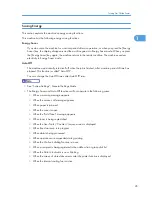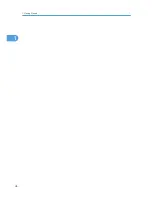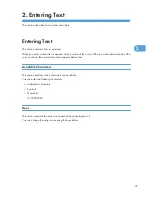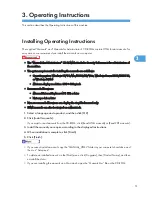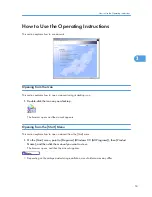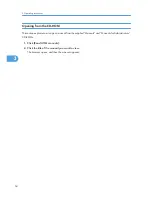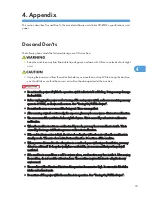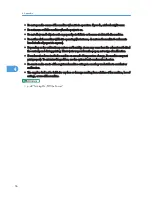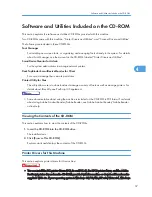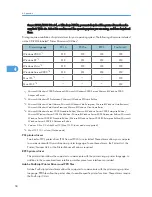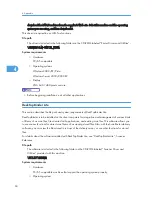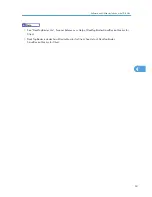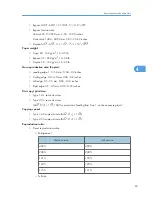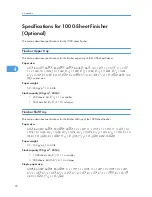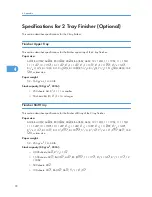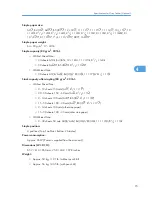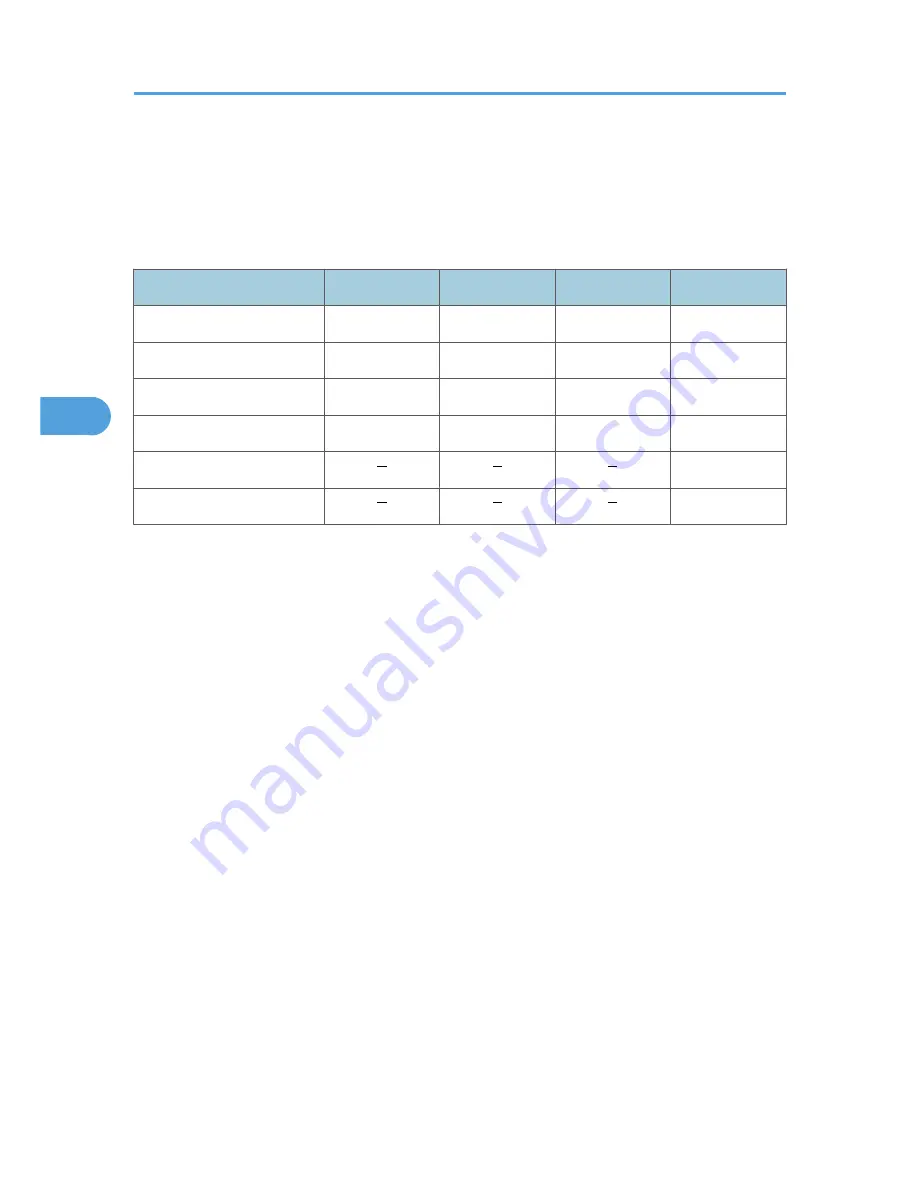
Server 2003/2003 R2 x64, or Windows NT4.0, you must download the printer drivers from the
supplier's Web site. Select this machine and the operating system you are using, and then download
them.
Printing requires installation of a printer driver for your operating system. The following drivers are included
on the CD-ROM labeled “Printer Drivers and Utilities”.
Printer Language
PCL 6
PCL 5e
RPCS
PostScript 3
Windows 2000
*1
OK
OK
OK
OK
Windows XP
*2
OK
OK
OK
OK
Windows Vista
*3
OK
OK
OK
OK
Windows Server 2003
*4
OK
OK
OK
OK
Mac OS
*5
OK
Mac OS X
*6
OK
*1 Microsoft Windows 2000 Professional /Microsoft Windows 2000 Server/Microsoft Windows 2000
Advanced Server
*2 Microsoft Windows XP Professional/Microsoft Windows XP Home Edition
*3 Microsoft Windows Vista Ultimate/Microsoft Windows Vista Enterprise/Microsoft Windows Vista Business/
Microsoft Windows Vista Home Premium/Microsoft Windows Vista Home Basic
*4 Microsoft Windows Server 2003 Standard Edition/Microsoft Windows Server 2003 Enterprise Edition/
Microsoft Windows Server 2003 Web Edition/Microsoft Windows Server 2003 Datacenter Edition/Microsoft
Windows Server 2003 R2 Standard Edition/Microsoft Windows Server 2003 R2 Enterprise Edition/Microsoft
Windows Server 2003 R2 Datacenter Edition
*5 Versions 8.6 to 9.2 of the Mac OS (Mac OS X Classic mode is supported.)
*6 Mac OS X 10.1 or later (Native mode)
PCL printer drivers
Two kinds of PCL printer driver (PCL 5e and PCL 6) are included. These drivers allow your computer
to communicate with this machine via a printer language. To use these drivers, the Printer Unit, the
Printer/Scanner Unit, or the Printer Enhance Option is required.
RPCS printer driver
This printer driver allows the computer to communicate with the printer using a printer language. In
addition to the conventional user interface, another preset user interface is provided.
Adobe PostScript Printer Drivers and PPD files
Adobe PostScript printer drivers allow the computer to communicate with the printer using a printer
language. PPD files allow the printer driver to enable specific printer functions. These drivers require
the PostScript 3 Unit.
4. Appendix
58
4
Содержание Aficio MP 4000
Страница 46: ...1 Getting Started 46 1 ...
Страница 50: ...2 Entering Text 50 2 ...
Страница 99: ...MEMO 99 ...
Страница 100: ...MEMO 100 EN USA D012 7754 ...
Страница 138: ...2 Troubleshooting When Using the Copy Document Server Function 34 2 ...
Страница 184: ...4 Troubleshooting When Using the Printer Function 80 4 ...
Страница 205: ...Original Orientation Exposure glass ADF copy scanner Paper Orientation BBR036S Loading Paper 101 6 ...
Страница 217: ...BAZ035S Adding Staples 113 6 ...
Страница 220: ...6 Adding Paper Toner and Staples 116 6 ...
Страница 224: ...When C is displayed BBR030S When D is displayed BBR031S 7 Clearing Misfeeds 120 7 ...
Страница 225: ...When P is displayed BBR040S Removing Jammed Paper 121 7 ...
Страница 227: ...When R5 R8 is displayed in the case of 3000 sheet finisher BAZ052S Removing Jammed Paper 123 7 ...
Страница 234: ...BAZ062S 7 Clearing Misfeeds 130 7 ...
Страница 242: ...BBR022S Clean 1 and 2 8 Remarks 138 8 ...
Страница 246: ...MEMO 142 ...
Страница 247: ...MEMO 143 ...
Страница 248: ...MEMO 144 EN USA D012 7804 ...
Страница 275: ...BAT021S 1 Press Special Original 2 Select the original orientation and then press OK Placing Originals 23 1 ...
Страница 284: ...1 Placing Originals 32 1 ...
Страница 338: ...2 Basic Copying 86 2 ...
Страница 396: ...3 Advanced Copying 144 3 ...
Страница 420: ...4 Document Server 168 4 ...
Страница 442: ...MEMO 190 ...
Страница 443: ...MEMO 191 ...
Страница 444: ...MEMO 192 EN USA D012 7652 ...
Страница 478: ...2 After checking the settings on the display press Exit 1 Transmission 30 1 ...
Страница 602: ...1 Transmission 154 1 ...
Страница 608: ... p 131 Sender Settings 2 Other Transmission Features 160 2 ...
Страница 626: ...2 Other Transmission Features 178 2 ...
Страница 666: ...6 Press SMTP 7 Select Yes or No and then press OK 8 Press OK 4 Changing Confirming Communication Information 218 4 ...
Страница 778: ...MEMO 330 ...
Страница 779: ...MEMO 331 ...
Страница 780: ...MEMO 332 EN USA D346 8515 ...
Страница 808: ...24 ...
Страница 858: ...2 Setting Up the Printer Driver 74 2 ...
Страница 915: ...ftp ftp put path name file name Virtual Printer Name Using the Virtual Printer 131 3 ...
Страница 916: ...3 Other Print Operations 132 3 ...
Страница 928: ...5 Appendix 144 5 ...
Страница 931: ...MEMO 147 ...
Страница 932: ...MEMO 148 EN USA AE AE D381 ...
Страница 933: ...Copyright 2007 ...
Страница 934: ...Operating Instructions Printer Reference D381 7002 EN USA ...
Страница 943: ...Specifications 174 INDEX 177 7 ...
Страница 946: ... p 115 Scanning Originals with the Network TWAIN Scanner p 75 Storing Files Using the Scanner Function 10 ...
Страница 954: ...18 ...
Страница 986: ...1 Sending Scan Files by E mail 50 1 ...
Страница 1010: ...2 Sending Scan Files to Folders 74 2 ...
Страница 1050: ...4 Delivering Scan Files 114 4 ...
Страница 1098: ...Scan size Maximum resolution dpi A6 1200 7 Appendix 162 7 ...
Страница 1112: ...7 Appendix 176 7 ...
Страница 1118: ...Operating Instructions Scanner Reference D381 7102 EN USA ...