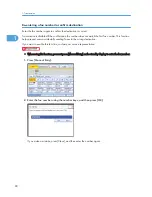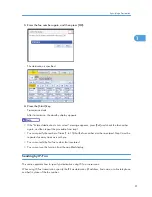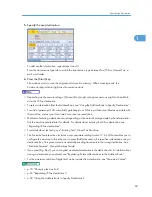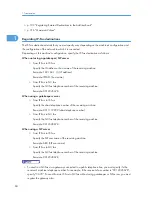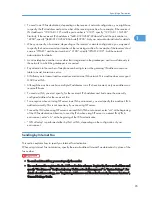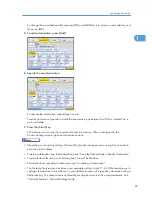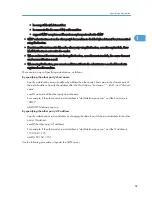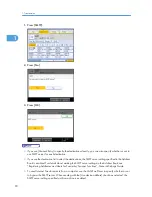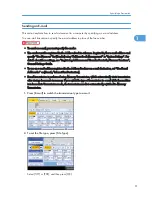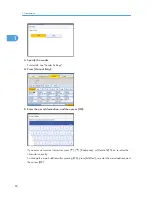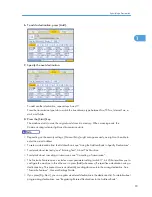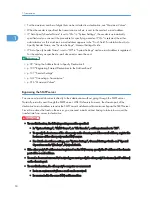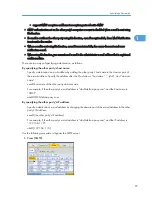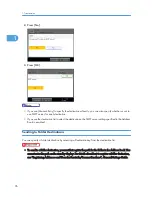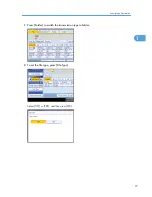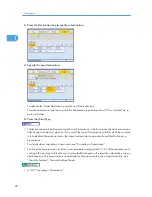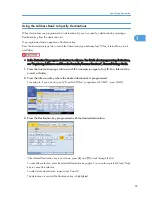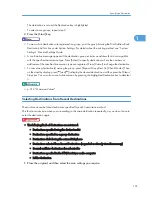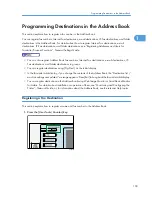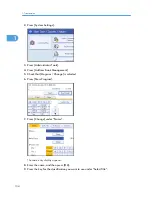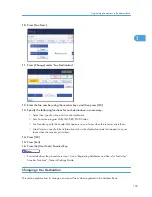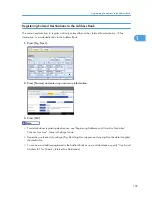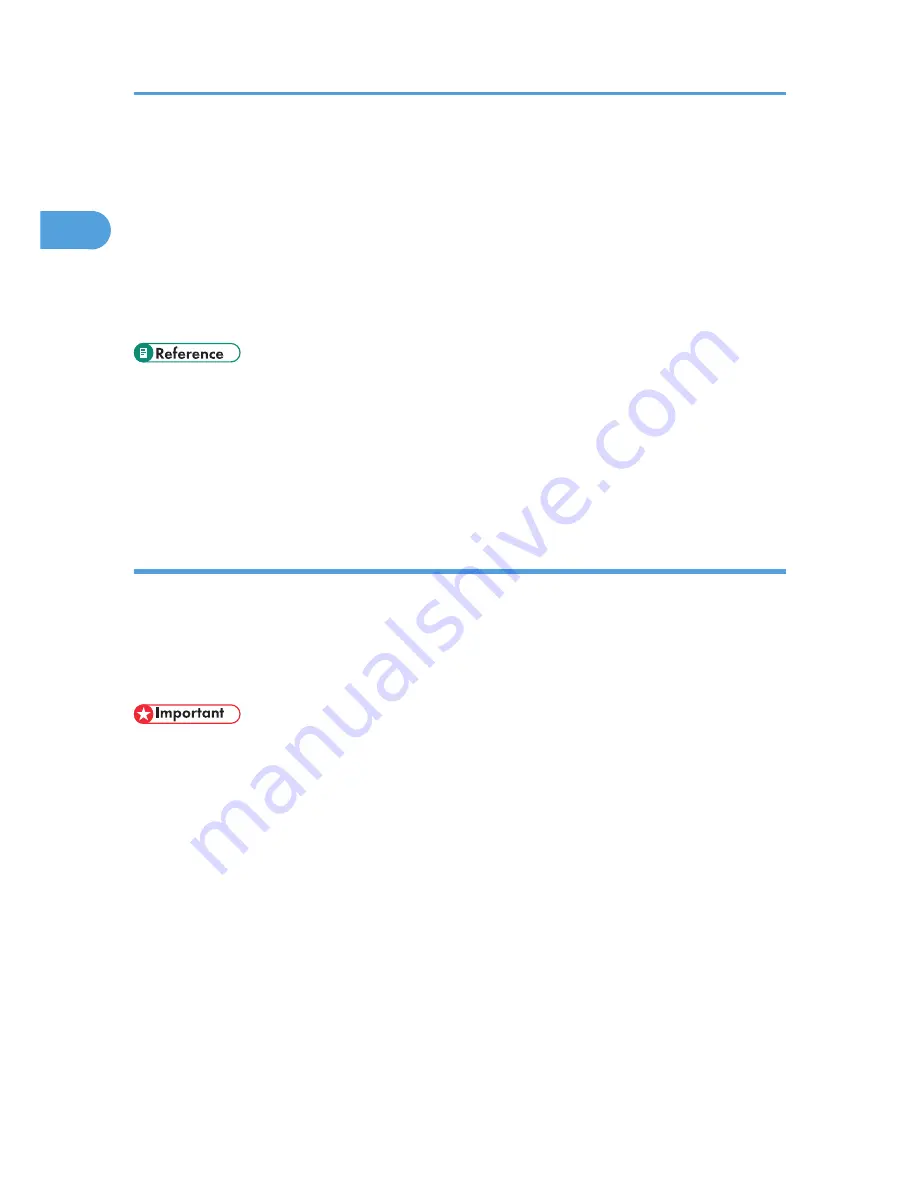
• For the maximum number of digits that can be included in a destination, see “Maximum Values”.
• When the sender is specified, the transmission result etc. is sent to the sender's e-mail address.
• If “Auto Specify Sender Name” is set to “On” in “System Settings”, the sender is automatically
specified and you can omit the procedure for specifying a sender. If “On” is selected, the either
administrator's or this machine's e-mail address appears in the “From” field. For details about Auto
Specify Sender Name, see “System Settings”, General Settings Guide.
• If “Auto Specify Sender Name” is set to “Off” in “System Settings” and no e-mail address is registered
for the sender you specified, e-mail documents cannot be sent.
• p.99 "Using the Address Book to Specify Destinations"
• p.109 "Registering Entered Destinations to the Address Book"
• p.131 "Sender Settings"
• p.142 "Canceling a Transmission"
• p.316 "Maximum Values"
Bypassing the SMTP server
You can send e-mail documents directly to their destinations without going through the SMTP server.
Normally, e-mail is sent through the SMTP server. With this feature however, the domain part of the
destination's e-mail address is read as the SMTP server's address and transmissions bypass the SMTP server.
Since this reduces the load on the server, you can send e-mails without having to take into account the
transfer time from server to destination.
• To use this function, the following settings must be specified:
• In “System Settings”, “SMTP Server”, in “File Transfer”, set the port number to “25”.
• To specify the host name of the other party as the domain part of the e-mail address, register the
host name of the other party on the DNS server.
• For details about these settings, see “System Settings”, General Settings Guide and “Special
Operations under Windows”, Network Guide.
• If the other party's IP address is not registered on the DNS server, specify the IP address at the domain
part of the e-mail address.
• To send a document over an IPv6 network, you must specify the other party's host name (not IP address)
as the domain part.
• To use this function, the other party's computer or server must:
• be in an environment where e-mail can be received
• be connected to the same LAN as this machine
1. Transmission
94
1
Содержание Aficio MP 4000
Страница 46: ...1 Getting Started 46 1 ...
Страница 50: ...2 Entering Text 50 2 ...
Страница 99: ...MEMO 99 ...
Страница 100: ...MEMO 100 EN USA D012 7754 ...
Страница 138: ...2 Troubleshooting When Using the Copy Document Server Function 34 2 ...
Страница 184: ...4 Troubleshooting When Using the Printer Function 80 4 ...
Страница 205: ...Original Orientation Exposure glass ADF copy scanner Paper Orientation BBR036S Loading Paper 101 6 ...
Страница 217: ...BAZ035S Adding Staples 113 6 ...
Страница 220: ...6 Adding Paper Toner and Staples 116 6 ...
Страница 224: ...When C is displayed BBR030S When D is displayed BBR031S 7 Clearing Misfeeds 120 7 ...
Страница 225: ...When P is displayed BBR040S Removing Jammed Paper 121 7 ...
Страница 227: ...When R5 R8 is displayed in the case of 3000 sheet finisher BAZ052S Removing Jammed Paper 123 7 ...
Страница 234: ...BAZ062S 7 Clearing Misfeeds 130 7 ...
Страница 242: ...BBR022S Clean 1 and 2 8 Remarks 138 8 ...
Страница 246: ...MEMO 142 ...
Страница 247: ...MEMO 143 ...
Страница 248: ...MEMO 144 EN USA D012 7804 ...
Страница 275: ...BAT021S 1 Press Special Original 2 Select the original orientation and then press OK Placing Originals 23 1 ...
Страница 284: ...1 Placing Originals 32 1 ...
Страница 338: ...2 Basic Copying 86 2 ...
Страница 396: ...3 Advanced Copying 144 3 ...
Страница 420: ...4 Document Server 168 4 ...
Страница 442: ...MEMO 190 ...
Страница 443: ...MEMO 191 ...
Страница 444: ...MEMO 192 EN USA D012 7652 ...
Страница 478: ...2 After checking the settings on the display press Exit 1 Transmission 30 1 ...
Страница 602: ...1 Transmission 154 1 ...
Страница 608: ... p 131 Sender Settings 2 Other Transmission Features 160 2 ...
Страница 626: ...2 Other Transmission Features 178 2 ...
Страница 666: ...6 Press SMTP 7 Select Yes or No and then press OK 8 Press OK 4 Changing Confirming Communication Information 218 4 ...
Страница 778: ...MEMO 330 ...
Страница 779: ...MEMO 331 ...
Страница 780: ...MEMO 332 EN USA D346 8515 ...
Страница 808: ...24 ...
Страница 858: ...2 Setting Up the Printer Driver 74 2 ...
Страница 915: ...ftp ftp put path name file name Virtual Printer Name Using the Virtual Printer 131 3 ...
Страница 916: ...3 Other Print Operations 132 3 ...
Страница 928: ...5 Appendix 144 5 ...
Страница 931: ...MEMO 147 ...
Страница 932: ...MEMO 148 EN USA AE AE D381 ...
Страница 933: ...Copyright 2007 ...
Страница 934: ...Operating Instructions Printer Reference D381 7002 EN USA ...
Страница 943: ...Specifications 174 INDEX 177 7 ...
Страница 946: ... p 115 Scanning Originals with the Network TWAIN Scanner p 75 Storing Files Using the Scanner Function 10 ...
Страница 954: ...18 ...
Страница 986: ...1 Sending Scan Files by E mail 50 1 ...
Страница 1010: ...2 Sending Scan Files to Folders 74 2 ...
Страница 1050: ...4 Delivering Scan Files 114 4 ...
Страница 1098: ...Scan size Maximum resolution dpi A6 1200 7 Appendix 162 7 ...
Страница 1112: ...7 Appendix 176 7 ...
Страница 1118: ...Operating Instructions Scanner Reference D381 7102 EN USA ...