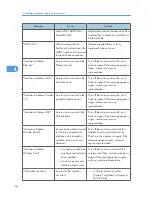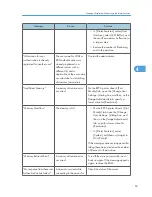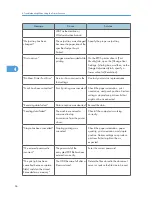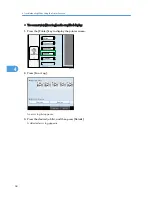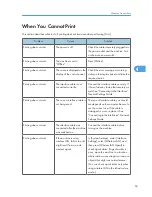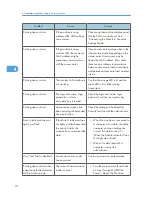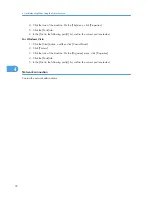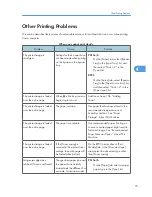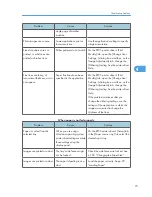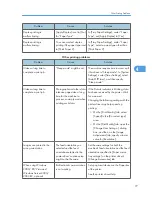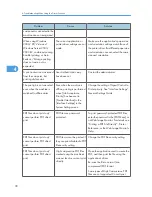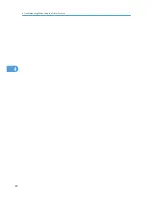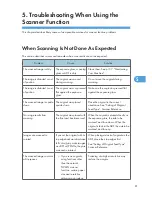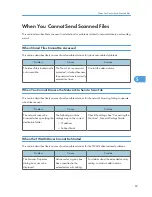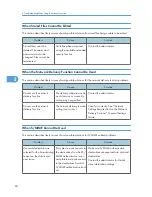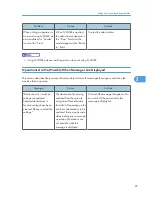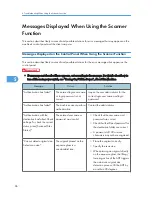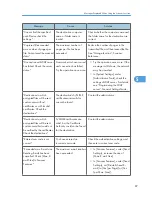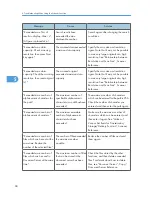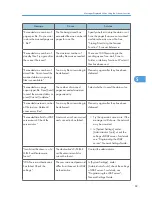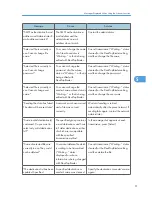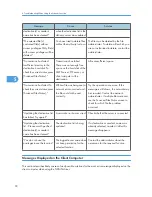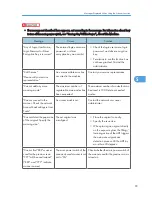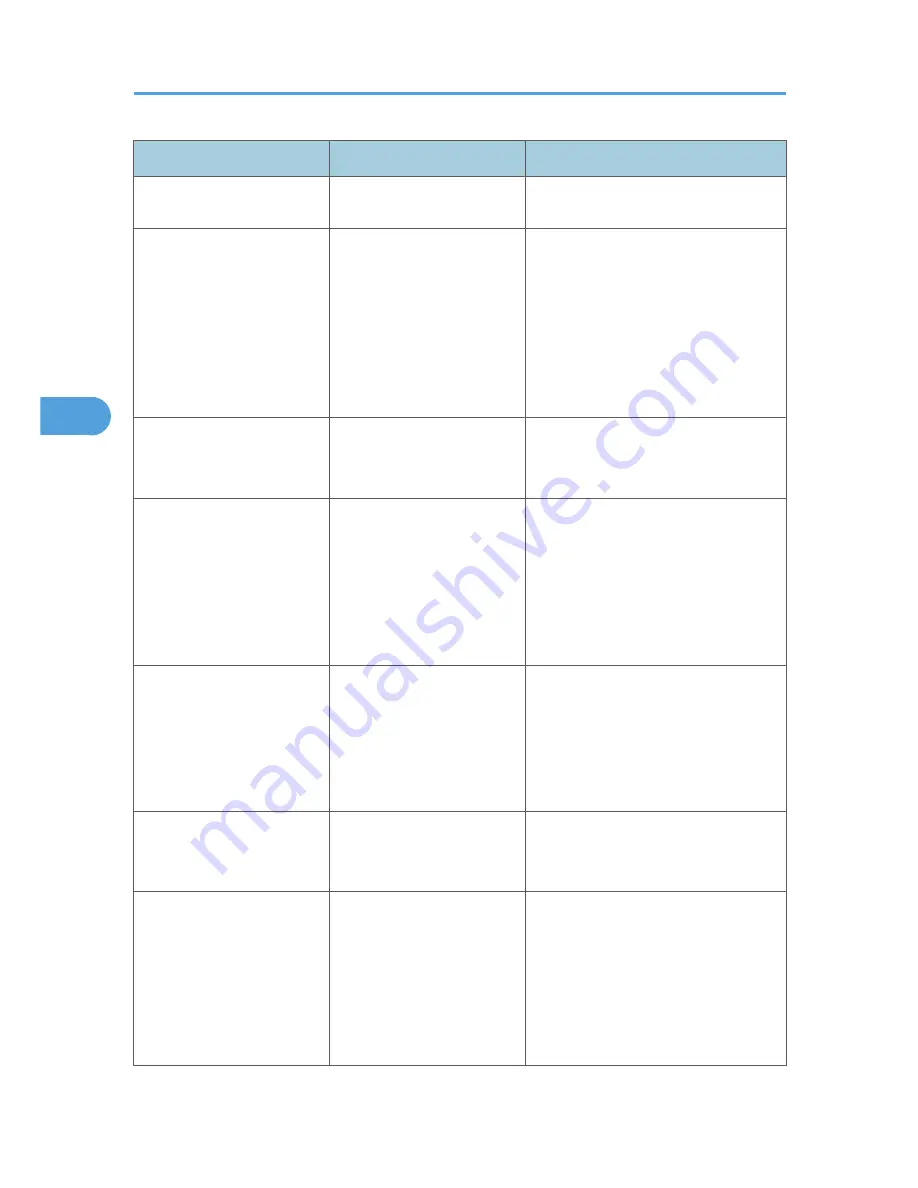
Problem
Cause
Solution
components connected to the
machine are not recognized.
When using Windows
2000/ XP/ Vista and
Windows Server 2003/
2003 R2, combined printing,
booklet printing, or Auto
Reduce / Enlarge printing
does not come out as
expected.
The correct application or
printer driver settings are not
made.
Make sure the application's paper size
and orientation settings match those of
the printer driver. If a different paper size
and orientation are set, select the same
size and orientation.
A print instruction was issued
from the computer, but
printing did not start.
User Authentication may
have been set.
Contact the administrators.
The print job is not canceled
even when the machine is
switched to offline status.
Even when the machine is
offline, printing is performed
when [Job Acceptance
Priority] has been set in
[Parallel Interface] in the
[Interface Settings] in the
System Settings menu.
Change the setting of Signal Control to
Printer priority. See “Interface Settings”,
General Settings Guide.
PDF files do not print out/
cannot perform PDF direct
print.
PDF files are password-
protected.
To print password-protected PDF files,
enter the password in the [PDF Menu] or
on Web Image Monitor. For details, see
“Printing a PDF File Directly”, Printer
Reference, or the Web Image Monitor's
Help.
PDF files do not print out/
cannot perform PDF direct
print.
PDF files cannot be printed if
they are print-disabled in PDF
file security setting.
Change the PDF file security setting.
PDF files do not print out/
cannot perform PDF direct
print.
High compression PDF files
created using the machine's
scanner function cannot print
directly.
Open the application used to create the
PDF, and then print the file using the
application's driver.
Re-save the file in normal (non-
compressed) PDF format.
Some types of High Compression PDF
files are not supported. Consult your
4. Troubleshooting When Using the Printer Function
78
4
Содержание Aficio MP 4000
Страница 46: ...1 Getting Started 46 1 ...
Страница 50: ...2 Entering Text 50 2 ...
Страница 99: ...MEMO 99 ...
Страница 100: ...MEMO 100 EN USA D012 7754 ...
Страница 138: ...2 Troubleshooting When Using the Copy Document Server Function 34 2 ...
Страница 184: ...4 Troubleshooting When Using the Printer Function 80 4 ...
Страница 205: ...Original Orientation Exposure glass ADF copy scanner Paper Orientation BBR036S Loading Paper 101 6 ...
Страница 217: ...BAZ035S Adding Staples 113 6 ...
Страница 220: ...6 Adding Paper Toner and Staples 116 6 ...
Страница 224: ...When C is displayed BBR030S When D is displayed BBR031S 7 Clearing Misfeeds 120 7 ...
Страница 225: ...When P is displayed BBR040S Removing Jammed Paper 121 7 ...
Страница 227: ...When R5 R8 is displayed in the case of 3000 sheet finisher BAZ052S Removing Jammed Paper 123 7 ...
Страница 234: ...BAZ062S 7 Clearing Misfeeds 130 7 ...
Страница 242: ...BBR022S Clean 1 and 2 8 Remarks 138 8 ...
Страница 246: ...MEMO 142 ...
Страница 247: ...MEMO 143 ...
Страница 248: ...MEMO 144 EN USA D012 7804 ...
Страница 275: ...BAT021S 1 Press Special Original 2 Select the original orientation and then press OK Placing Originals 23 1 ...
Страница 284: ...1 Placing Originals 32 1 ...
Страница 338: ...2 Basic Copying 86 2 ...
Страница 396: ...3 Advanced Copying 144 3 ...
Страница 420: ...4 Document Server 168 4 ...
Страница 442: ...MEMO 190 ...
Страница 443: ...MEMO 191 ...
Страница 444: ...MEMO 192 EN USA D012 7652 ...
Страница 478: ...2 After checking the settings on the display press Exit 1 Transmission 30 1 ...
Страница 602: ...1 Transmission 154 1 ...
Страница 608: ... p 131 Sender Settings 2 Other Transmission Features 160 2 ...
Страница 626: ...2 Other Transmission Features 178 2 ...
Страница 666: ...6 Press SMTP 7 Select Yes or No and then press OK 8 Press OK 4 Changing Confirming Communication Information 218 4 ...
Страница 778: ...MEMO 330 ...
Страница 779: ...MEMO 331 ...
Страница 780: ...MEMO 332 EN USA D346 8515 ...
Страница 808: ...24 ...
Страница 858: ...2 Setting Up the Printer Driver 74 2 ...
Страница 915: ...ftp ftp put path name file name Virtual Printer Name Using the Virtual Printer 131 3 ...
Страница 916: ...3 Other Print Operations 132 3 ...
Страница 928: ...5 Appendix 144 5 ...
Страница 931: ...MEMO 147 ...
Страница 932: ...MEMO 148 EN USA AE AE D381 ...
Страница 933: ...Copyright 2007 ...
Страница 934: ...Operating Instructions Printer Reference D381 7002 EN USA ...
Страница 943: ...Specifications 174 INDEX 177 7 ...
Страница 946: ... p 115 Scanning Originals with the Network TWAIN Scanner p 75 Storing Files Using the Scanner Function 10 ...
Страница 954: ...18 ...
Страница 986: ...1 Sending Scan Files by E mail 50 1 ...
Страница 1010: ...2 Sending Scan Files to Folders 74 2 ...
Страница 1050: ...4 Delivering Scan Files 114 4 ...
Страница 1098: ...Scan size Maximum resolution dpi A6 1200 7 Appendix 162 7 ...
Страница 1112: ...7 Appendix 176 7 ...
Страница 1118: ...Operating Instructions Scanner Reference D381 7102 EN USA ...