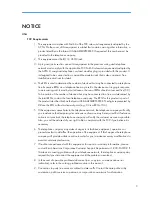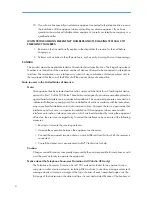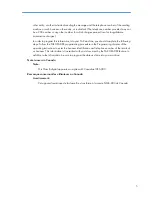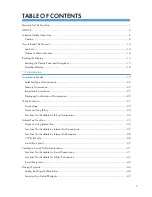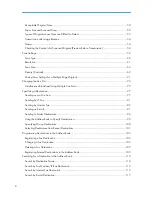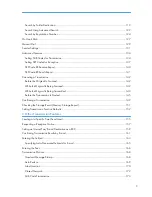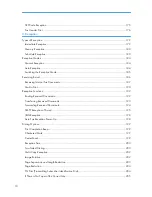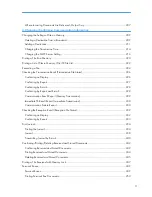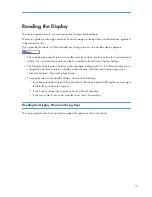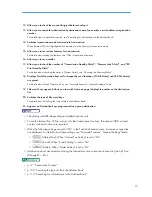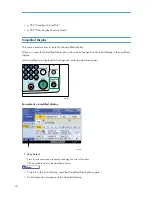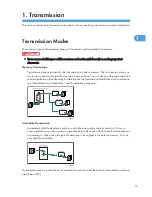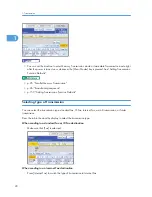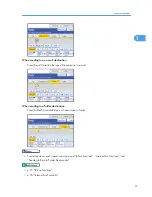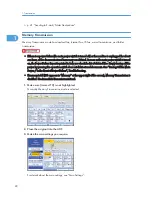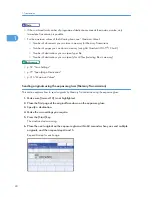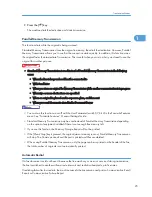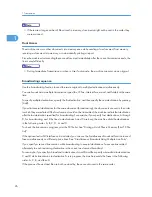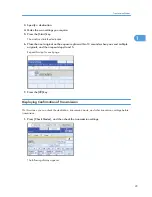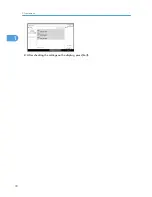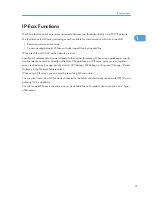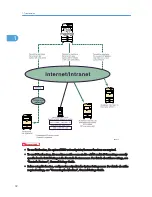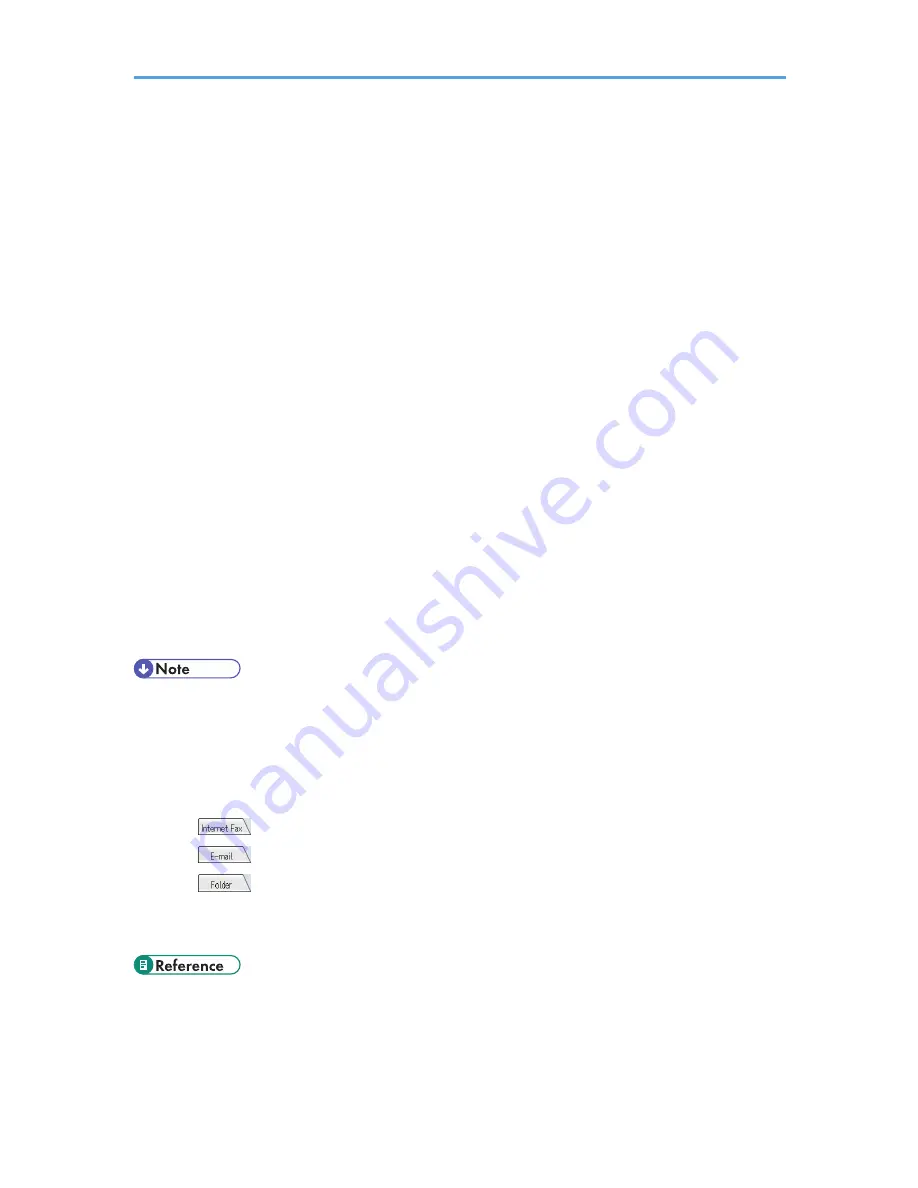
12. Allows you to check the scanned original before sending it.
13. Allows you to search for a destination by destination name, fax number, e-mail address or registration
number.
For details about a destination search, see “Searching for a Destination in the Address Book”.
14. Switches transmission mode to Immediate Transmission.
When [Immed. TX] is not highlighted, the machine is in the Memory Transmission mode.
15. Allows you to set various features for transmission.
For details about setting the features, see “Other Transmission Features”.
16. Allows you to set a sender.
17. Allows you to check the number of “Transmission Standby File(s)”, “Memory Lock File(s)”, and “RX
Print Standby File(s)”.
For details about checking the status in [System Status], see “Checking the Memory Status”.
18. Displays Quick Operation keys set for frequently used functions. [TX File Status] and [RX File Status]
are preset.
For details about Quick Operation Key, see “Facsimile Features”, General Settings Guide.
19. Title word keys appear. Allows you to switch from one page (display) to another on the destination
list.
20. Switches the type of title word keys.
For details, see “Switching the type of title in the Address Book”.
21. Appears on Destination keys programmed as a group destination.
• The display will differ depending on installed optional units.
• To use the Internet Fax, IP-Fax, e-mail, or folder transmission functions, the optional HDD unit and
printer/scanner functions are required.
• When the following settings are set to “On” in the Facsimile Features menu, transmission type tabs
are displayed. For details about these settings, see “Facsimile Features”, General Settings Guide.
•
(Internet Fax): When “Internet Fax Setting” is set to “On”.
•
(E-mail): When “E-mail Setting” is set to “On”.
•
(Folder): When “Folder Setting” is set to “On”.
• Information about documents sent using the facsimile function cannot be checked in [Job List]. Use
[Change TX / Info].
• p.19 "Transmission Modes"
• p.100 "Switching the type of title in the Address Book"
• p.110 "Searching for a Destination in the Address Book"
17
Содержание Aficio MP 4000
Страница 46: ...1 Getting Started 46 1 ...
Страница 50: ...2 Entering Text 50 2 ...
Страница 99: ...MEMO 99 ...
Страница 100: ...MEMO 100 EN USA D012 7754 ...
Страница 138: ...2 Troubleshooting When Using the Copy Document Server Function 34 2 ...
Страница 184: ...4 Troubleshooting When Using the Printer Function 80 4 ...
Страница 205: ...Original Orientation Exposure glass ADF copy scanner Paper Orientation BBR036S Loading Paper 101 6 ...
Страница 217: ...BAZ035S Adding Staples 113 6 ...
Страница 220: ...6 Adding Paper Toner and Staples 116 6 ...
Страница 224: ...When C is displayed BBR030S When D is displayed BBR031S 7 Clearing Misfeeds 120 7 ...
Страница 225: ...When P is displayed BBR040S Removing Jammed Paper 121 7 ...
Страница 227: ...When R5 R8 is displayed in the case of 3000 sheet finisher BAZ052S Removing Jammed Paper 123 7 ...
Страница 234: ...BAZ062S 7 Clearing Misfeeds 130 7 ...
Страница 242: ...BBR022S Clean 1 and 2 8 Remarks 138 8 ...
Страница 246: ...MEMO 142 ...
Страница 247: ...MEMO 143 ...
Страница 248: ...MEMO 144 EN USA D012 7804 ...
Страница 275: ...BAT021S 1 Press Special Original 2 Select the original orientation and then press OK Placing Originals 23 1 ...
Страница 284: ...1 Placing Originals 32 1 ...
Страница 338: ...2 Basic Copying 86 2 ...
Страница 396: ...3 Advanced Copying 144 3 ...
Страница 420: ...4 Document Server 168 4 ...
Страница 442: ...MEMO 190 ...
Страница 443: ...MEMO 191 ...
Страница 444: ...MEMO 192 EN USA D012 7652 ...
Страница 478: ...2 After checking the settings on the display press Exit 1 Transmission 30 1 ...
Страница 602: ...1 Transmission 154 1 ...
Страница 608: ... p 131 Sender Settings 2 Other Transmission Features 160 2 ...
Страница 626: ...2 Other Transmission Features 178 2 ...
Страница 666: ...6 Press SMTP 7 Select Yes or No and then press OK 8 Press OK 4 Changing Confirming Communication Information 218 4 ...
Страница 778: ...MEMO 330 ...
Страница 779: ...MEMO 331 ...
Страница 780: ...MEMO 332 EN USA D346 8515 ...
Страница 808: ...24 ...
Страница 858: ...2 Setting Up the Printer Driver 74 2 ...
Страница 915: ...ftp ftp put path name file name Virtual Printer Name Using the Virtual Printer 131 3 ...
Страница 916: ...3 Other Print Operations 132 3 ...
Страница 928: ...5 Appendix 144 5 ...
Страница 931: ...MEMO 147 ...
Страница 932: ...MEMO 148 EN USA AE AE D381 ...
Страница 933: ...Copyright 2007 ...
Страница 934: ...Operating Instructions Printer Reference D381 7002 EN USA ...
Страница 943: ...Specifications 174 INDEX 177 7 ...
Страница 946: ... p 115 Scanning Originals with the Network TWAIN Scanner p 75 Storing Files Using the Scanner Function 10 ...
Страница 954: ...18 ...
Страница 986: ...1 Sending Scan Files by E mail 50 1 ...
Страница 1010: ...2 Sending Scan Files to Folders 74 2 ...
Страница 1050: ...4 Delivering Scan Files 114 4 ...
Страница 1098: ...Scan size Maximum resolution dpi A6 1200 7 Appendix 162 7 ...
Страница 1112: ...7 Appendix 176 7 ...
Страница 1118: ...Operating Instructions Scanner Reference D381 7102 EN USA ...