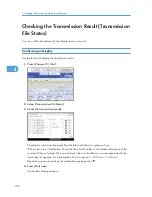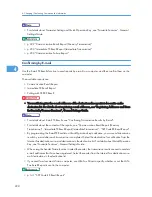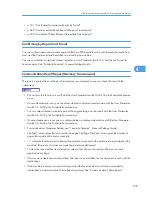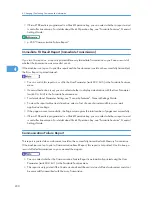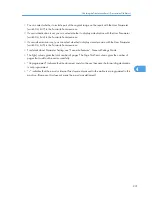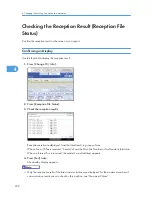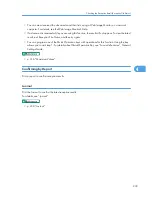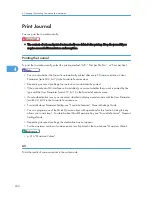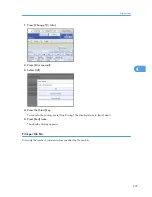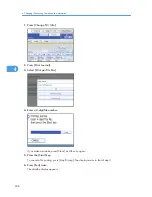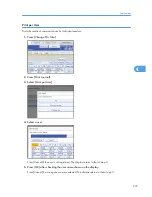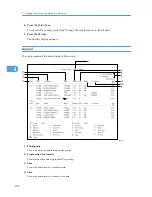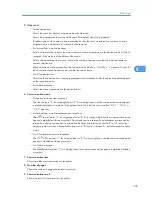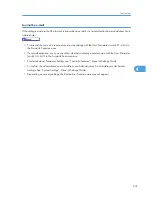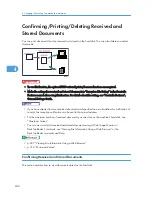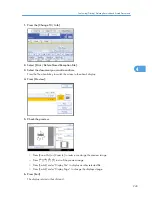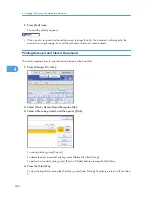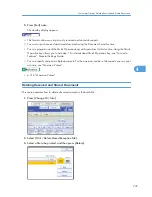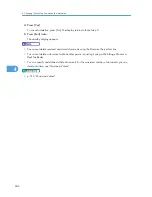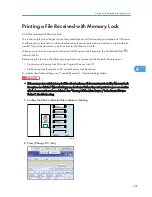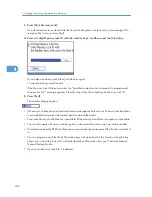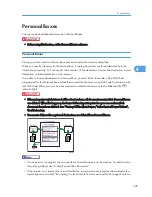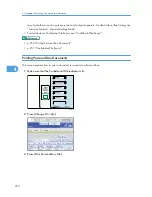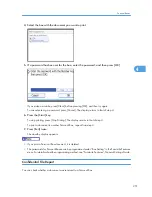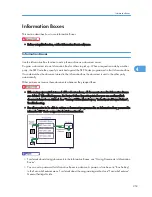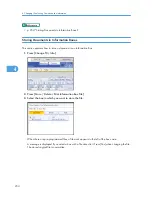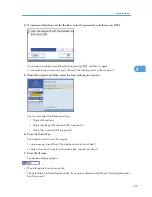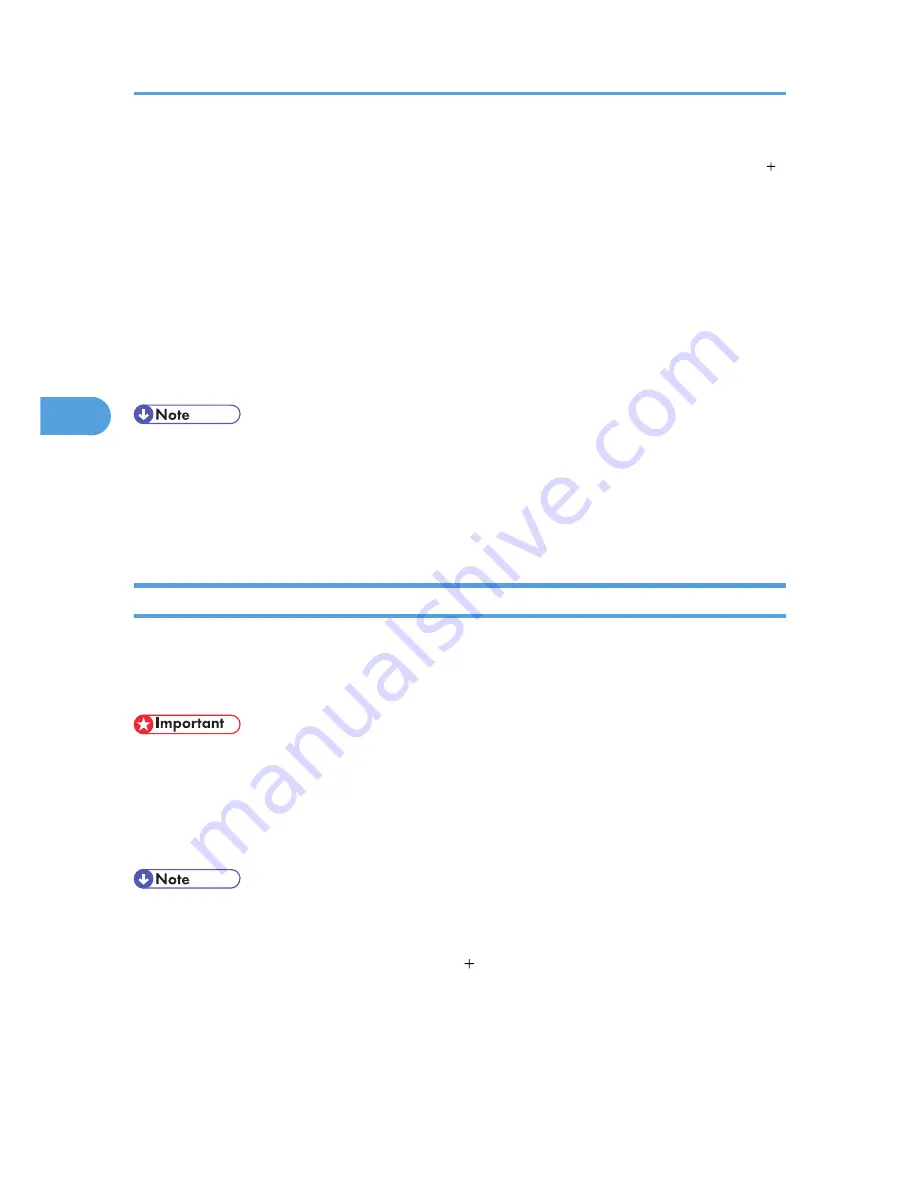
OK: All pages were properly transmitted or received. When Reception Notice is activated using “TX Mode”,
receipt of Reception Notice is shown. The results of received documents that were routed are preceded by “ ”.
--: The Internet Fax or e-mail document was sent to the mail server programmed in this machine. (However, this
does not mean the e-mail was delivered.) When using LAN-Fax, the results of communication from a computer
to this machine are shown.
E: A communication error occurred.
D: Power was disconnected during communication. Not all fax documents were transmitted.
10. User name
Shows the sender's name.
11. File number
Shows file management numbers.
• For Mail to Print reception, “P.1” is always printed in the number of pages column and “S”, which
indicates the Standard resolution, is always printed in the communication mode column regardless
of the actual page/resolution.
• To prioritize a fax number or name programmed in the destination list, contact your service
representative.
Transmitting Journal by E-mail
Use this function to send the Journal to the administrator's e-mail address.
The Journal is sent automatically after every 50 communications. A CSV format Journal is attached to the
e-mail.
• To transmit the Journal by e-mail, it is necessary to make settings with User Parameter (switch 21, bit
4) in the Facsimile Features menu. See “Facsimile Features”, General Settings Guide.
• This machine does not store sent CSV files. It is recommended that you double-check the e-mail address
of an administrator before the Journal is transmitted. If the e-mail address of the administrator is not
correct, your important Journal may be lost. Sent CSV files are not left on the fax machine.
• If the administrator's address is wrong, you may not be able to acquire the Journal.
• If the Journal fails to be transmitted in e-mail format, the Journal is printed out.
• The name of an attached CSV file is “JOURNAL year, month, date, hours, minutes”. For example,
the file name transmitted in 14:40 on 20th, December, 2007 is “JOURNAL200712201440.csv”.
• The subject of a Journal sent by e-mail begins with “Journal”.
4. Changing/Confirming Communication Information
240
4
Содержание Aficio MP 4000
Страница 46: ...1 Getting Started 46 1 ...
Страница 50: ...2 Entering Text 50 2 ...
Страница 99: ...MEMO 99 ...
Страница 100: ...MEMO 100 EN USA D012 7754 ...
Страница 138: ...2 Troubleshooting When Using the Copy Document Server Function 34 2 ...
Страница 184: ...4 Troubleshooting When Using the Printer Function 80 4 ...
Страница 205: ...Original Orientation Exposure glass ADF copy scanner Paper Orientation BBR036S Loading Paper 101 6 ...
Страница 217: ...BAZ035S Adding Staples 113 6 ...
Страница 220: ...6 Adding Paper Toner and Staples 116 6 ...
Страница 224: ...When C is displayed BBR030S When D is displayed BBR031S 7 Clearing Misfeeds 120 7 ...
Страница 225: ...When P is displayed BBR040S Removing Jammed Paper 121 7 ...
Страница 227: ...When R5 R8 is displayed in the case of 3000 sheet finisher BAZ052S Removing Jammed Paper 123 7 ...
Страница 234: ...BAZ062S 7 Clearing Misfeeds 130 7 ...
Страница 242: ...BBR022S Clean 1 and 2 8 Remarks 138 8 ...
Страница 246: ...MEMO 142 ...
Страница 247: ...MEMO 143 ...
Страница 248: ...MEMO 144 EN USA D012 7804 ...
Страница 275: ...BAT021S 1 Press Special Original 2 Select the original orientation and then press OK Placing Originals 23 1 ...
Страница 284: ...1 Placing Originals 32 1 ...
Страница 338: ...2 Basic Copying 86 2 ...
Страница 396: ...3 Advanced Copying 144 3 ...
Страница 420: ...4 Document Server 168 4 ...
Страница 442: ...MEMO 190 ...
Страница 443: ...MEMO 191 ...
Страница 444: ...MEMO 192 EN USA D012 7652 ...
Страница 478: ...2 After checking the settings on the display press Exit 1 Transmission 30 1 ...
Страница 602: ...1 Transmission 154 1 ...
Страница 608: ... p 131 Sender Settings 2 Other Transmission Features 160 2 ...
Страница 626: ...2 Other Transmission Features 178 2 ...
Страница 666: ...6 Press SMTP 7 Select Yes or No and then press OK 8 Press OK 4 Changing Confirming Communication Information 218 4 ...
Страница 778: ...MEMO 330 ...
Страница 779: ...MEMO 331 ...
Страница 780: ...MEMO 332 EN USA D346 8515 ...
Страница 808: ...24 ...
Страница 858: ...2 Setting Up the Printer Driver 74 2 ...
Страница 915: ...ftp ftp put path name file name Virtual Printer Name Using the Virtual Printer 131 3 ...
Страница 916: ...3 Other Print Operations 132 3 ...
Страница 928: ...5 Appendix 144 5 ...
Страница 931: ...MEMO 147 ...
Страница 932: ...MEMO 148 EN USA AE AE D381 ...
Страница 933: ...Copyright 2007 ...
Страница 934: ...Operating Instructions Printer Reference D381 7002 EN USA ...
Страница 943: ...Specifications 174 INDEX 177 7 ...
Страница 946: ... p 115 Scanning Originals with the Network TWAIN Scanner p 75 Storing Files Using the Scanner Function 10 ...
Страница 954: ...18 ...
Страница 986: ...1 Sending Scan Files by E mail 50 1 ...
Страница 1010: ...2 Sending Scan Files to Folders 74 2 ...
Страница 1050: ...4 Delivering Scan Files 114 4 ...
Страница 1098: ...Scan size Maximum resolution dpi A6 1200 7 Appendix 162 7 ...
Страница 1112: ...7 Appendix 176 7 ...
Страница 1118: ...Operating Instructions Scanner Reference D381 7102 EN USA ...