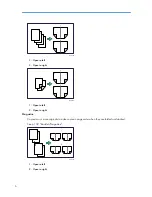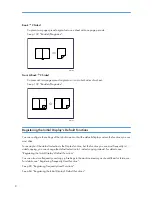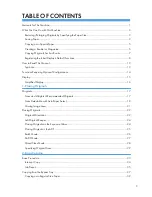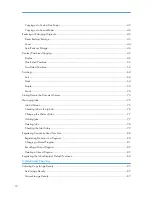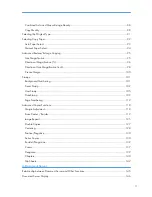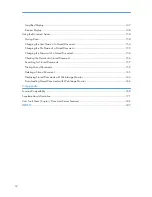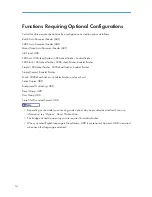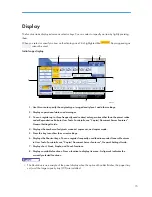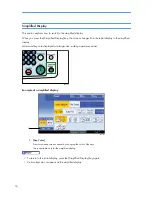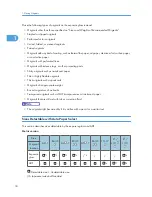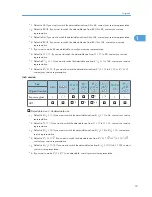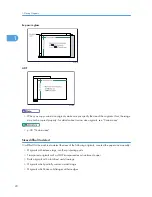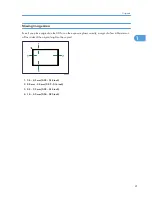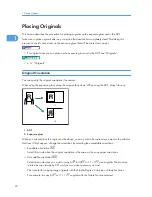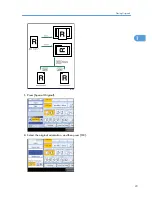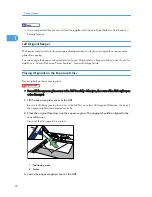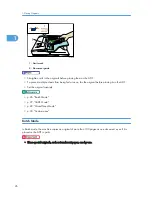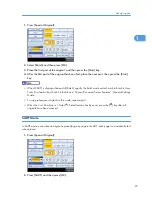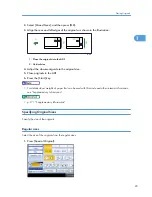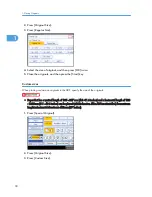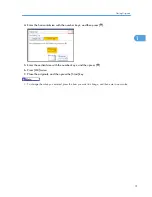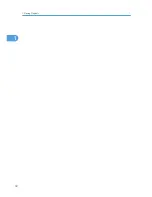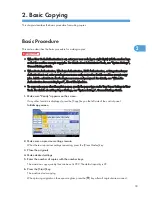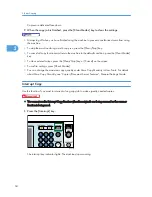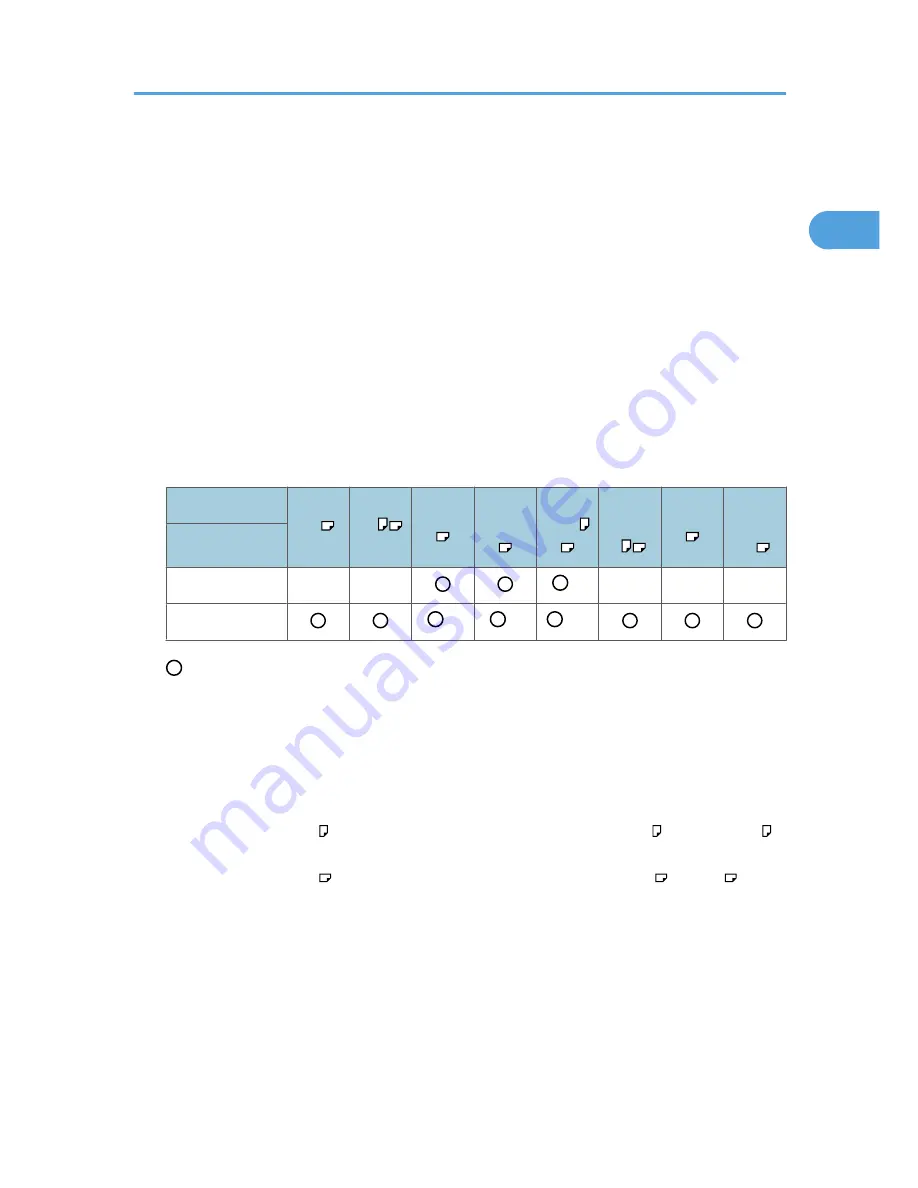
*1 Default is A3. If you want to switch the detectable size from A3 to 8K, contact your service representative.
*2 Default is B4 JIS. If you want to switch the detectable size from B4 JIS to 8K, contact your service
representative.
*3 Default is A4. If you want to switch the detectable size from A4 to 16K, contact your service representative.
*4 Default is B5 JIS. If you want to switch the detectable size from B5 JIS to 16K, contact your service
representative.
*5 If you want to make A5 size detectable, consult your service representative.
*6 Default is 11 × 17. If you want to switch the detectable size from 11 × 17 to 8K, contact your service
representative.
*7 Default is 8
1
/
2
× 11. If you want to switch the detectable size from 8
1
/
2
× 11 to 16K, contact your service
representative.
*8 Default is 8
1
/
2
× 13. If you want to switch the detectable size from 8
1
/
2
× 13 to 8 × 13 or 8
1
/
4
× 13,
contact your service representative.
Inch version
Size
A3
A4
11×17
8
1
/
2
×14
8
1
/
2
×11
5
1
/
2
×8
1
/
2
10×14
7
1
/
4
×10
1
/
2
Original location
Exposure glass
×
×
*1
*1
×
*6
×
×
ADF
*2
*3
*4,5
: Detectable size ×: Undetectable size
*1 Default is 8
1
/
2
× 11. If you want to switch the detectable size from 8
1
/
2
× 11 to A4, contact your service
representative.
*2 Default is 11 × 17. If you want to switch the detectable size from 11 × 17 to 11 × 15, contact your service
representative.
*3 Default is 8
1
/
2
× 14. If you want to switch the detectable size from 8
1
/
2
× 14 to 8
1
/
2
× 13, contact your
service representative.
*4 Default is 8
1
/
2
× 11 . If you want to switch the detectable size from 8
1
/
2
× 11 to 7
1
/
4
× 10
1
/
2
,
contact your service representative.
*5 Default is 8
1
/
2
× 11 . If you want to switch the detectable size from 8
1
/
2
× 11 to 8 × 10 , contact
your service representative.
*6 If you want to make 5
1
/
2
× 8
1
/
2
size detectable, consult your service representative.
Originals
19
1
Содержание Aficio MP 4000
Страница 46: ...1 Getting Started 46 1 ...
Страница 50: ...2 Entering Text 50 2 ...
Страница 99: ...MEMO 99 ...
Страница 100: ...MEMO 100 EN USA D012 7754 ...
Страница 138: ...2 Troubleshooting When Using the Copy Document Server Function 34 2 ...
Страница 184: ...4 Troubleshooting When Using the Printer Function 80 4 ...
Страница 205: ...Original Orientation Exposure glass ADF copy scanner Paper Orientation BBR036S Loading Paper 101 6 ...
Страница 217: ...BAZ035S Adding Staples 113 6 ...
Страница 220: ...6 Adding Paper Toner and Staples 116 6 ...
Страница 224: ...When C is displayed BBR030S When D is displayed BBR031S 7 Clearing Misfeeds 120 7 ...
Страница 225: ...When P is displayed BBR040S Removing Jammed Paper 121 7 ...
Страница 227: ...When R5 R8 is displayed in the case of 3000 sheet finisher BAZ052S Removing Jammed Paper 123 7 ...
Страница 234: ...BAZ062S 7 Clearing Misfeeds 130 7 ...
Страница 242: ...BBR022S Clean 1 and 2 8 Remarks 138 8 ...
Страница 246: ...MEMO 142 ...
Страница 247: ...MEMO 143 ...
Страница 248: ...MEMO 144 EN USA D012 7804 ...
Страница 275: ...BAT021S 1 Press Special Original 2 Select the original orientation and then press OK Placing Originals 23 1 ...
Страница 284: ...1 Placing Originals 32 1 ...
Страница 338: ...2 Basic Copying 86 2 ...
Страница 396: ...3 Advanced Copying 144 3 ...
Страница 420: ...4 Document Server 168 4 ...
Страница 442: ...MEMO 190 ...
Страница 443: ...MEMO 191 ...
Страница 444: ...MEMO 192 EN USA D012 7652 ...
Страница 478: ...2 After checking the settings on the display press Exit 1 Transmission 30 1 ...
Страница 602: ...1 Transmission 154 1 ...
Страница 608: ... p 131 Sender Settings 2 Other Transmission Features 160 2 ...
Страница 626: ...2 Other Transmission Features 178 2 ...
Страница 666: ...6 Press SMTP 7 Select Yes or No and then press OK 8 Press OK 4 Changing Confirming Communication Information 218 4 ...
Страница 778: ...MEMO 330 ...
Страница 779: ...MEMO 331 ...
Страница 780: ...MEMO 332 EN USA D346 8515 ...
Страница 808: ...24 ...
Страница 858: ...2 Setting Up the Printer Driver 74 2 ...
Страница 915: ...ftp ftp put path name file name Virtual Printer Name Using the Virtual Printer 131 3 ...
Страница 916: ...3 Other Print Operations 132 3 ...
Страница 928: ...5 Appendix 144 5 ...
Страница 931: ...MEMO 147 ...
Страница 932: ...MEMO 148 EN USA AE AE D381 ...
Страница 933: ...Copyright 2007 ...
Страница 934: ...Operating Instructions Printer Reference D381 7002 EN USA ...
Страница 943: ...Specifications 174 INDEX 177 7 ...
Страница 946: ... p 115 Scanning Originals with the Network TWAIN Scanner p 75 Storing Files Using the Scanner Function 10 ...
Страница 954: ...18 ...
Страница 986: ...1 Sending Scan Files by E mail 50 1 ...
Страница 1010: ...2 Sending Scan Files to Folders 74 2 ...
Страница 1050: ...4 Delivering Scan Files 114 4 ...
Страница 1098: ...Scan size Maximum resolution dpi A6 1200 7 Appendix 162 7 ...
Страница 1112: ...7 Appendix 176 7 ...
Страница 1118: ...Operating Instructions Scanner Reference D381 7102 EN USA ...