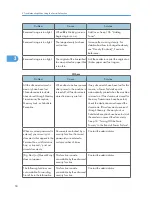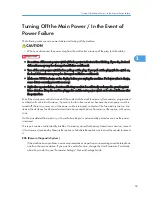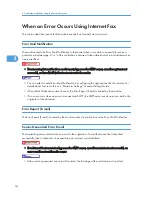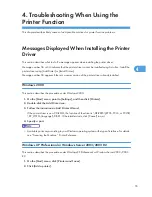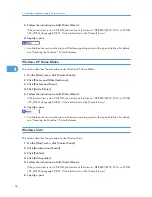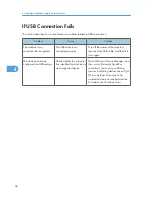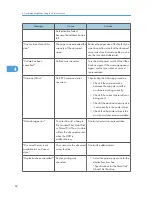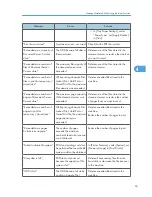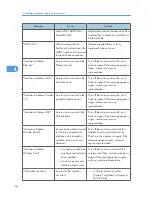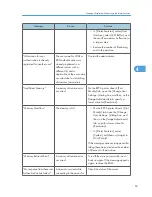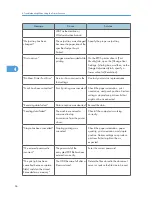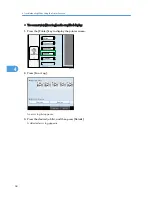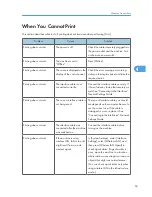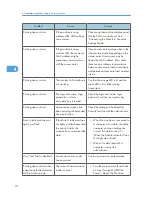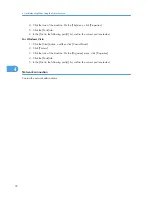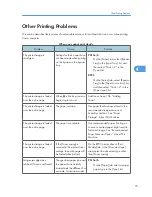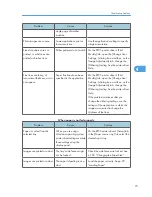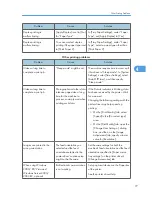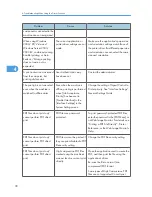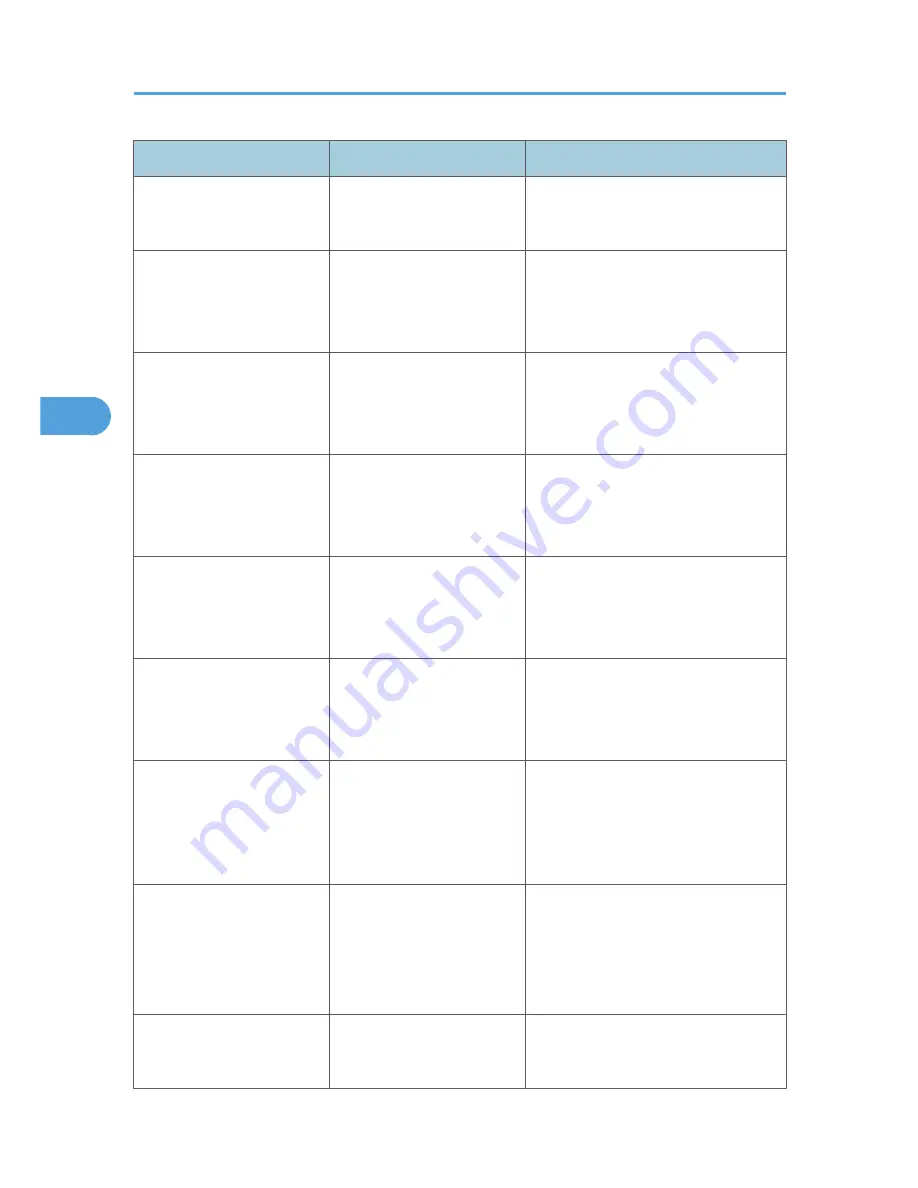
Message
Cause
Solution
Locked Print, Hold Print or
Stored Print file.
Alternatively, reduce the data size of the
Sample Print, Locked Print, Hold Print or
Stored Print file.
"HDD is full."
When printing with the
PostScript 3 printer driver, the
HDD's capacity for fonts and
forms has been exceeded.
Delete unneeded forms or fonts
registered in the machine.
"Hardware Problem:
Ethernet"
An error has occurred in the
Ethernet board.
Turn off the main power switch, and
back on again. If the message appears
again, contact your service
representative.
"Hardware Problem: HDD"
An error has occurred in the
hard disk drive.
Turn off the main power switch, and
back on again. If the message appears
again, contact your service
representative.
"Hardware Problem: Parallel
I/F"
An error has occurred in the
parallel interface board.
Turn off the main power switch, and
back on again. If the message appears
again, contact your service
representative.
"Hardware Problem: USB"
An error has occurred in the
USB interface.
Turn off the main power switch, and
back on again. If the message appears
again, contact your service
representative.
"Hardware Problem:
Wireless Board"
Access to the wireless board
in which the wireless LAN
interface unit is inserted is
possible, but an error was
detected.
Turn off the machine, and check the
wireless board is inserted correctly.
Then, turn the machine on again. If the
message appears again, call your
service representative.
"Hardware Problem:
Wireless Card"
• A wireless card that the
machine cannot use has
been installed.
• An error has occurred
with the wireless card.
Turn off the machine, and check the
wireless card. Then, turn the machine on
again. If the message appears again,
call your service representative.
"I/O buffer overflow"
An input buffer overflow
occurred.
• In [Printer Features], under
[System], set [Memory Usage] to
[Font Priority].
4. Troubleshooting When Using the Printer Function
64
4
Содержание Aficio MP 4000
Страница 46: ...1 Getting Started 46 1 ...
Страница 50: ...2 Entering Text 50 2 ...
Страница 99: ...MEMO 99 ...
Страница 100: ...MEMO 100 EN USA D012 7754 ...
Страница 138: ...2 Troubleshooting When Using the Copy Document Server Function 34 2 ...
Страница 184: ...4 Troubleshooting When Using the Printer Function 80 4 ...
Страница 205: ...Original Orientation Exposure glass ADF copy scanner Paper Orientation BBR036S Loading Paper 101 6 ...
Страница 217: ...BAZ035S Adding Staples 113 6 ...
Страница 220: ...6 Adding Paper Toner and Staples 116 6 ...
Страница 224: ...When C is displayed BBR030S When D is displayed BBR031S 7 Clearing Misfeeds 120 7 ...
Страница 225: ...When P is displayed BBR040S Removing Jammed Paper 121 7 ...
Страница 227: ...When R5 R8 is displayed in the case of 3000 sheet finisher BAZ052S Removing Jammed Paper 123 7 ...
Страница 234: ...BAZ062S 7 Clearing Misfeeds 130 7 ...
Страница 242: ...BBR022S Clean 1 and 2 8 Remarks 138 8 ...
Страница 246: ...MEMO 142 ...
Страница 247: ...MEMO 143 ...
Страница 248: ...MEMO 144 EN USA D012 7804 ...
Страница 275: ...BAT021S 1 Press Special Original 2 Select the original orientation and then press OK Placing Originals 23 1 ...
Страница 284: ...1 Placing Originals 32 1 ...
Страница 338: ...2 Basic Copying 86 2 ...
Страница 396: ...3 Advanced Copying 144 3 ...
Страница 420: ...4 Document Server 168 4 ...
Страница 442: ...MEMO 190 ...
Страница 443: ...MEMO 191 ...
Страница 444: ...MEMO 192 EN USA D012 7652 ...
Страница 478: ...2 After checking the settings on the display press Exit 1 Transmission 30 1 ...
Страница 602: ...1 Transmission 154 1 ...
Страница 608: ... p 131 Sender Settings 2 Other Transmission Features 160 2 ...
Страница 626: ...2 Other Transmission Features 178 2 ...
Страница 666: ...6 Press SMTP 7 Select Yes or No and then press OK 8 Press OK 4 Changing Confirming Communication Information 218 4 ...
Страница 778: ...MEMO 330 ...
Страница 779: ...MEMO 331 ...
Страница 780: ...MEMO 332 EN USA D346 8515 ...
Страница 808: ...24 ...
Страница 858: ...2 Setting Up the Printer Driver 74 2 ...
Страница 915: ...ftp ftp put path name file name Virtual Printer Name Using the Virtual Printer 131 3 ...
Страница 916: ...3 Other Print Operations 132 3 ...
Страница 928: ...5 Appendix 144 5 ...
Страница 931: ...MEMO 147 ...
Страница 932: ...MEMO 148 EN USA AE AE D381 ...
Страница 933: ...Copyright 2007 ...
Страница 934: ...Operating Instructions Printer Reference D381 7002 EN USA ...
Страница 943: ...Specifications 174 INDEX 177 7 ...
Страница 946: ... p 115 Scanning Originals with the Network TWAIN Scanner p 75 Storing Files Using the Scanner Function 10 ...
Страница 954: ...18 ...
Страница 986: ...1 Sending Scan Files by E mail 50 1 ...
Страница 1010: ...2 Sending Scan Files to Folders 74 2 ...
Страница 1050: ...4 Delivering Scan Files 114 4 ...
Страница 1098: ...Scan size Maximum resolution dpi A6 1200 7 Appendix 162 7 ...
Страница 1112: ...7 Appendix 176 7 ...
Страница 1118: ...Operating Instructions Scanner Reference D381 7102 EN USA ...