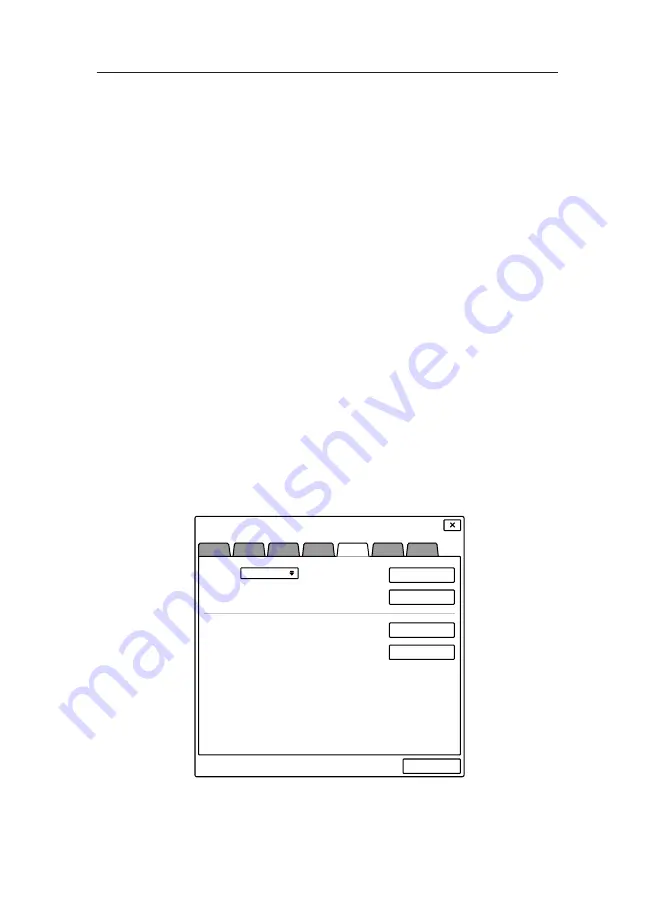
5-6
5. System Settings
filed. The system will run a check to verify that there
is sufficient storage space available on the USB
device. If there is sufficient space, the system will
save the current settings and machine defaults to
the USB device.
5. After exporting is completed, select [
Remove USB
Device
] to remove the USB device.
To import settings,
1. Make sure that the machine is in Standby status.
2. Insert the USB device into the USB connector of the
ventilator. The USB symbol key is highlighted on the
main screen .
3. By selecting the USB symbol key, the system will
open the USB settings interface.
4. Select [
Maintain
] → Enter system password →
[
Export
]. Select the [
Import
] key in configuration
filed. The system will upload the ventilator settings
saved in the USB device.
5. After exporting is completed, select [
Remove USB
Device
] to remove the USB device.
XXXXXXXXXX
XXXXXXXXXX
XXXXXXXXXX
XXXXXXXXXX
XXXXXXXXXXXXXXXXXXXXXXXXXXXXXXXXXXX
XXXXXXXXXXXXXXXXXXXXXXXXXXXXXXXXXXX
Figure 5-6.Export and Import window
Содержание iHope RS Series
Страница 1: ...iHope Ventilator User Manual RS Series...
Страница 10: ......
Страница 12: ......
Страница 26: ...1 14 1 Safety Information For your note...
Страница 28: ......
Страница 36: ...2 8 2 General Information For your note...
Страница 38: ......
Страница 58: ...3 20 3 Installations and Connections For your note...
Страница 60: ......
Страница 74: ......
Страница 88: ...5 14 5 System Settings For your note...
Страница 122: ...6 32 6 Start Ventilation For your note...
Страница 158: ......
Страница 168: ......
Страница 186: ......
Страница 200: ...10 14 10 Cleaning and Disinfection For your note...
Страница 202: ......
Страница 203: ...11 1 11 Specifications 11 Specifications 11 1 Physical Characteristic...
Страница 230: ...11 28 11 Specifications For your note...
Страница 232: ......
Страница 233: ...A 1 A Pneumatic Diagram A Pneumatic Diagram Figure A 1 Pneumatic diagram...
Страница 240: ...C 2 C Communications Interface For your note...
Страница 248: ...E 2 E Compliance For your note...






























