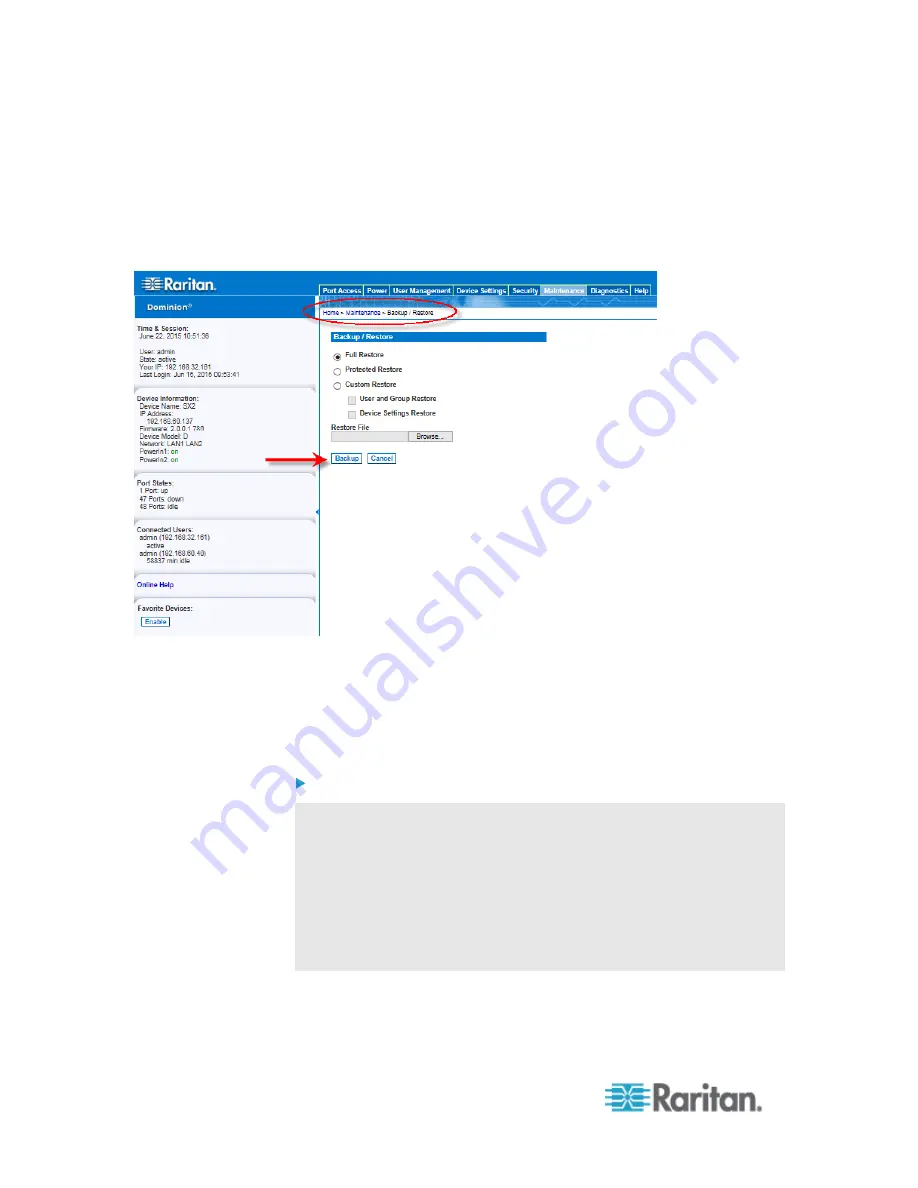
Chapter 6: SX II Administration
182
2. Click Backup. A File Download dialog appears that contains an Open
button. Do not click Open.
In IE 7 (and later), IE is used as the default application to open files,
so you are prompted to open the file versus save the file. To avoid
this, you must change the default application that is used to open
files to WordPad
®
.
3. To do this:
a. Save the backup file. The backup file is saved locally on your
client machine with the name and location specified.
b. Once saved, locate the file and right-click on it. Select properties.
c. In general tab, click Change and select WordPad.
To restore your SX II:
WARNING: Exercise caution when restoring your SX II to an earlier
version. Usernames and password in place at the time of the backup
will be restored. If you do not remember the old administrative
usernames and passwords, you will be locked out of the SX II.
In addition, if you used a different IP address at the time of the
backup, that IP address will be restored as well. If the configuration
uses DHCP, you may want to perform this operation only when you
have access to the local port to check the IP address after the update.
1. Choose the type of restore you want to run:
Содержание Dominion SX II
Страница 75: ...Chapter 5 Raritan Serial Console RSC Help 68 2 Click Yes when prompted to confirm...
Страница 130: ...Chapter 6 SX II Administration 123 6 Click OK...
Страница 165: ...Chapter 6 SX II Administration 158 17 Click OK Apply Settings to Other Ports...
Страница 187: ...Chapter 6 SX II Administration 180 5 To page through the audit log use the Older and Newer links...
Страница 260: ...253 Dominion SX II Overview Appendix C FAQs...
Страница 267: ...Appendix C FAQs 260 Installation Management Configuration...















































