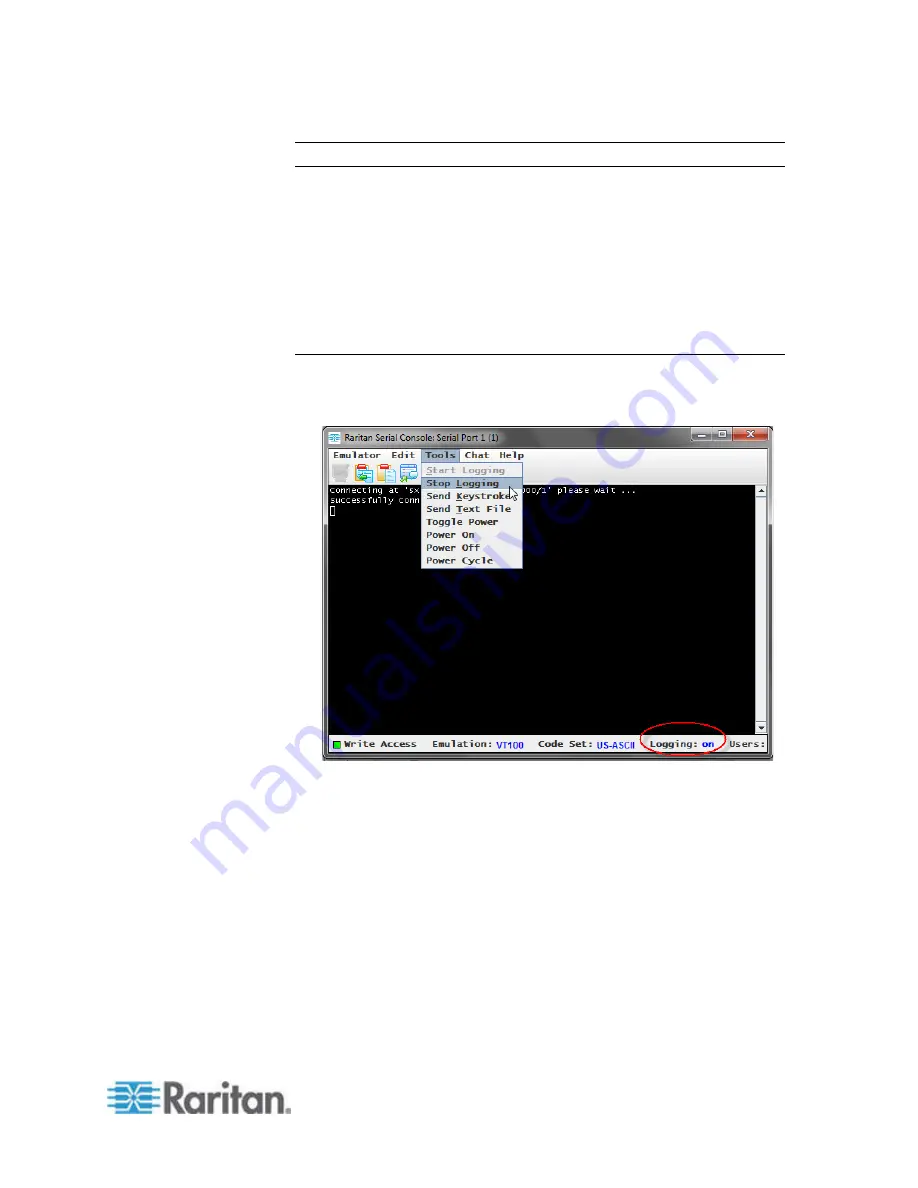
Chapter 5: Raritan Serial Console (RSC) Help
61
Note: The copy-paste limit of text in RSC is 9999 lines.
Keyboard shortcuts to highlight, copy, and paste all or partial lines of
text:
•
Click and drag your mouse over the text you wish to copy.
•
Use Ctrl+C to copy text.
•
Position the cursor where you want to paste the text and click in that
location to make it active.
•
Use Ctrl+V to paste text.
Start and Stop Logging
When you start Raritan Serial Console (RSC), the Logging indicator on
the status bar indicates whether logging is on or off.
Start Logging
The Start Logging function allows you to collect raw console data from
the target device and save it to a file on your computer.
1. Choose Tools > Start Logging.
2. Choose an existing file or provide a new file name in the Save RSC
Log dialog.
When an existing file is selected for logging, you can overwrite it,
append it or create a new file by giving it a new name.
Содержание Dominion SX II
Страница 75: ...Chapter 5 Raritan Serial Console RSC Help 68 2 Click Yes when prompted to confirm...
Страница 130: ...Chapter 6 SX II Administration 123 6 Click OK...
Страница 165: ...Chapter 6 SX II Administration 158 17 Click OK Apply Settings to Other Ports...
Страница 187: ...Chapter 6 SX II Administration 180 5 To page through the audit log use the Older and Newer links...
Страница 260: ...253 Dominion SX II Overview Appendix C FAQs...
Страница 267: ...Appendix C FAQs 260 Installation Management Configuration...






























