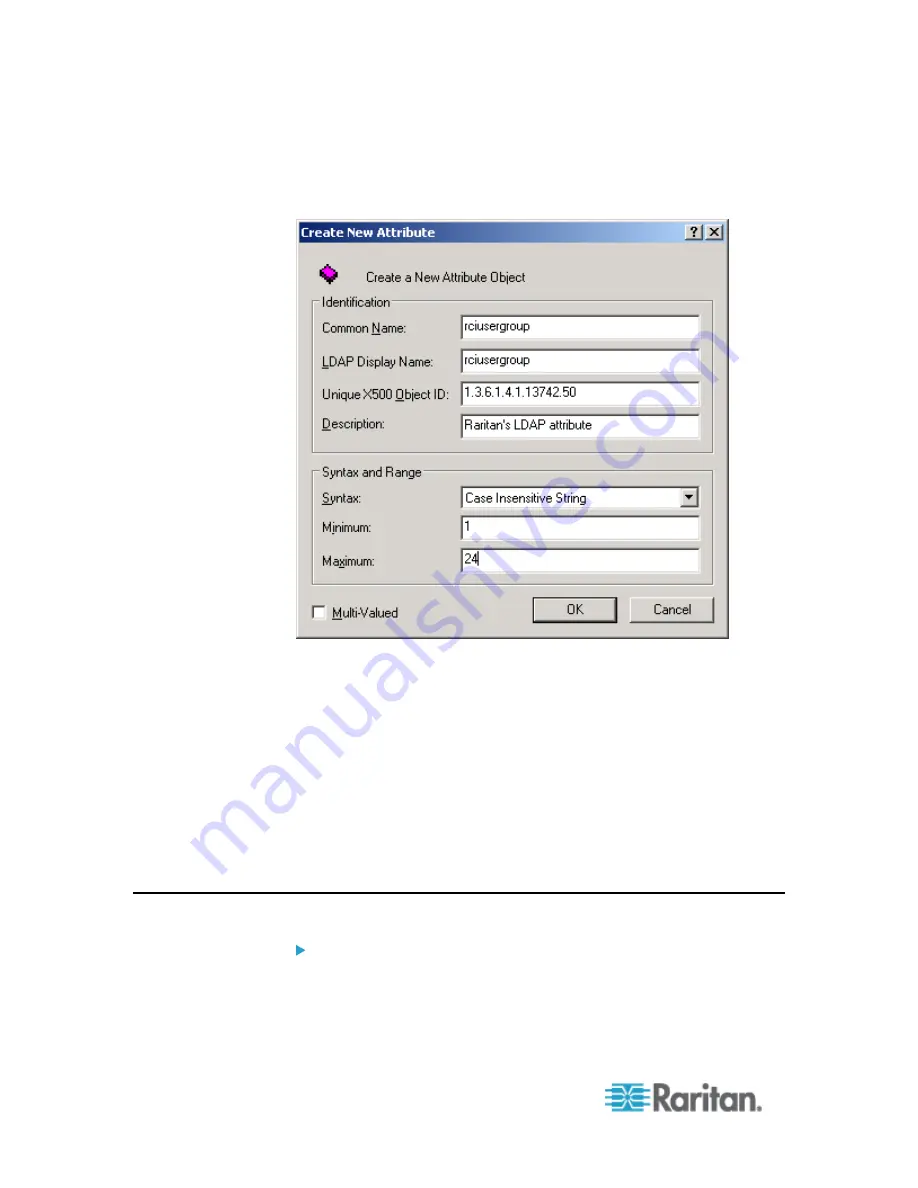
Appendix B: Updating the LDAP Schema
248
3. Click New and then choose Attribute. When the warning message
appears, click Continue and the Create New Attribute dialog
appears.
4. Type
rciusergroup
in the Common Name field.
5. Type
rciusergroup
in the LDAP Display Name field.
6. Type
1.3.6.1.4.1.13742.50
in the Unique x5000 Object ID field.
7. Type a meaningful description in the Description field.
8. Click the Syntax drop-down arrow and choose Case Insensitive
String from the list.
9. Type
1
in the Minimum field.
10. Type
24
in the Maximum field.
11. Click OK to create the new attribute.
Adding Attributes to the Class
To add attributes to the class:
1. Click Classes in the left pane of the window.
Содержание Dominion SX II
Страница 75: ...Chapter 5 Raritan Serial Console RSC Help 68 2 Click Yes when prompted to confirm...
Страница 130: ...Chapter 6 SX II Administration 123 6 Click OK...
Страница 165: ...Chapter 6 SX II Administration 158 17 Click OK Apply Settings to Other Ports...
Страница 187: ...Chapter 6 SX II Administration 180 5 To page through the audit log use the Older and Newer links...
Страница 260: ...253 Dominion SX II Overview Appendix C FAQs...
Страница 267: ...Appendix C FAQs 260 Installation Management Configuration...






























