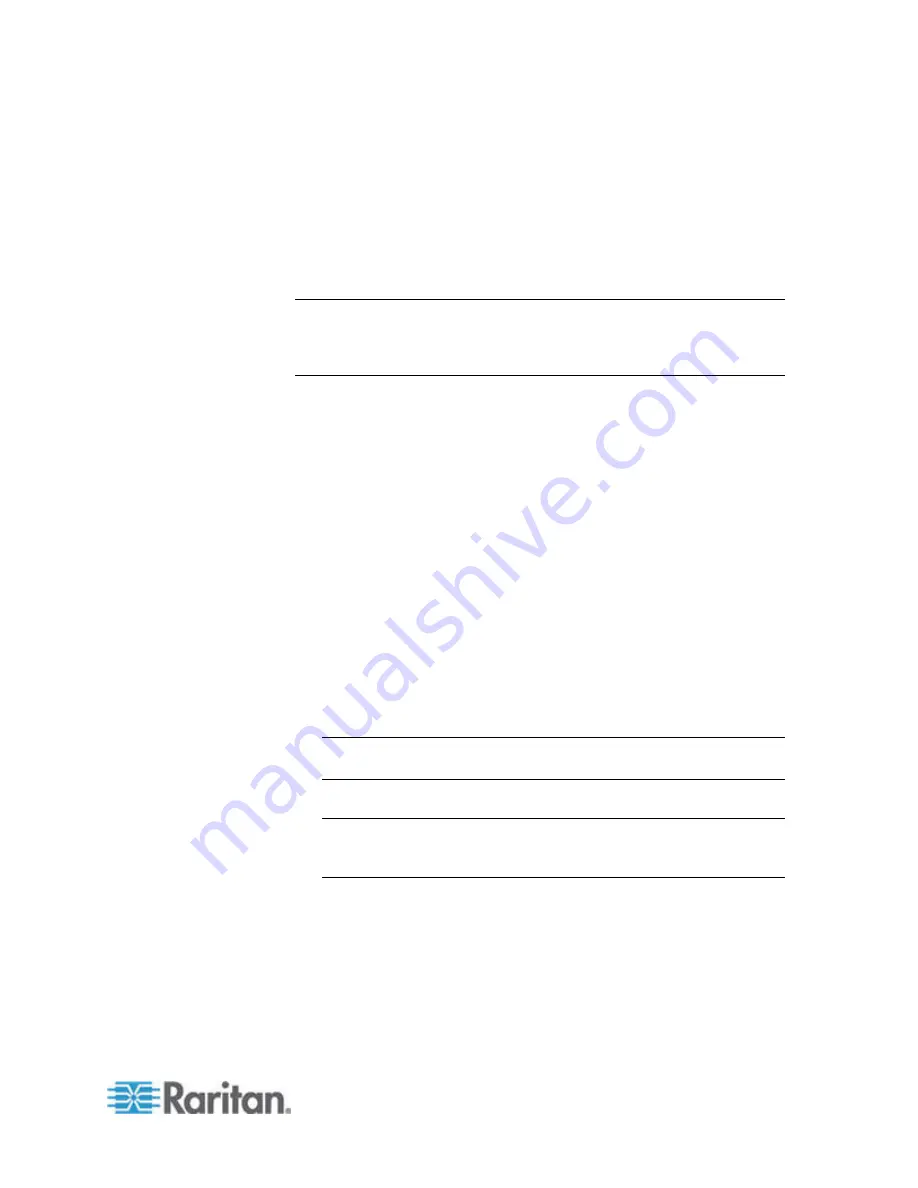
Chapter 6: SX II Administration
99
Create a RADIU IAS Policy
This section describes the steps to create a policy to allow RADIUS
users to access SX II. The example in this section requires two
conditions: the client source IP address of SX II and that the UserID is a
member of SX II User Group:
•
NAS-IP-Address = Type the IP address of SX II
•
Windows-Group = SX II User Group
Note: If you have multiple SX II appliances or different models of
Dominion product family (DKX, DKSX or KX101), then using an
appropriate condition to match (NAS-IP-Address) rule will help apply the
correct policy for the appropriate Dominion appliance.
1. From Internet Authentication Service, right-click on Remote Access
Policies and select New Remote Access Policy.
2. The New Remote Policy Wizard starts. Click Next.
3. Select the Set up a custom policy radio button and type a Policy
name.
4. The Policy Conditions dialog appears. Click the Add... button.
5. Select the NAS-IP-Address name and click the Add... button. Type
the IP address of SX II.
6. Type a second condition using the name Windows-Group and the
value SX II User Group. Click Next>.
7. Select the Grant remote access permission radio button.
8. Click Next>. The Profile dialog appears.
9. Click the Edit Profile... button.
10. Choose the Authentication tab. Deselect all other checkboxes select
the Unencrypted authentication (PAP, SPAP) checkbox.
Note: This version of SX II does not support Challenge
Authentication Protocol (CHAP).
11. Click the Advanced tab. Remove Framed-Protocol.
Note: Each policy has conditions that must be met. If the conditions
are not met, then IAS goes to the next policy and examines the
conditions.
12. Click the Add... button. The RADIUS attributes list appears.
13. Select Filter-Id Name and click the Add button. Click Add in the
Attribute values section. Type the attribute value: Raritan:G{Admin}.
14. Click OK.
15. The value in G{} is the name of a group locally on the SX II, in this
case the default Admin group.
Содержание Dominion SX II
Страница 75: ...Chapter 5 Raritan Serial Console RSC Help 68 2 Click Yes when prompted to confirm...
Страница 130: ...Chapter 6 SX II Administration 123 6 Click OK...
Страница 165: ...Chapter 6 SX II Administration 158 17 Click OK Apply Settings to Other Ports...
Страница 187: ...Chapter 6 SX II Administration 180 5 To page through the audit log use the Older and Newer links...
Страница 260: ...253 Dominion SX II Overview Appendix C FAQs...
Страница 267: ...Appendix C FAQs 260 Installation Management Configuration...






























