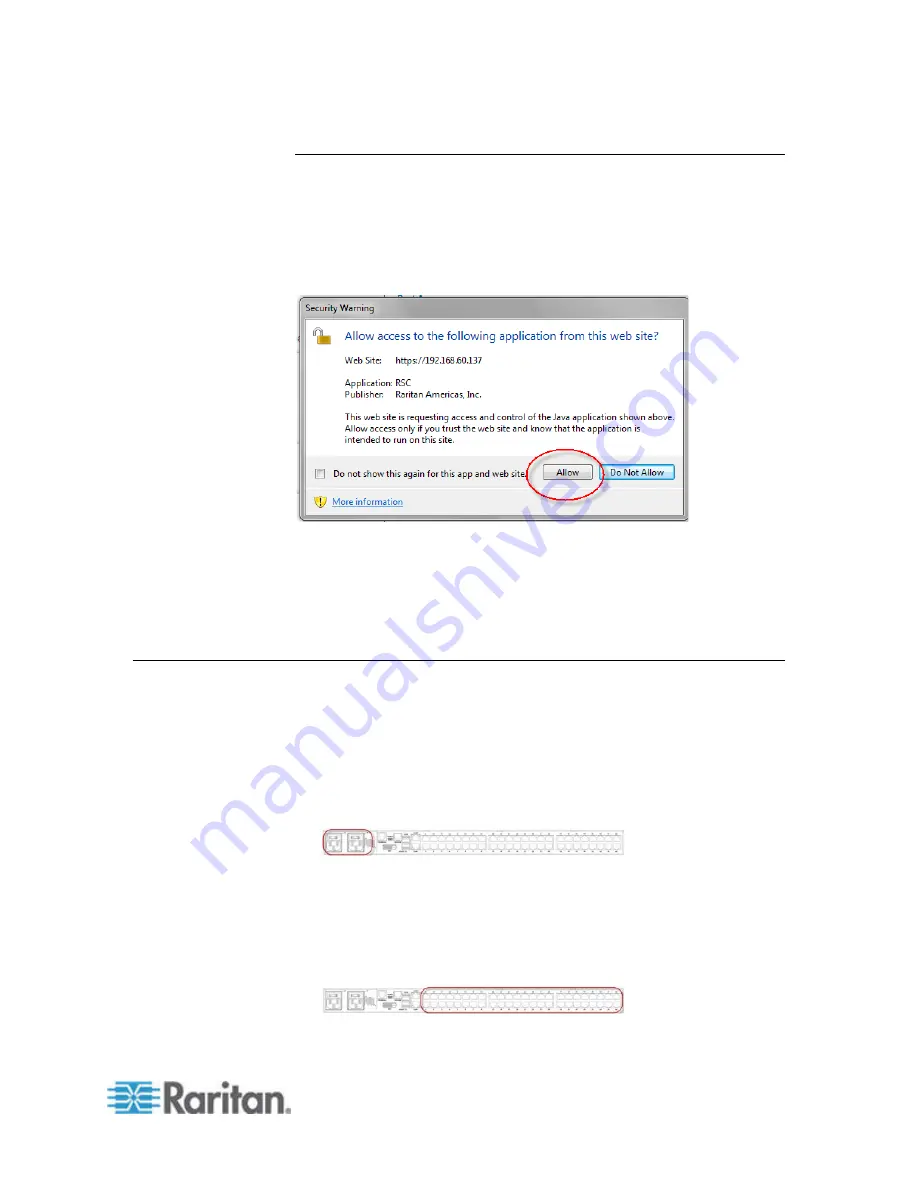
Chapter 3: Access and Use Remote Console Features
19
Additional Security Warnings
Even after an SSL certificate is installed in the SX II, depending on your
browser and security settings, additional security warnings may be
displayed when you log in to SX II.
It is necessary to accept these warnings to launch the SX II Remote
Console.
Reduce the number of warning messages during subsequent log ins by
checking the following options on the security and certificate warning
messages:
•
In the future, do not show this warning
•
Always trust content from this publisher
Initial SX II Configuration from the Remote Console
1. After you have installed the SX II at the rack, connect the power
cord(s) between the power connector on the SX II and an external,
AC or DC power source (depending on your model).
2. You can connect the second power connector to a backup power
source.
Use the power cords that came with SX II.
3. Connect an external modem (optional). See
Connect and Enable
Global Access to an External Model
(see "
Connect and Enable
Global Access to an External Broadband Modem
" on page
137)Online Help
4. Connect your target devices or other serially managed devices to the
server ports on the SX II.
Содержание Dominion SX II
Страница 75: ...Chapter 5 Raritan Serial Console RSC Help 68 2 Click Yes when prompted to confirm...
Страница 130: ...Chapter 6 SX II Administration 123 6 Click OK...
Страница 165: ...Chapter 6 SX II Administration 158 17 Click OK Apply Settings to Other Ports...
Страница 187: ...Chapter 6 SX II Administration 180 5 To page through the audit log use the Older and Newer links...
Страница 260: ...253 Dominion SX II Overview Appendix C FAQs...
Страница 267: ...Appendix C FAQs 260 Installation Management Configuration...
















































