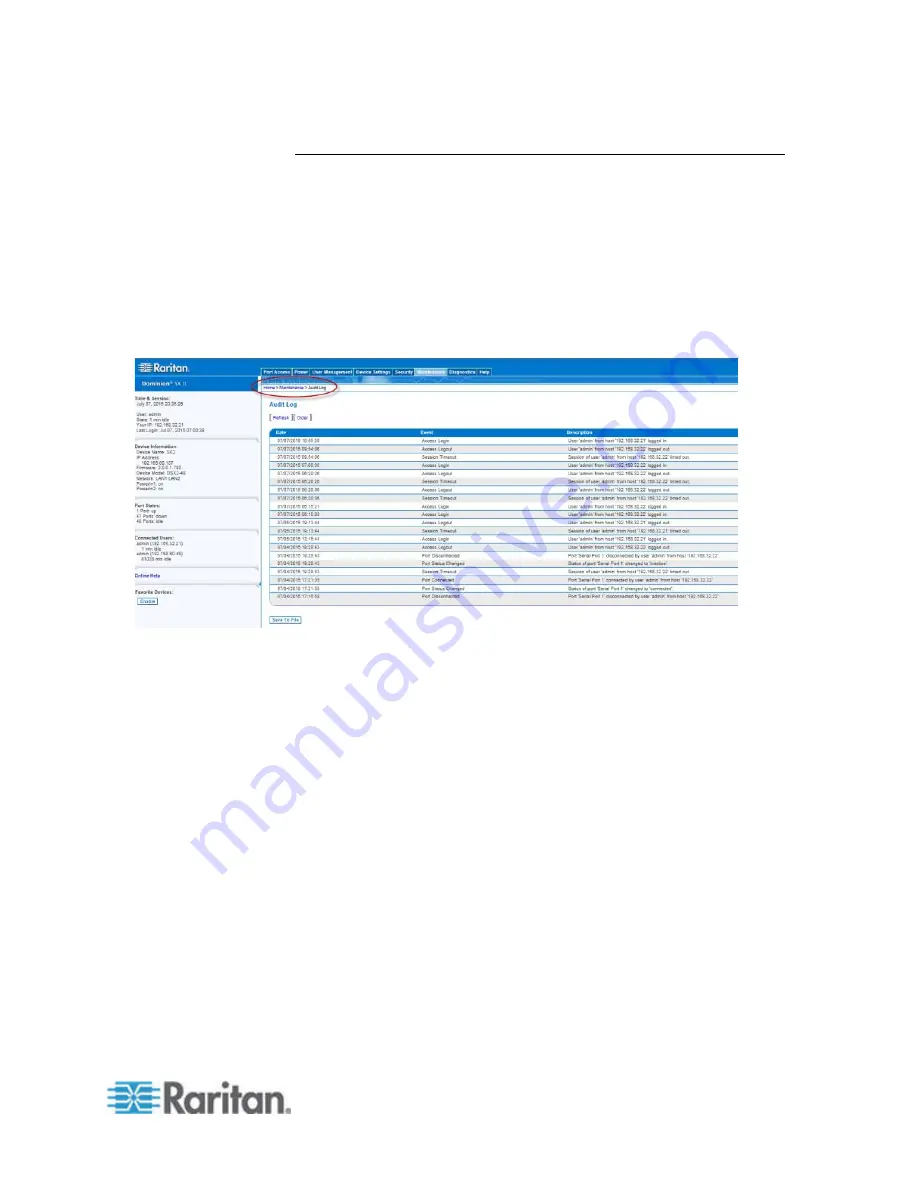
Chapter 6: SX II Administration
179
Configure Maintenance Settings from the Remote Console
Audit Log
A log is created of SX II system events.
The audit log can contain up to approximately 2000 lines worth of data
before it starts overwriting the oldest entries.
To avoid losing audit log data, export the data to a syslog server or
SNMP manager. Configure the syslog server or SNMP manager from the
Device Settings > Event Management page.
1. Choose Maintenance > Audit Log. The Audit Log page opens.
The Audit Log page displays events by date and time (most recent
events listed first). The Audit Log provides the following information:
Date - The date and time that the event occurred based on a 24-
hour clock.
Event - The event name as listed in the Event Management
page.
Description - Detailed description of the event.
2. Click Save to File. A Save File dialog appears.
3. Choose the desired file name and location and click Save. The audit
log is saved locally on your client machine with the name and
location specified.
4. Click Refresh to refresh the list. Click Older to view older log entries.
Содержание Dominion SX II
Страница 75: ...Chapter 5 Raritan Serial Console RSC Help 68 2 Click Yes when prompted to confirm...
Страница 130: ...Chapter 6 SX II Administration 123 6 Click OK...
Страница 165: ...Chapter 6 SX II Administration 158 17 Click OK Apply Settings to Other Ports...
Страница 187: ...Chapter 6 SX II Administration 180 5 To page through the audit log use the Older and Newer links...
Страница 260: ...253 Dominion SX II Overview Appendix C FAQs...
Страница 267: ...Appendix C FAQs 260 Installation Management Configuration...






























