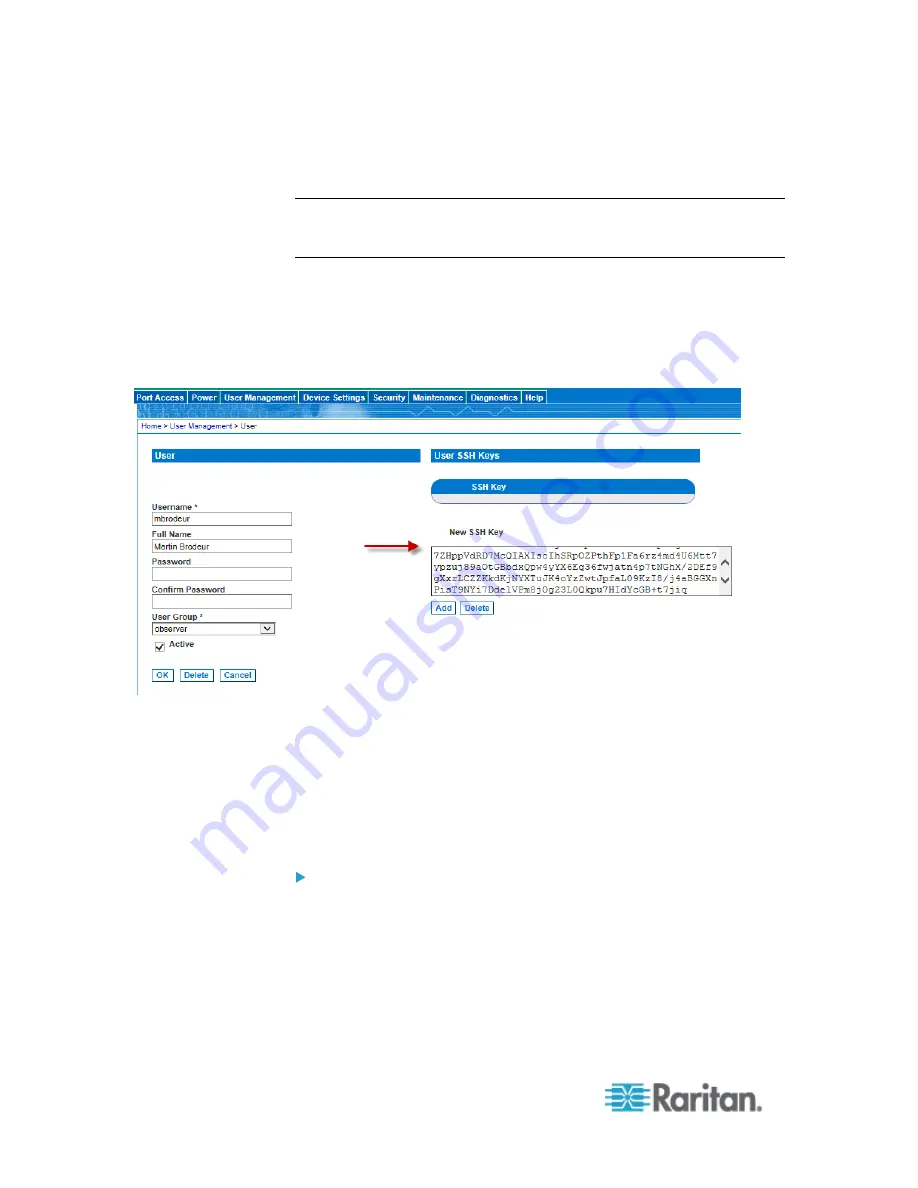
Chapter 6: SX II Administration
86
Add SSH Client Certificates for Users
Note: This function can also be performed using command line interface.
See
Configure User Authorization and Authentication Services
Using CLI
(on page 200).
If needed, SSH (Secure Shell) Client Authentication keys can be added
to a user. The user must first be created before the client certificate can
be added.
1. Select User Management > User List, then click on the name of the
user you want to add a SSH client certificate to. The User's page
opens.
2. Enter the SSH key data in the SSH Key Data box. This data is the
rsa_id.pub key generated for your client.
Linux users should delete "name@local host" that appears at the end
of the generated key when adding public keys.
Windows users must always include "name@local host".
3. Click Add. The key data should be used for authentication and you
should not have to enter a password.
To delete an SSH key:
1. Click the checkbox next to the key you want to delete.
2. Click Delete.
3. Click OK when prompted to confirm.
Содержание Dominion SX II
Страница 75: ...Chapter 5 Raritan Serial Console RSC Help 68 2 Click Yes when prompted to confirm...
Страница 130: ...Chapter 6 SX II Administration 123 6 Click OK...
Страница 165: ...Chapter 6 SX II Administration 158 17 Click OK Apply Settings to Other Ports...
Страница 187: ...Chapter 6 SX II Administration 180 5 To page through the audit log use the Older and Newer links...
Страница 260: ...253 Dominion SX II Overview Appendix C FAQs...
Страница 267: ...Appendix C FAQs 260 Installation Management Configuration...






























