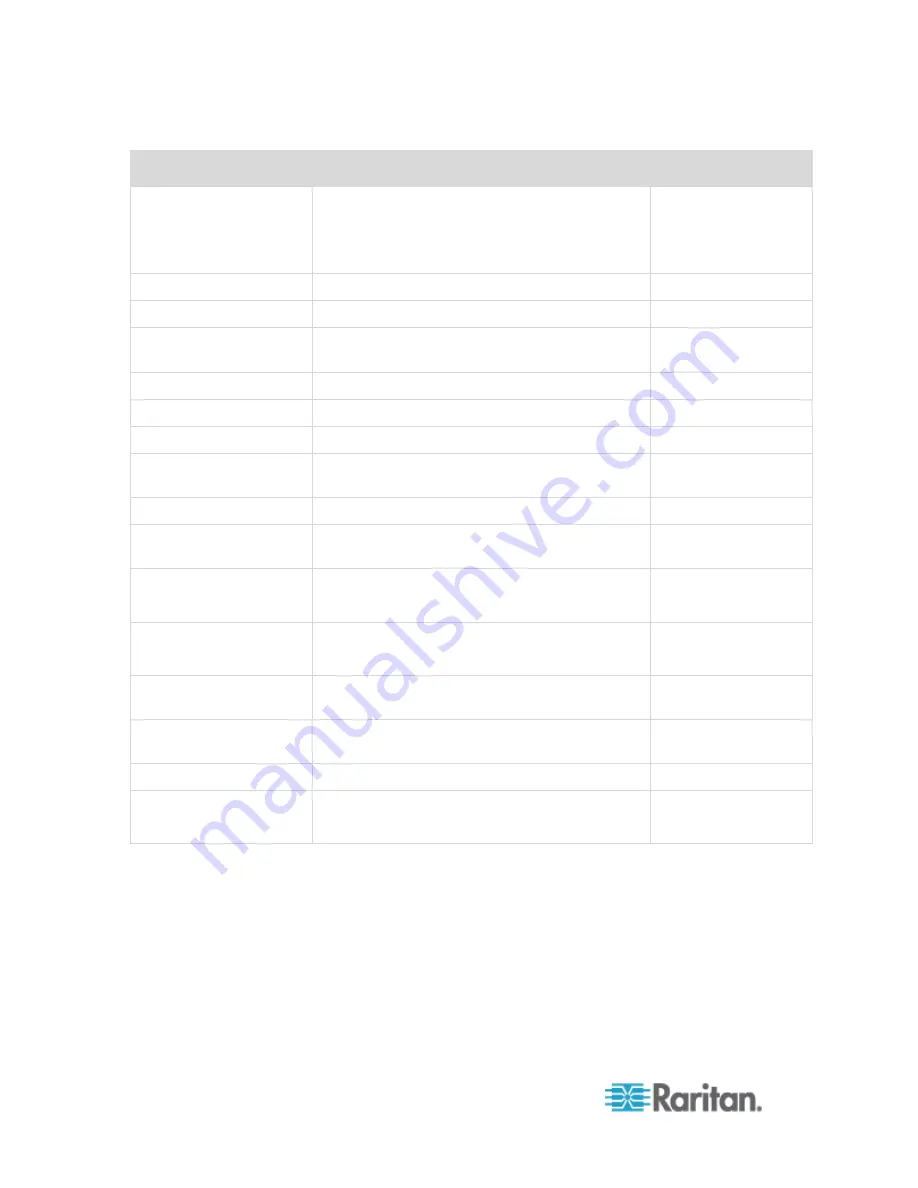
Chapter 3: Access and Use Remote Console Features
30
Information
Description
Displayed when?
State
The current state of the application, either idle or
active.
If idle, the application tracks and displays the
amount time the session has been idle.
Always
Your IP
The IP address used to access SX II.
Always
Last Login
The last login date and time.
Always
Under CC-SG
Management
The IP address of the CC-SG device managing
the SX II.
When SX II is being
managed by CC-SG.
Device Information
Information specific to the SX II you are using.
Always
Device Name
Name assigned to the SX II you are accessing.
Always
IP Address
The IP address of the SX II you are accessing.
Always
Firmware
Current version of firmware installing on the SX
II.
Always
Device Model
The model of the SX II you are accessing.
Always
Network
LAN1, or LAN1 and LAN2 if you are in dual LAN
mode.
Always
PowerIn1
Status of the power 1 outlet connection. Either on
or off, or Auto-detect off
Always
PowerIn2
Status of the power 2 outlet connection. Either on
or off, or Auto-detect off
Always
Port States
The statuses of the ports being used by SX II -
up, down, idle.
Always
Connected Users
The users, identified by their username and IP
address, who are currently connected to SX II.
Always
Online Help
Links to online help.
Always
FIPS Mode
FIPS Mode: EnabledSSL Certificate: FIPS Mode
Compliant
When FIPS is enabled
Содержание Dominion SX II
Страница 75: ...Chapter 5 Raritan Serial Console RSC Help 68 2 Click Yes when prompted to confirm...
Страница 130: ...Chapter 6 SX II Administration 123 6 Click OK...
Страница 165: ...Chapter 6 SX II Administration 158 17 Click OK Apply Settings to Other Ports...
Страница 187: ...Chapter 6 SX II Administration 180 5 To page through the audit log use the Older and Newer links...
Страница 260: ...253 Dominion SX II Overview Appendix C FAQs...
Страница 267: ...Appendix C FAQs 260 Installation Management Configuration...
















































