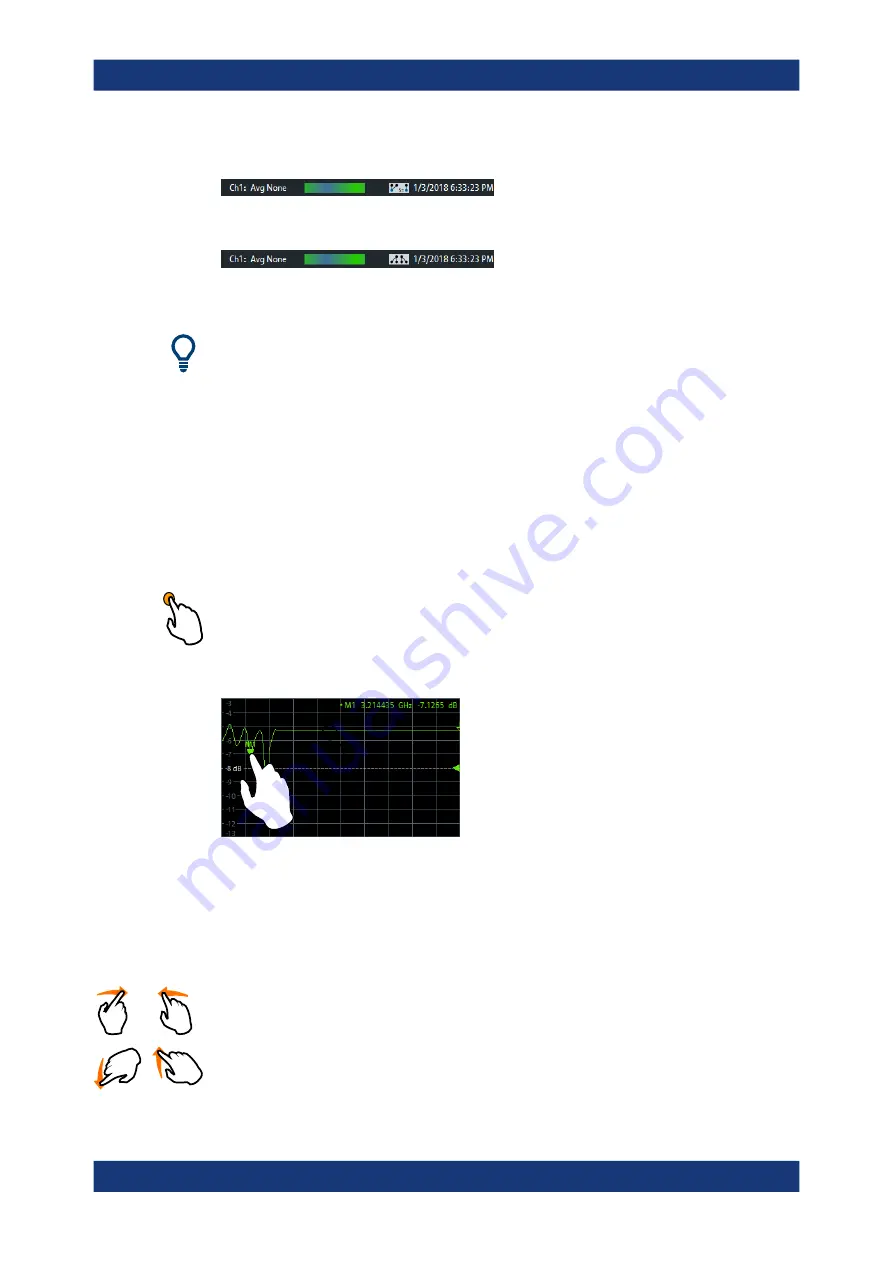
Getting started
R&S
®
ZNB/ZNBT
62
User Manual 1173.9163.02 ─ 62
●
the current date and time
Figure 3-8: R&S
ZNB/ZNBT with redefined physical ports
Figure 3-9: R&S
ZNB/ZNBT with switch matrix
The progress bar shows a moving color gradient if the current sweep is too fast to be
monitored, e.g. because the number of sweep points is low. You can hide/show the sta-
tus bar using System – [Display] > "View Bar" > "Status Bar".
3.3.3
Touchscreen gestures
The new R&S
ZNB model variants (order nos 1334.3330.xx) are equipped with capaci-
tive screens, which allow for multi-touch gestures.
A touchscreen allows you to interact with the software using various finger gestures on
the screen. The basic gestures supported by the software and most applications are
described here. Further actions using the same gestures may be possible.
Tapping
Touch the screen quickly, usually on a specific element.
You can tap most elements on the screen; in particular, any elements you can also
click on with a mouse pointer.
Figure 3-10: Tapping
Double-tapping
Tap the screen twice, in quick succession.
Double-tap a diagram to maximize it or to restore its original size.
Dragging
Move your finger from one position to another on the display, keeping your finger on
the display the whole time.
By dragging your finger over a table or diagram you can pan the displayed area of the
table or diagram to show results that were previously out of view.
Operating the instrument






























